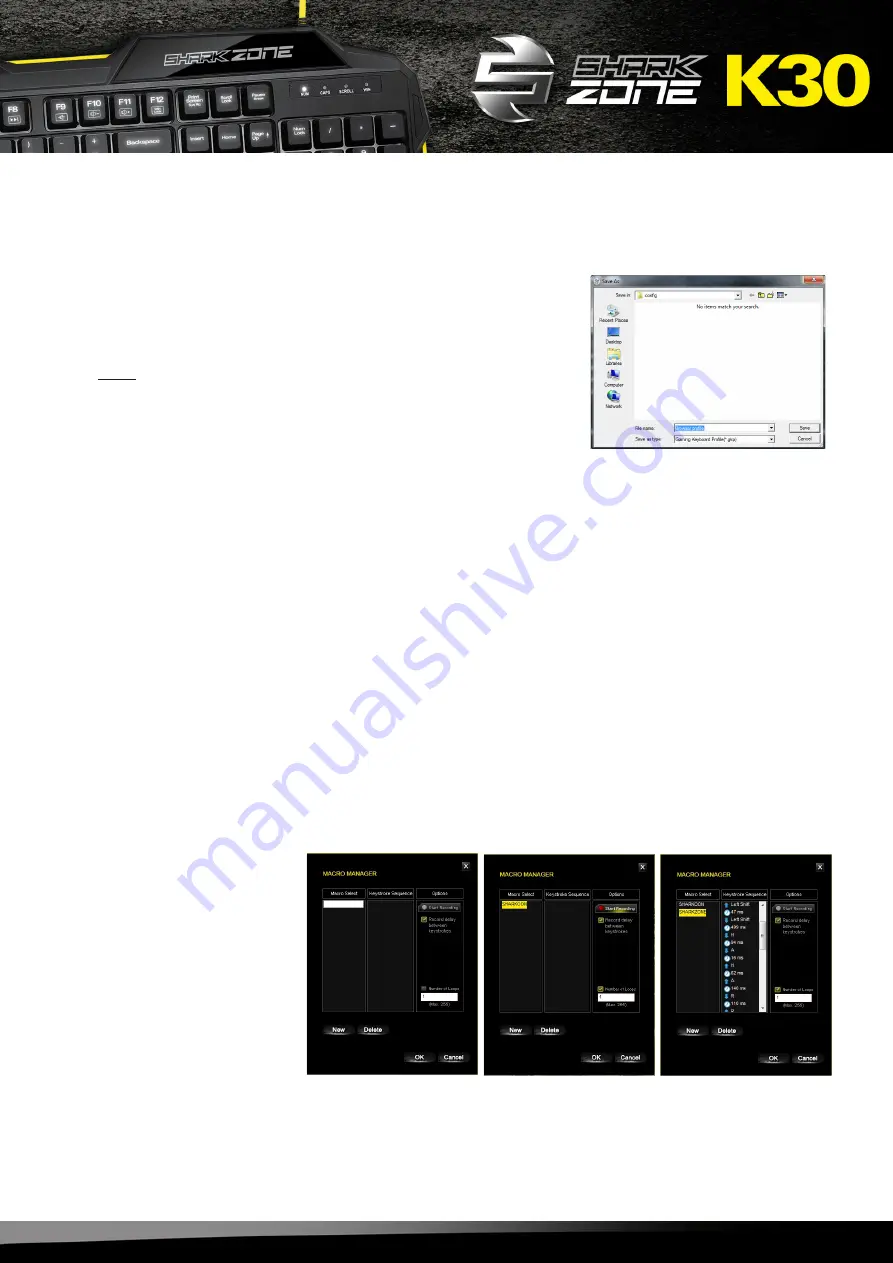
SHARK ZONE K30
11
To save the Game Profile, click “Save Profile” within the Main Con-
trol or Macro Settings.
Assign a file name and save the Game Profile in .gkp format.
Note:
As a default setting, all Game Profiles will be saved into the
“config” folder within the SHARK ZONE K30 installation folder,
however, you can still select an alternative location to save your
profiles.
To load or activate a previously saved Game Profile, click “Load Profile“ and select the desired Game
Profile from the list.
To edit or update an activated Game Profile, click “Edit Profile”. After your changes, the Game Profile
needs to be saved again (see 8.5).
Here you can record, edit and delete macros.
Through the Macro Manager you will reach the input screen. To create a new macro, select “New”. First,
assign your macro a name (max. 15 characters) and finish by pressing the Enter key.
8.5 Save Game Profile
8.8.1 Record Macro
8.8 Macro Manager
8.7 Edit Game Profile
8.6 Load Game Profile
Your macro will now ap-
pear highlighted in yellow.
If needed, you can record
the delay time in-between
the keystrokes or select the
number of loops. These
selections are available in
the Macro Manager, under
“Options”.
Summary of Contents for Shark Zone K30
Page 1: ...Handbuch Manual...


















