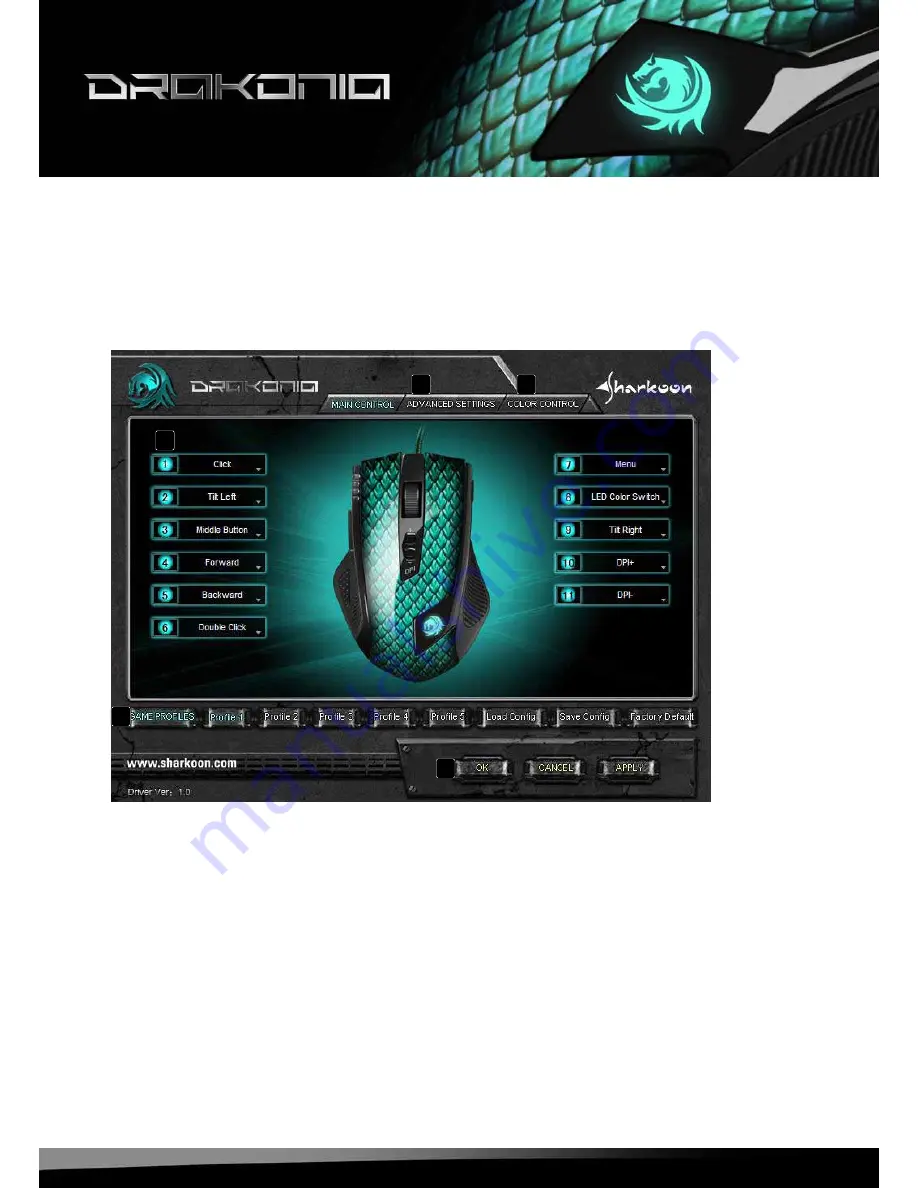
drakonia
6
7. The editor
7.1 Starting the editor
Start the application via its Windows start menu entry or the symbol in the task bar.
7.2 “Main Control” window
A – Advanced Settings: see below 7.4
B – Color Control: see below 7.5
C – Button assignment: Every mouse button and the scroll wheel can be assigned different functions,
which you can select from the respective pull down menu (see below 7.3).
D – Game Profiles: The Drakonia can be assigned up to five different user profiles. With “Load Config” an
already defined profile is loaded, while “Save Config” stores the current settings as new profile.
“Factory Default” resets the selected profile.
E – “OK“ transfers the settings to the mouse and closes the window; “Apply“ transfers the settings to the
mouse, and leaves the window open; “Cancel“ discards the settings.
A
B
C
D
e
Summary of Contents for Drakonia
Page 1: ...Manual...











