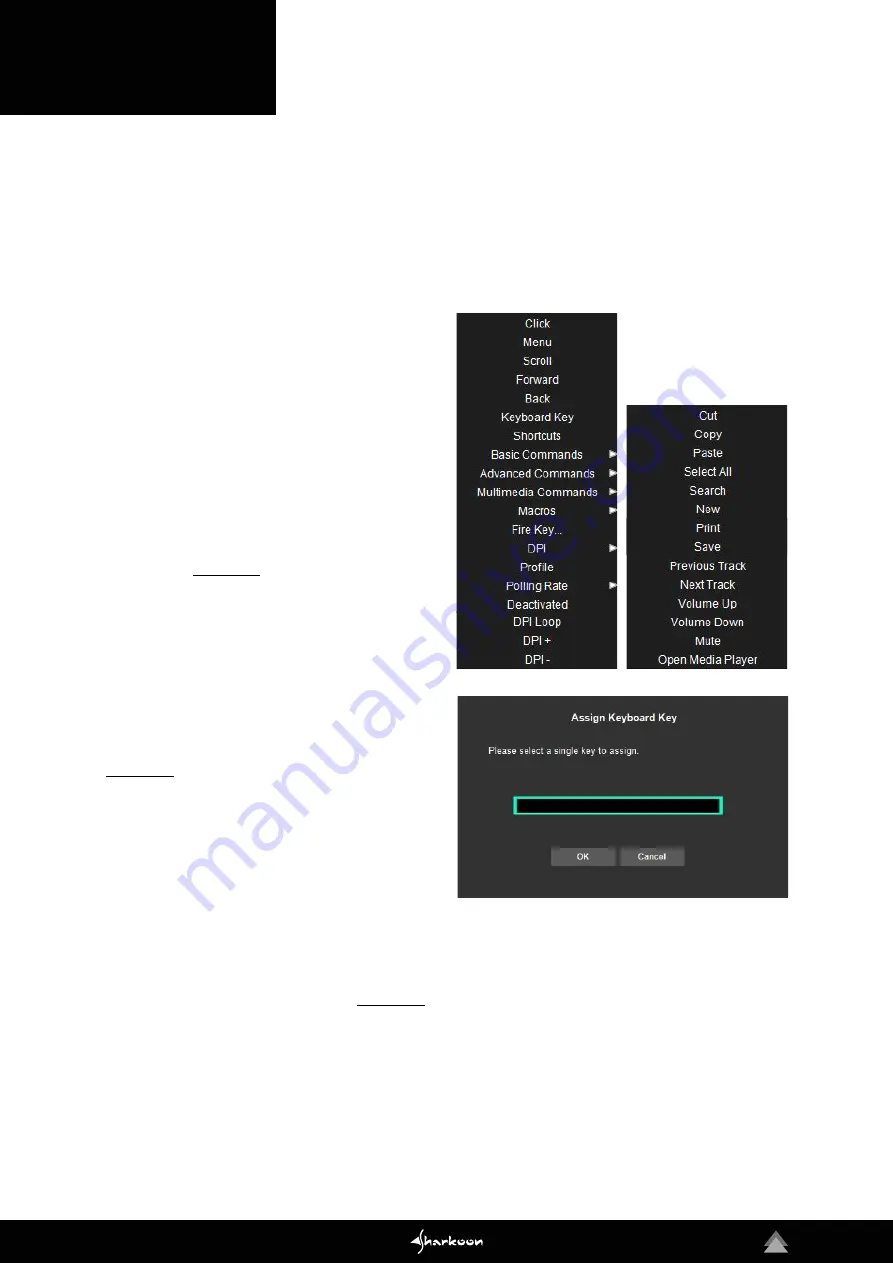
9
6.1 Changing Button Assignments
Each of the twelve buttons on the Drakonia II has a factory default setting that can be changed via the software. To chan-
ge an assignment, select the button you want to change from the gray list to the right of the Drakonia II picture. If you are
unsure which button is the one you want, you can use the picture as an aid. Click on "Top View" or "Side View" to switch
views. The numbering of the buttons within the picture matches the numbering within the adjacent gray list. Now click in
the desired field of the mouse button to be reassigned and select a function from the drop-down menu.
Click:
This corresponds to the simple left-click. At least
one button on the Drakonia II must be assigned this func-
tion!
Menu:
This corresponds to the context menu, selected,
by default, with a right-click.
Scroll:
Enables vertical and horizontal scrolling in scrolla-
ble elements.
Forward/Back:
For structured navigation back and forth
in the Web.
Keyboard Key/Shortcuts:
Allows the assignment of a
keyboard key or keyboard combination to the chosen
mouse button.
Please note
that certain keys, depending
on the keyboard layout and keyboard type, may be exclu-
ded from the assignment.
Basic Commands:
These are basic Windows commands
such as "Cut", "Copy" and "Save".
Advanced Commands:
These are commands for fast na-
vigation in Windows as well as on the Web.
Multimedia Commands:
This category of command con-
trols the media player you have selected in Windows.
Please note
: The selected media player can be changed
at any time in Windows Default Apps.
Macros:
Here, macros can be selected which you have
already created. Alternatively, the macro manager can be
started with which you can record new macros.
Fire Key:
Opens the menu for setting the Rapid Fire fea-
ture. Mouse or keyboard key commands can be triggered
a number of times with one click of the assigned mouse
button.
DPI:
Here are commands for selecting the DPI levels.
Profile:
Switches to the next higher profile.
Please note
:
This only works through, from profile to profile, when the
command is assigned in other profiles.
Polling Rate:
Here are commands for selecting the polling
rates.
Deactivated:
Disables the chosen mouse button.
6. Button/Speed
Summary of Contents for Drakonia II
Page 1: ...Manual ...














