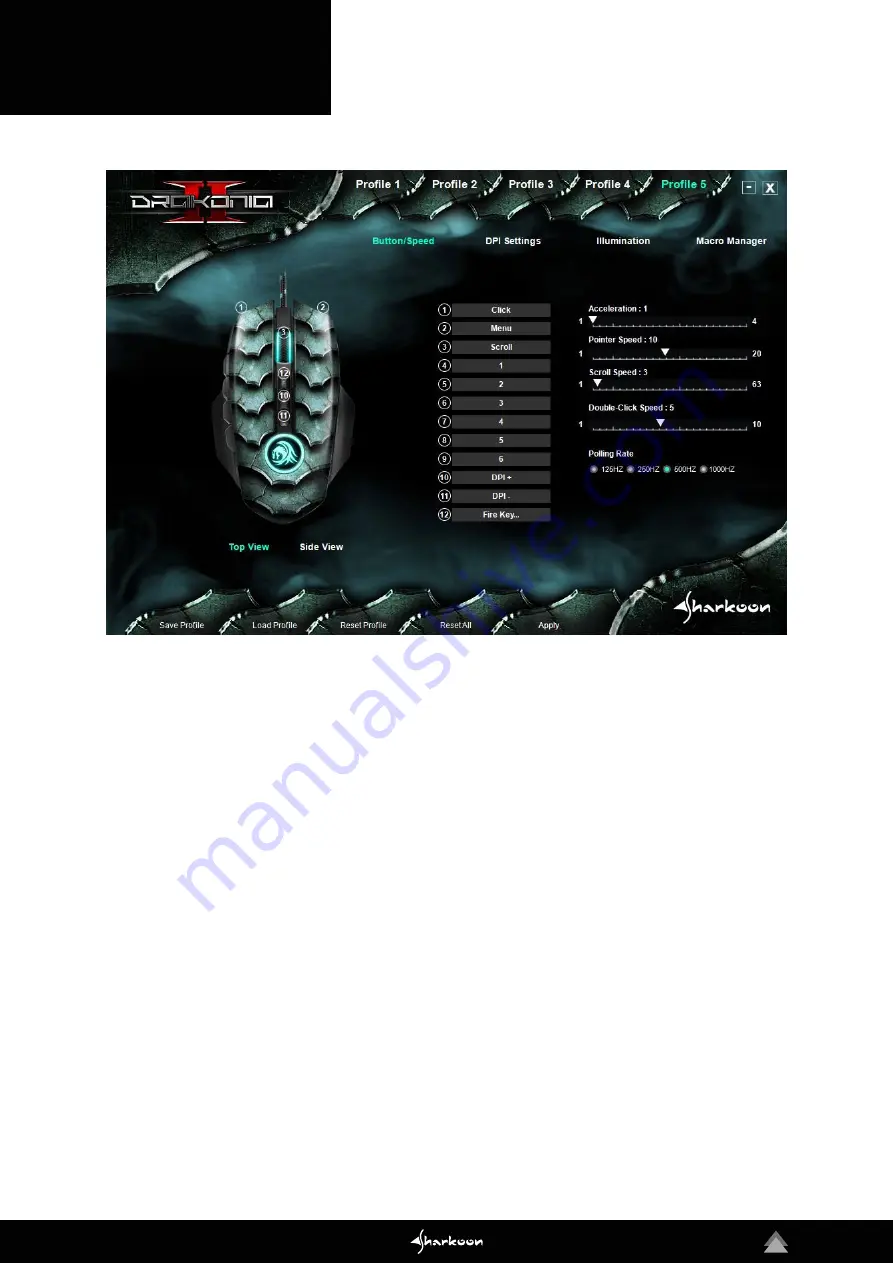
7
5. Software Overview
Game Profiles:
At the top of the gaming software, one of five game profiles can be selected at any time. Game Profiles
contain all the settings of the menus in "Button/Speed", "DPI Settings" and "Illumination". Macros are stored indepen-
dently of game profiles. After selecting a game profile, it must be activated by clicking on "Apply" at the bottom of the
software.
Button/Speed:
In the menu "Button/Speed" the button assignment of the Drakonia II as well as its speed and polling
rate can be changed. It is also possible to assign macros or multimedia functions. To help identify the individual but-
tons, a "top view" and "side view" picture of the Drakonia II is available. Each change to the button assignment must be
confirmed by clicking on "Apply"!
DPI Settings:
Under "DPI Settings" up to six separate DPI levels can be set. Changes must also be confirmed here by
clicking on "Apply".
Illumination:
Here, different lighting effects can be selected and adjusted. As in the previous menus, any changes
must be confirmed by clicking on "Apply".
Macro Manager:
The Macro Manager menu allows you to record, modify or delete macros. These are stored sepa-
rately and independently of the active game profile. All macros are, however, available for use in any desired game
profile.
Profile Options:
At the bottom of the gaming software, profiles can be saved on the PC, loaded or reset to factory
settings. "Apply", for confirming all selections and changes, is also here.
Summary of Contents for Drakonia II
Page 1: ...Manual ...














