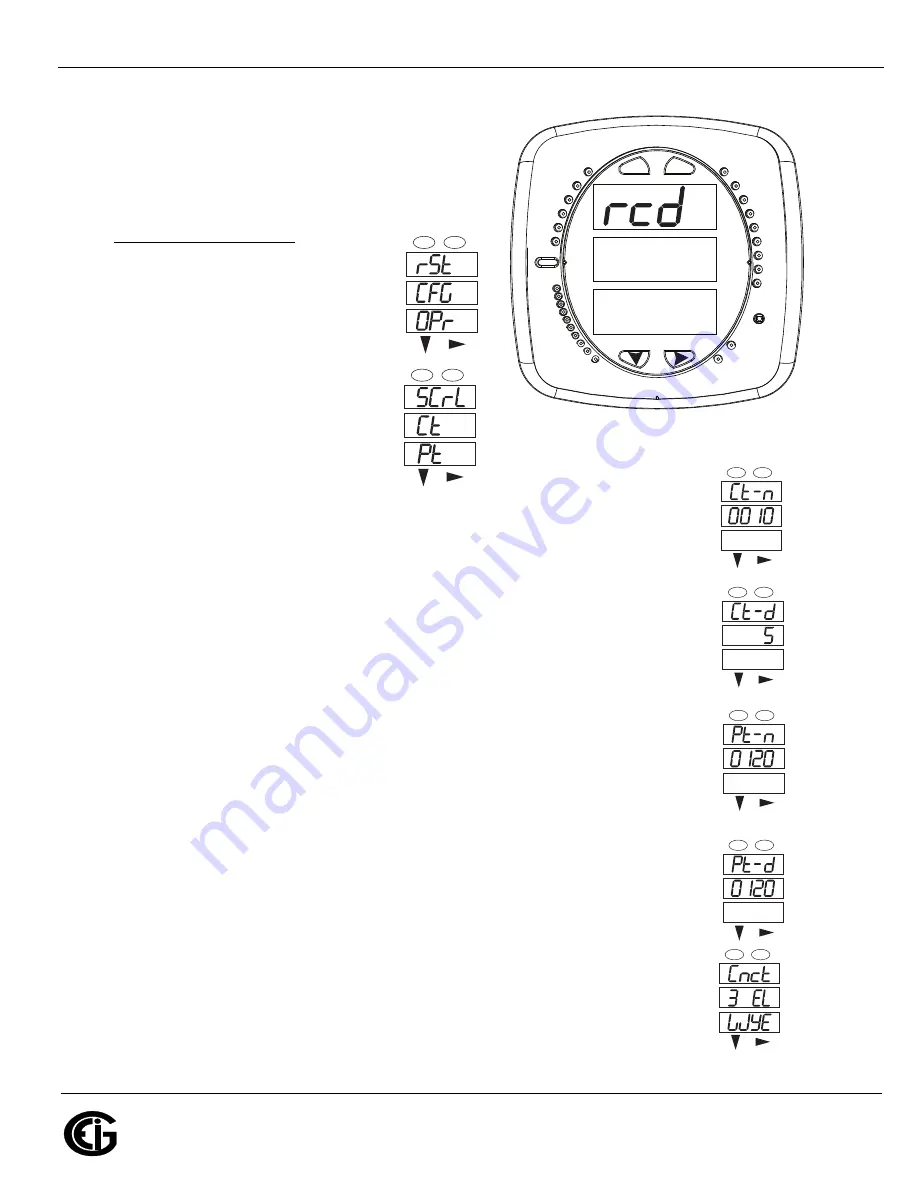
Doc
#
E169703 V.1.02
QS - 2
Shark® 250 Meter Quickstart
Electro
Industries/GaugeTech
The Leader In Power Monitoring and Smart Grid Solutions
Electro
Industries/GaugeTech
The Leader In Power Monitoring and Smart Grid Solutions
Program Settings Using the Faceplate Buttons:
(MENU, ENTER, DOWN ARROW, RIGHT ARROW)
See the figure on the right for the location of the
faceplate buttons.
Access Configuration Mode:
1.Push the
MENU
button - you will see
the display on the right; rSt will be
blinking.
2.Press the
DOWN ARROW
once.
CFG (Configuration) moves to the
top of the display.
3.Press the
ENTER
button. You will
see the Configuration menu, shown
on the right.
4.Press the
DOWN ARROW
and then
press the
ENTER
button. You will see the CT numerator setting screen (Ct-n).
The current CT numerator is shown in the second line. To change the setting,
press the
DOWN
ARROW
until the value you want is displayed. Then press the
RIGHT ARROW
to move to the next digit. Repeat until the setting is done.
5.Press the
ENTER
button to go to the CT denominator screen (CT-d). This setting is
display only - it can’t be changed.
Example:
2,000/5 Amps: Set the Ct-n value for 2000.
NOTE:
Ct-n is dictated by primary current; Ct-d is secondary current.
6.Press the
ENTER
button to go to the PT numerator setting screen (Pt-n).The current
PT numerator is shown in the second line. To change the setting, press the
DOWN
ARROW
until the value you want is displayed. Then press the
RIGHT ARROW
to
move to the next digit. Repeat until the setting is done.
7.Press the
ENTER
button to go to the PT-denominator screen (Pt-d). The current
PT denominator is shown in the second line. To change the setting, press the
DOWN
ARROW
until the value you want is displayed. Then press the
RIGHT ARROW
to
move to the next digit. Repeat until the setting is done.
Example:
277/277 Volts: Pt-n value is 277, Pt-d value is 277.
NOTE:
Pt-n is dictated by primary voltage; Pt-d is secondary voltage.
8.Press the
ENTER
button to go to the Connection setting screen (Cnct). The current
setting is shown in the second line. Press the
DOWN ARROW
to choose another
value. You can choose 3 EL (element) WYE, 2 Ct del (Delta), or 2.5 EL WYE.
A
B
C
-
-
-
MENU
ENTER
A
B
C
-
-
-
MENU
ENTER
A
B
C
-
-
-
MENU
ENTER
A
B
C
-
-
-
MENU
ENTER
A
B
C
-
-
-
MENU
ENTER
A
B
C
-
-
-
MENU
ENTER
0.659
0000
-
-
-
A
B
C
MENU
ENTER
MAX
MIN
LM1
LM2
%THD
PRG
VOLTS L-N
VOLTS L-L
AMPS
W/VAR/PF
VA/Hz
lrDA
Wh
VARh
VAh
120%-
90%-
60%-
30%-
%LOAD
MEGA
KILO
Wh Pulse
A
B
C
-
-
-
MENU
ENTER








