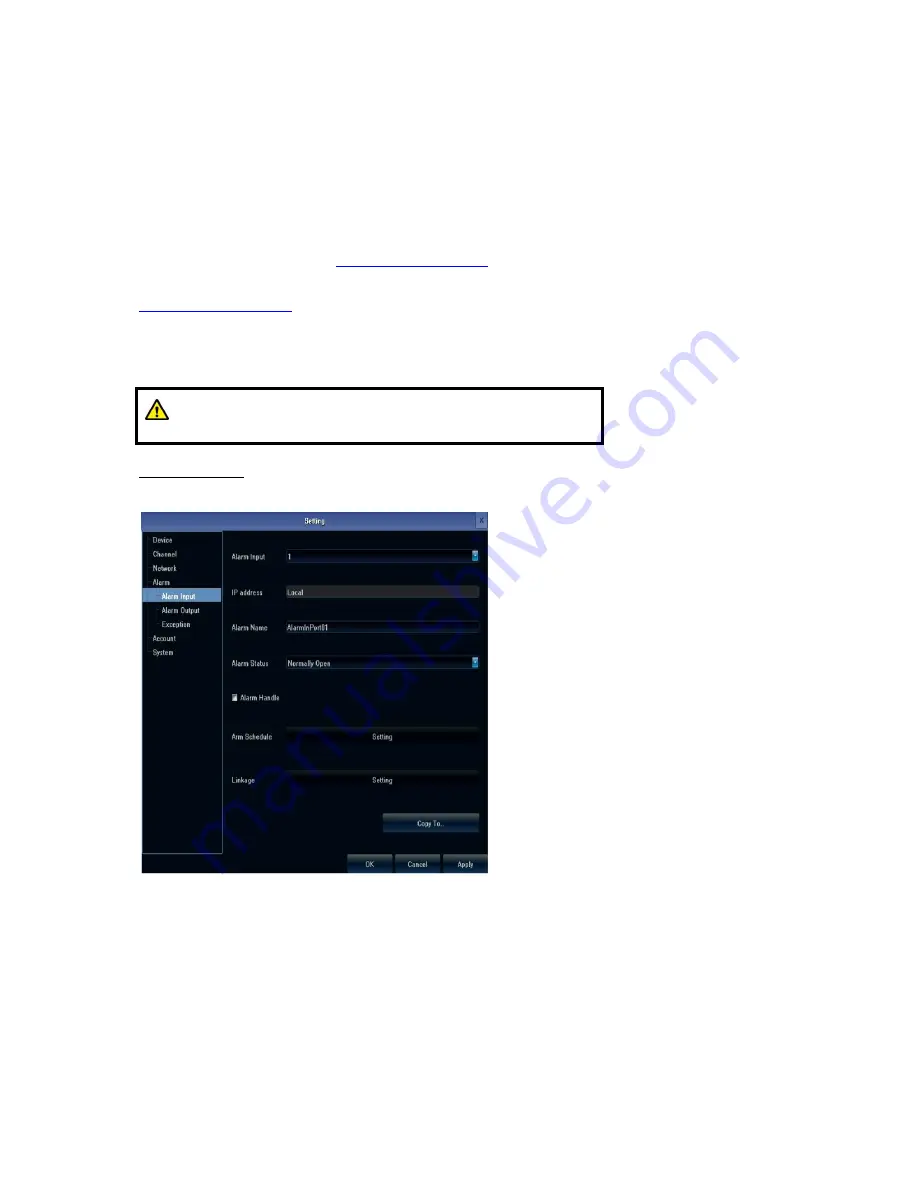
based on the device port.
HTTP port:
The default port is 80, suggest modifying it. This port is for login NVR by IE, input NVR
IP address or domain name, you need to add colon and HTTP port number.
Example:
As the screenshot above, when you want to access NVR by IE in LAN, first, please add
2 forwarding rules in the router, the IP address is 192.168.1.188, the forwarding ports are
5050-5053, 80. Please input
http://192.168.1.188:80
at IE browser and download ActiveX, then
close the IE before install the ActiveX. After installing successfully, then reopen IE with
http://192.168.1.188:80
, it will show login menu, input device port: 5050, user name: admin, leave
password in blank, you can access NVR.
If need access NVR by IE in WAN, please use static IP or dynamic domain name
,
the operation is
same as LAN.
Note:
If you want to enable Wi-Fi, please plug a 3G dongle into the
device.
4. Alarm Setting
There are three sub options for
“
Alarm
”
Setting: Alarm Input, Alarm Output, and Exception.
Use
“
Alarm Input
”
to set alarm trigger settings.
“
Alarm Schedule
”
and
“
Linkage
”
are not
adjustable if Alarm Handle checkbox was not enabled.
















































