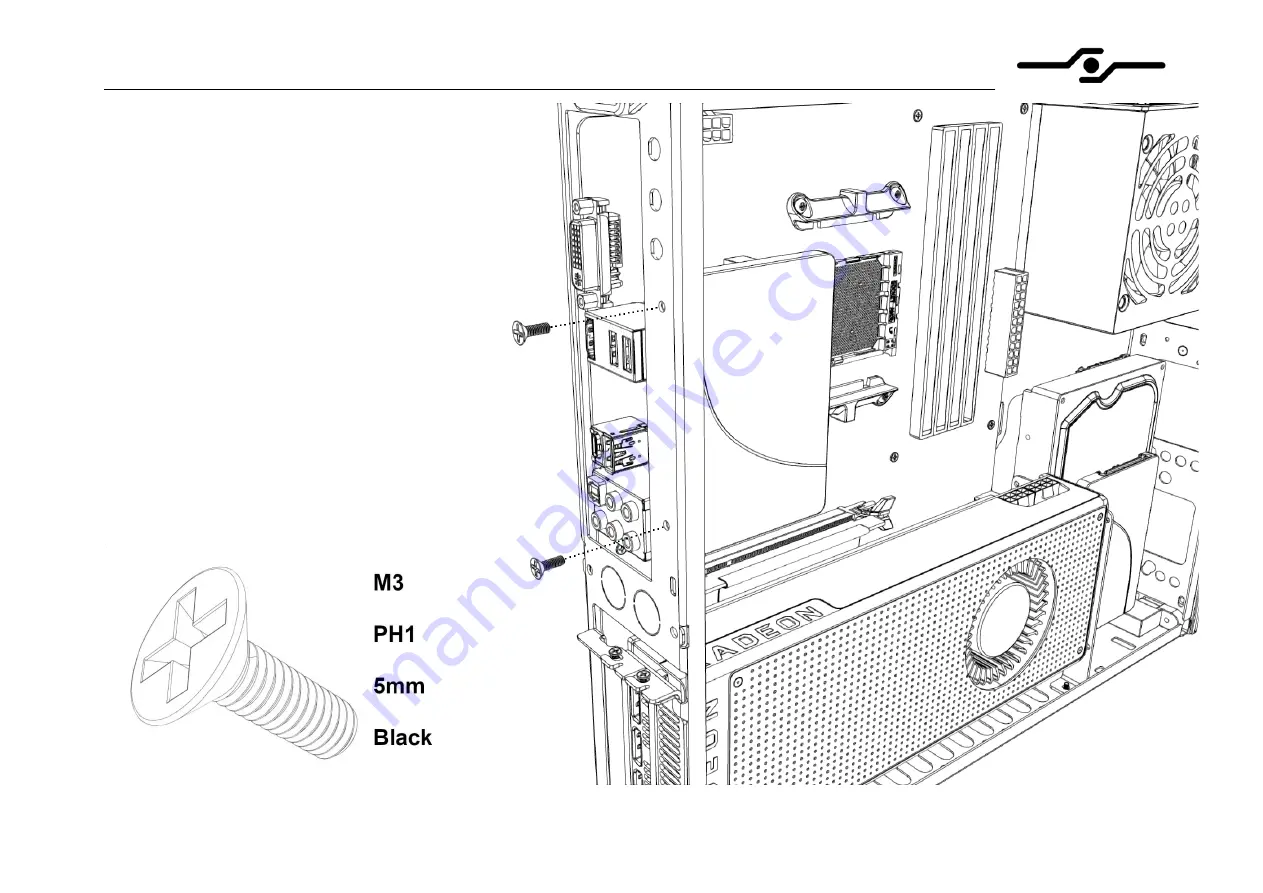
SFF time P-ATX v0.1 manual
14
13. Installing hard drives
– part 4
-
if using radiator or long graphic card, you might
want to install 2.5 inch hard drive to the alternative
location above the motherboard, on the back side
of the case
-
screw the drive to the back side of the case using
two provided bolts








































