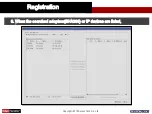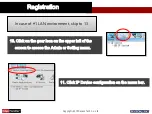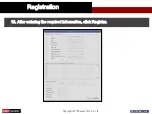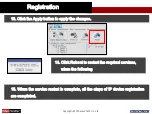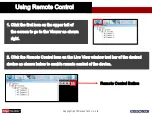Reviews:
No comments
Related manuals for EdgeHandler EHA200

2000
Brand: Rabbit Pages: 45

2000
Brand: Rabbit Pages: 174

2000
Brand: Rabbit Pages: 43

DSL-504T
Brand: D-Link Pages: 99

DI-804V
Brand: D-Link Pages: 5

DES-1210-08P
Brand: D-Link Pages: 15

AirPro DWL-6000AP
Brand: D-Link Pages: 65

R500 Series
Brand: BandLuxe Pages: 67

Z3-DM8168-PCI-RPS
Brand: Z3 Technology Pages: 20

Z3-DM8107-SDI2-RPS
Brand: Z3 Technology Pages: 75

USB Dongle
Brand: Z-Wave Pages: 13

VBH0630CTTRS
Brand: ebm-papst Pages: 16

AT-9424Ts/XP AC
Brand: Allied Telesis Pages: 3

LoadMaster 1500
Brand: KEMP Technologies Pages: 71

R-7700 Series
Brand: Garderos Pages: 23

Data Bank
Brand: Kanguru Pages: 13

PDS-734D
Brand: ICP DAS USA Pages: 8

Indivo RK1010
Brand: Pressalit Care Pages: 31