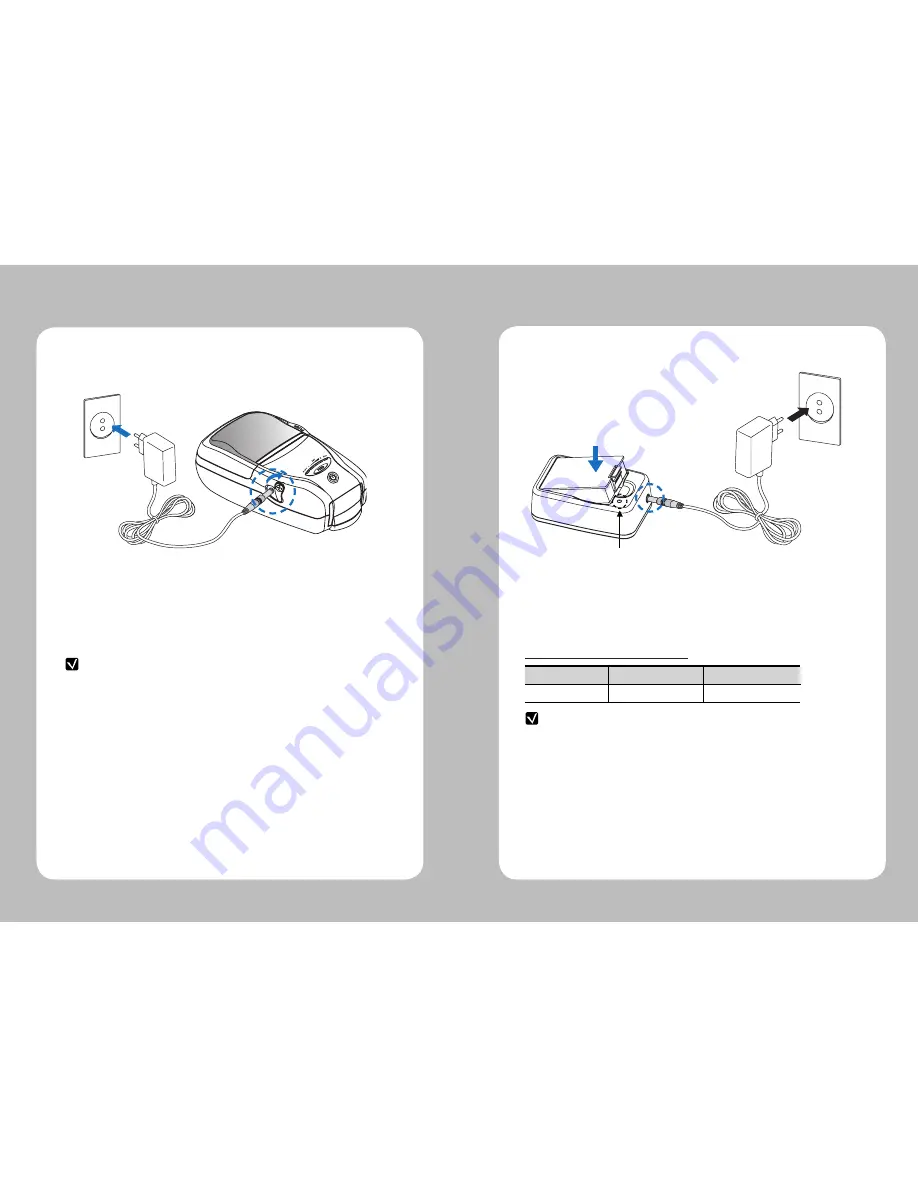
8
9
3-5-1 The status of lamp in charging
lamp
Status charging charging complete
Charging Lamp
Red
Green
NOTE
1. Unless the exclusive charger is used provided by the manufacturer, the printer
can be damaged, and the manufacturer is not liable for the consequential damage.
2. Before removing the battery, make sure that power is turned off.
3. Printer does not work in the status of being connected with charger only.
4. The battery should be installed to operate printer.
5. While charging, do not turn on the power.
6. Do not operate the print while charging the battery.
7. Do not connect the charger while the printer is operated.
NOTE
In the case the battery is not fixed properly in the holder, the red lamp will be
blinking, Then, extract and reinsert the battery.
1. Be sure that the printer is turned off
2. After open the DC JACK cover, insert DC JACK into the printer.
3. Plug the power code to electrical outlet.
1. Insert the battery into the battery holder as shown above
2. Connect the DC JACK to the power electrical outlet.
3. Once the charging is completed, remove the battery from the holder.
3-4 Battery charging
3-5 Battery charger usage














