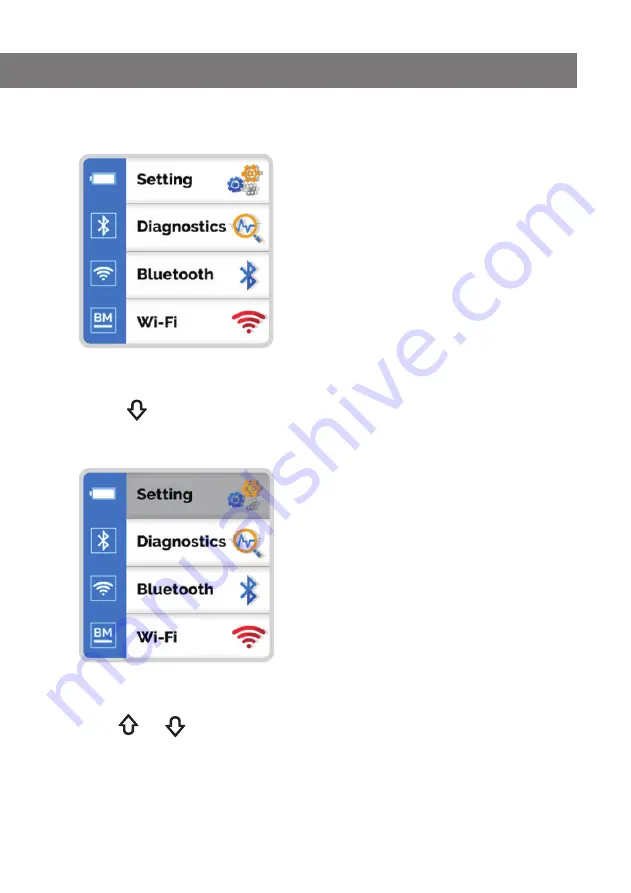
6
3. How to use the menu
1
The main menu consists of 4 items,
" Setting / Diagnostics / Bluetooth / Wi-Fi "
,
as shown in the figure below.
2
Press the
button to enter the main menu.
-
When entering the main menu, a gray toolbar is located in the
"Setting"
menu item.
3
Use the
and
buttons to move up and down the menu.


















