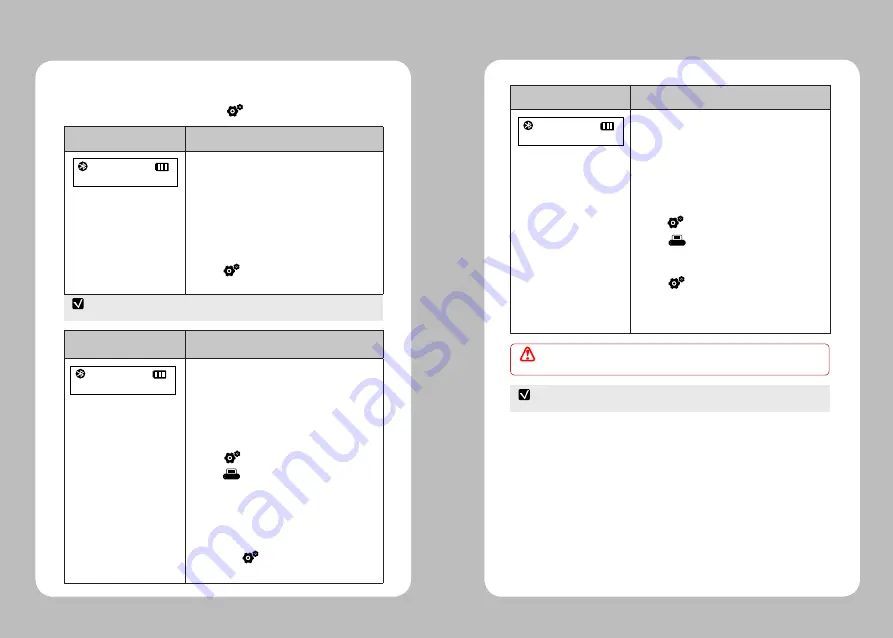
8
9
4-1-3. Configuration setting
Media : Current Media
Parameter
Action/Explanation
Current Media
Displays the Media type that is currently set
Media Type: Journal
BlackMark
Label
To verify Media Type
1. Press button once to display the current
Media type.
Parameter
Action/Explanation
Auto Gap or BM (Black Mark) and BAT
(Battery) Calibration
Mode: Gap or BM Calibration
BAT (Battery) Calibration
To Perform Calibration Auto Setting
1. Press button 3 times.
2. Press button to execute Gap or BM
and Battery calibration and wait for 3 seconds.
LCD will display "Are you sure?"
3. Press button to double confirm and printer
will automatically execute auto setting. If not,
wait for 3 seconds without pressing any button.
It will automatically go back to main menu.
※
Navigate the LCD menus by pressing button.
Auto Setting
NOTE
NOTE
To do BAT(Battery) Calibration, REMOVE Battery and use charger only.
In case of using Journal Media mode, Gap or BM calibration will not be displayed.
CAUTION
To change the Media type, use Configuration Tool or LKPxxInitialSetting Utility.
Parameter
Action/Explanation
Adjust Print Density
Adjust printing resolution manually.
Density Value: 1~9
To change the value shown
1. Press button twice.
2. Press button to adjust Density.
3. If you do not change any density value,
it will automatically go back to main menu
in 3 seconds.
4. Wait 3 seconds after adjust the density value,
LCD will display "Saving...?".
Then Press button to save or wait
3 seconds not to save.
Manual Setting











