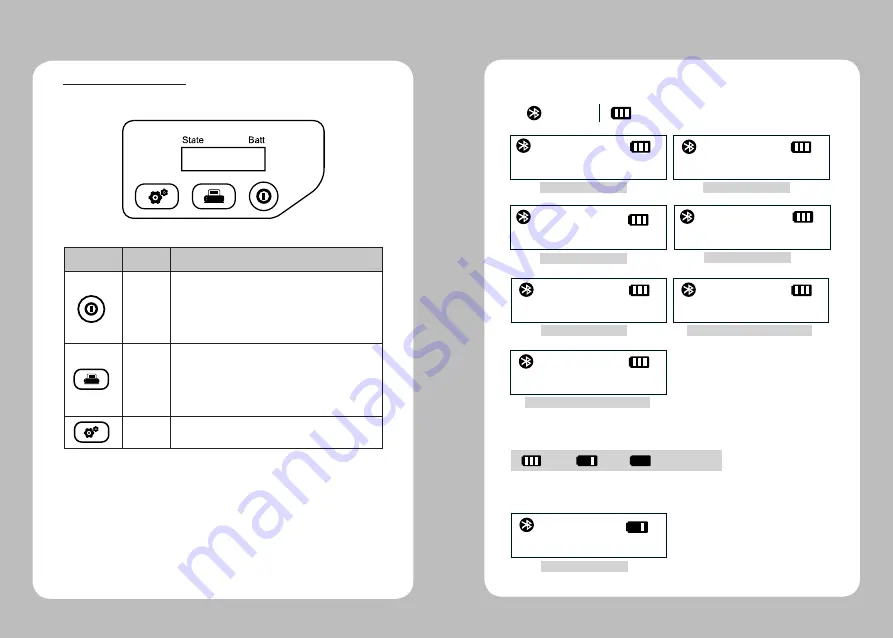
6
7
4-1-1. Printer status icons
4. Usage and Installation
On Line
No Paper
Head Cover Open
Printing
On Line
Bluetooth
Battery
No Paper
Cover Open
Now Printing
※
Emulation Information
On Line
ESCPOS
Emulation Information
On Line
CPCL
TPH Overheated
Head Overheated
4-1-2. How to check the remaining power
The battery lamp in LCD signify
the remaining power.
Low Battery
Low Battery
Full
Low
Battery Flat
4-1 Control panel usage
Button
Name
function
Power
button
This button is used to turn the printer on and off.
When the printer is off, press this button for approximately
3 seconds and it will turn on the power. When you press
this button in a state that the printer is on, the printer will
turn off.
Paper
feed
button
Paper output can be done manually by pressing this button.
Additionally, self-testing and Hexadecimal Dumping can
be processed..
Press to scroll through the menu choices on the LCD.
Setting
Press to select a menu choice on the LCD.





























