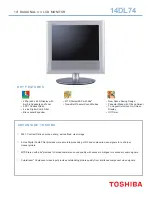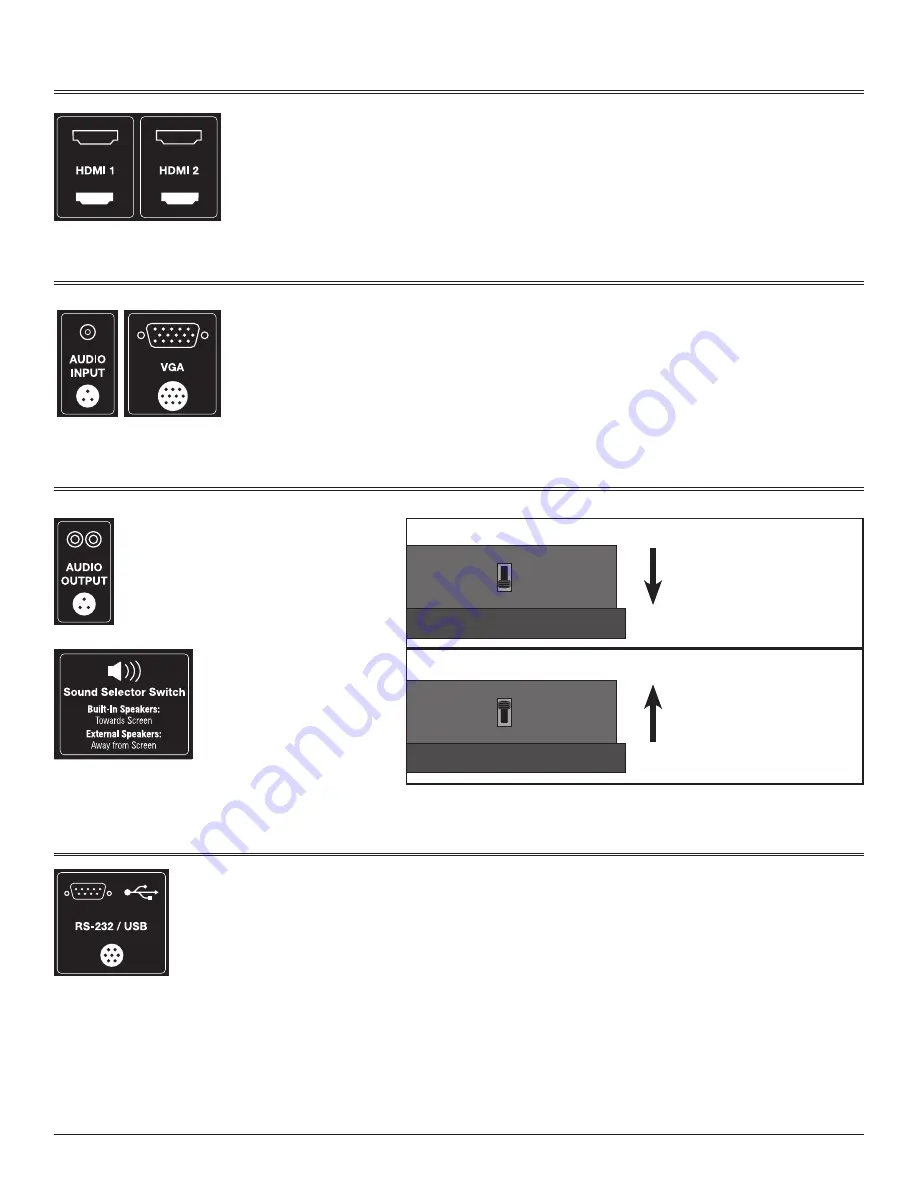
15
REQUIRES WEATHERPROOF ADAPTER
REQUIRES WEATHERPROOF ADAPTER
REQUIRES WEATHERPROOF ADAPTER
3-5
Connecting HDMI
Connect HDMI cable to HDMI port of TV and High Definition
Blu-Ray Player, DVD player, VCR, Set-Top box or camcorder.
3-6
Connecting PC
Connect 15-pin cable to 15-pin port on the TV and PC.
Connect audio cable to audio output of a PC (stereo jack) and PC audio input port of the TV.
TV SCREEN
TV SCREEN
BACK OF UNIT
BACK OF UNIT
TV SCREEN
TV SCREEN
BACK OF UNIT
BACK OF UNIT
3-8
Connecting RS-232 and USB
3-7
Connecting Speaker Output
Connect external speaker system to
television using RCA-type Audio Output.
Select “External Speakers” using the Sound
Selector Switch. This sends sound out of the
product via the RCA-type connection and
mutes internal speakers.
BOTTOM VIEW
Internal Speakers
Switch towards front of
the unit selects “Internal
Speakers”. Content will use
the product’s own down-firing
speakers for audio.
External Speakers
Switch towards back of
the unit selects “External
Speakers” via the “Audio
Output” cable and mutes the
internal speakers.
USB
Digital photos stored on a flash drive may be viewed individually or in slideshow mode using the supplied USB adapter cable.
To view pictures, connect the supplied cable to the RS-232/USB connection on the TV. Plug the USB flash drive into the
cable, and use the input button on your remote to choose USB.
RS-232
The supplied adapter cable also allows for external equipment to be connected to control of the TV using RS-232. This
feature may be utilized by your installer/AV integrator.
To begin control operation, connect the supplied cable to the RS-232/USB connection on the TV. Connect the cable to your
PC and begin programming.
Contact Seura at 800-957-3872 for specific RS-232 instructions and codes.
Important:
The audio output is not
amplified. External speakers
used with the Storm TV must be
powered or run off a receiver or
amplifier.