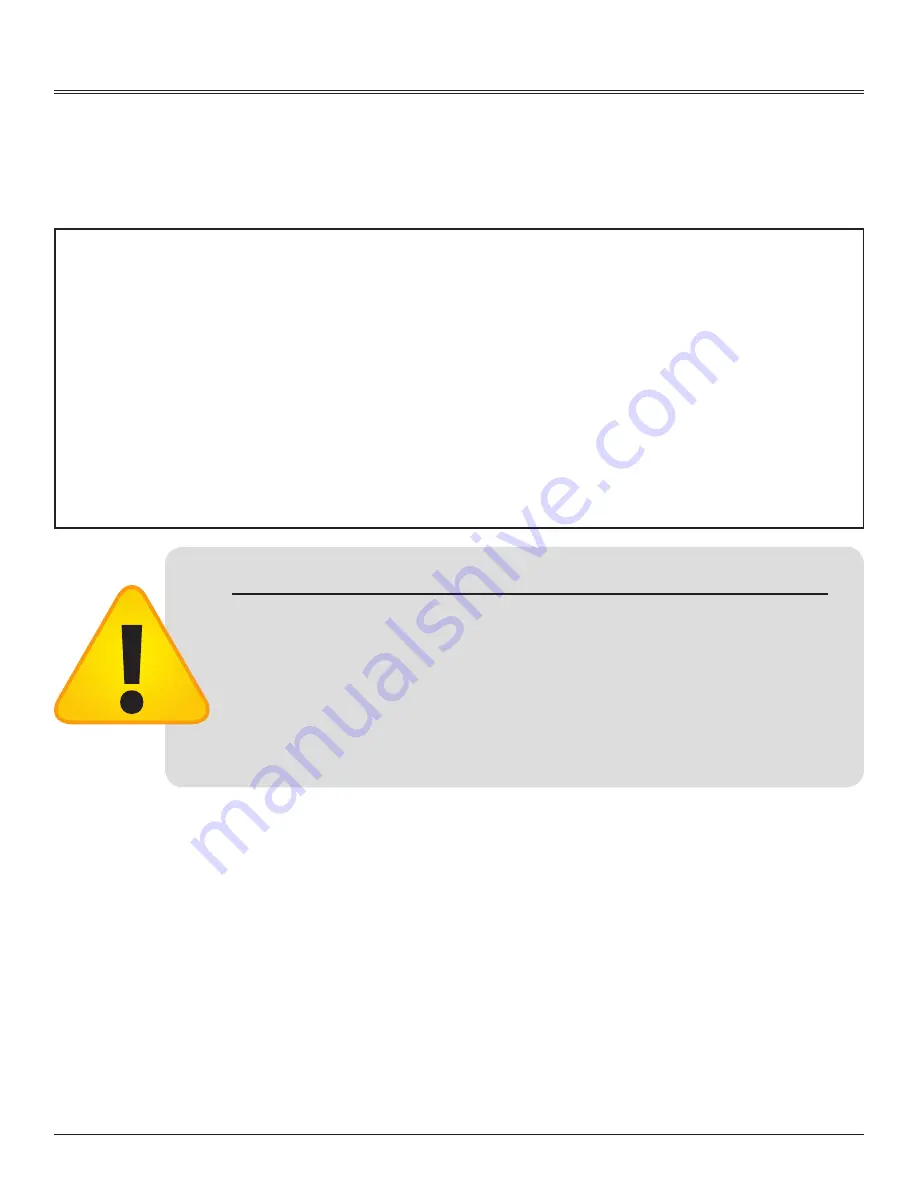
2
Thank you for selecting a Séura Television Mirror.
This product has been inspected and packaged carefully before shipment.
Please read this guide before beginning installation.
Please keep this manual for future reference.
Information in this manual is subject to change without prior notice.
FCC Information
This equipment has been tested and found to comply with limits for a class B digital device, pursuant to Part 15 of the FCC Rules. These limits
are designed to provide reasonable protection against harmful interference in a residential installation.
This equipment generates, uses, and radiates radio frequency energy and, if not installed and used in accordance with the instructions, may
cause harmful interference to radio communications.
There is no guarantee that interference will not occur in a particular installation. If this equipment causes unacceptable interference to
radio and television reception, which can be determined by turning the equipment off and on, the user is encouraged to try to correct the
interference by one or more of the following measures.
• Reorient or relocate the receiving antenna.
• Increase the separation between the equipment and receiver.
• Connect the equipment into an outlet on a circuit different from that to which the receiver is connected.
Consult the dealer or an experienced Radio/TV technician for additional help.
WarnIngs
To reduce the risk of fire, electrical shock and other injuries, keep these safety
precautions in mind when installing, using, and maintaining your TV. The socket-
outlet should be installed near the equipment and be easily accessible. The TV
should be connected to a grounded main socket outlet.
WaRnIng: If you manipulate against the recommended usage, serious injury or
death to user may result.
To protect against electric shock, do not immerse the power cord, power
plug, or product in water or other liquid.
Do not overload aC outlets or extension cords. Overloading can cause
fire or electric shock.
Close adult supervision is necessary when any product is used by or near
children.
Do not operate any product with a damaged cord or plug or operate it
after the appliance malfunctions or has been damaged in any manner.
Do not use the product close to any heat sources such as radiators, heat
registers, stoves, or other products that produce heat.
Do not let the power cord come in contact with hot surfaces.
If you notice any smoke or scorched smell near the product, unplug
power cord and refer to qualified personnel for service and/or repair.
Do not use or place any combustible or flammable substances near the
product.
To electrically disconnect the product, turn OFF the product, then remove
the electrical power plug from the outlet.
Do not place heavy articles or step on the product.
Do not place the product on an unstable cart, stand, tripod or table.
Do not use this product for other than intended use.
This Séura product is only intended for use indoors.
This product is not waterproof. Do not immerse this product in water and/
or expose to dripping or splashing water.
For added safety during a lighting storm, or when this product is left
unattended and unused for long periods of time, unplug it from the wall
outlet and disconnect the antenna.



































