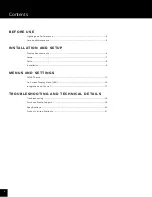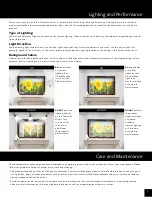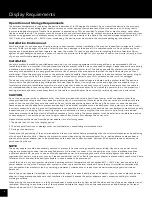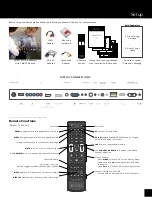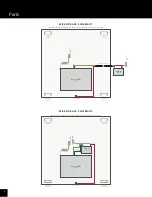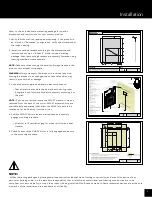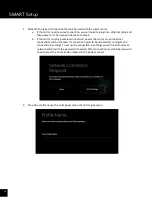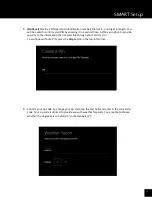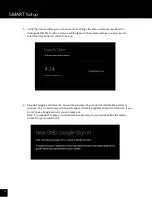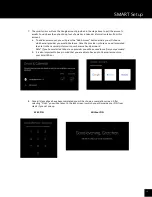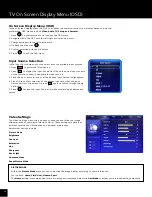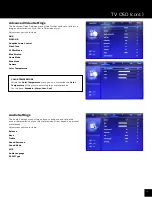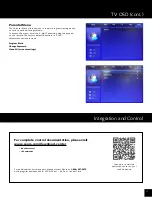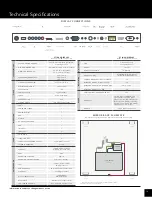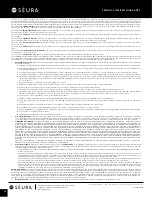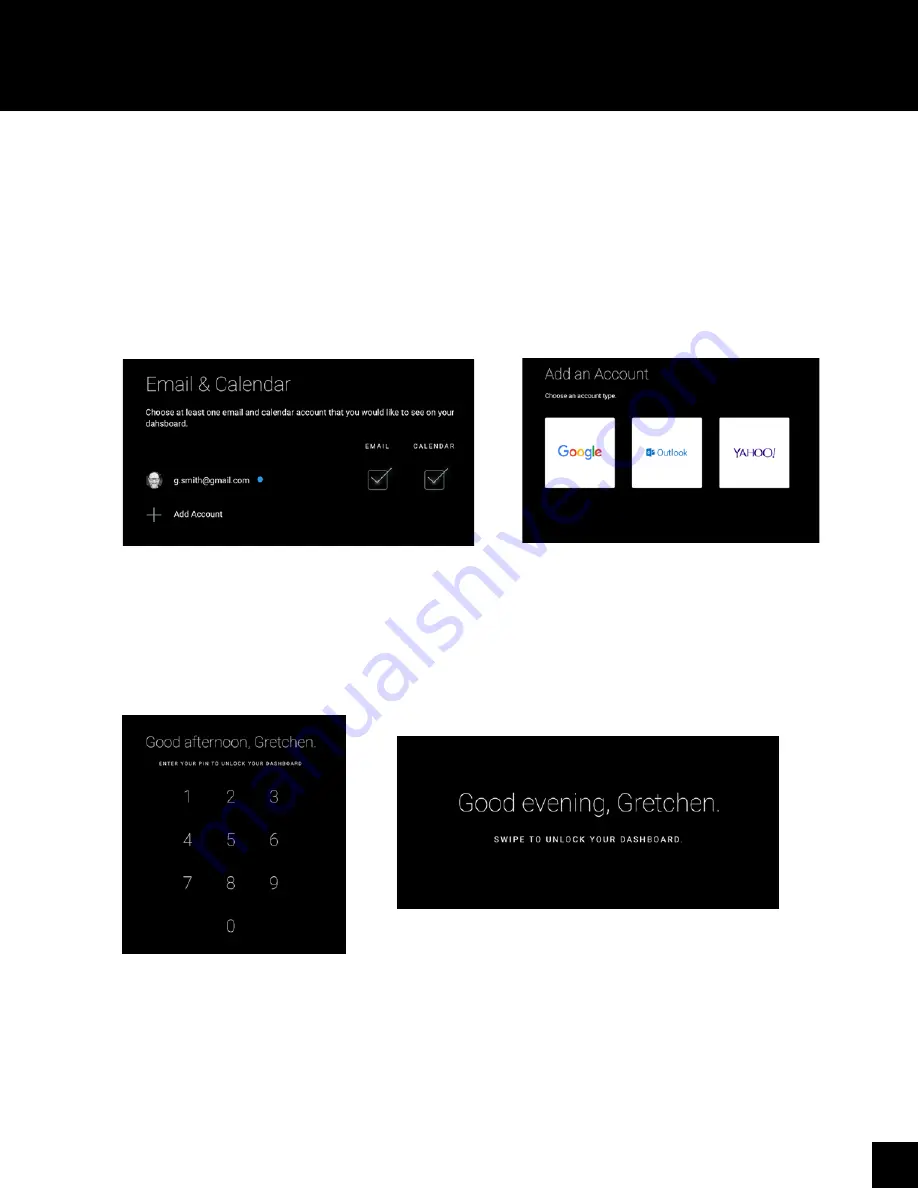
13
7.
The smart mirror will use the Google account provided in the step above to pull the account’s
emails. You do have the option to opt out of email and calendar information taken from this
account.
a.
To add a new account, you will press the “Add Account” button where you will choose
which email provider you would like to use. Once the provider is chosen you will prompted
to enter in the necessary information such as email and password.
Note* If you have selected Yahoo! as a provider you will be asked to confirm your password.
b.
It is also important to keep in mind that you are able to have up to 16 email accounts on
your Smart Mirror
8.
Once all steps above have been completed you will be shown a completion screen. After
selecting “Finish” you will be taken to the lock screen in which you will provide your PIN from
step 3 if you set one up.
With PIN
Without PIN
SMART Setup