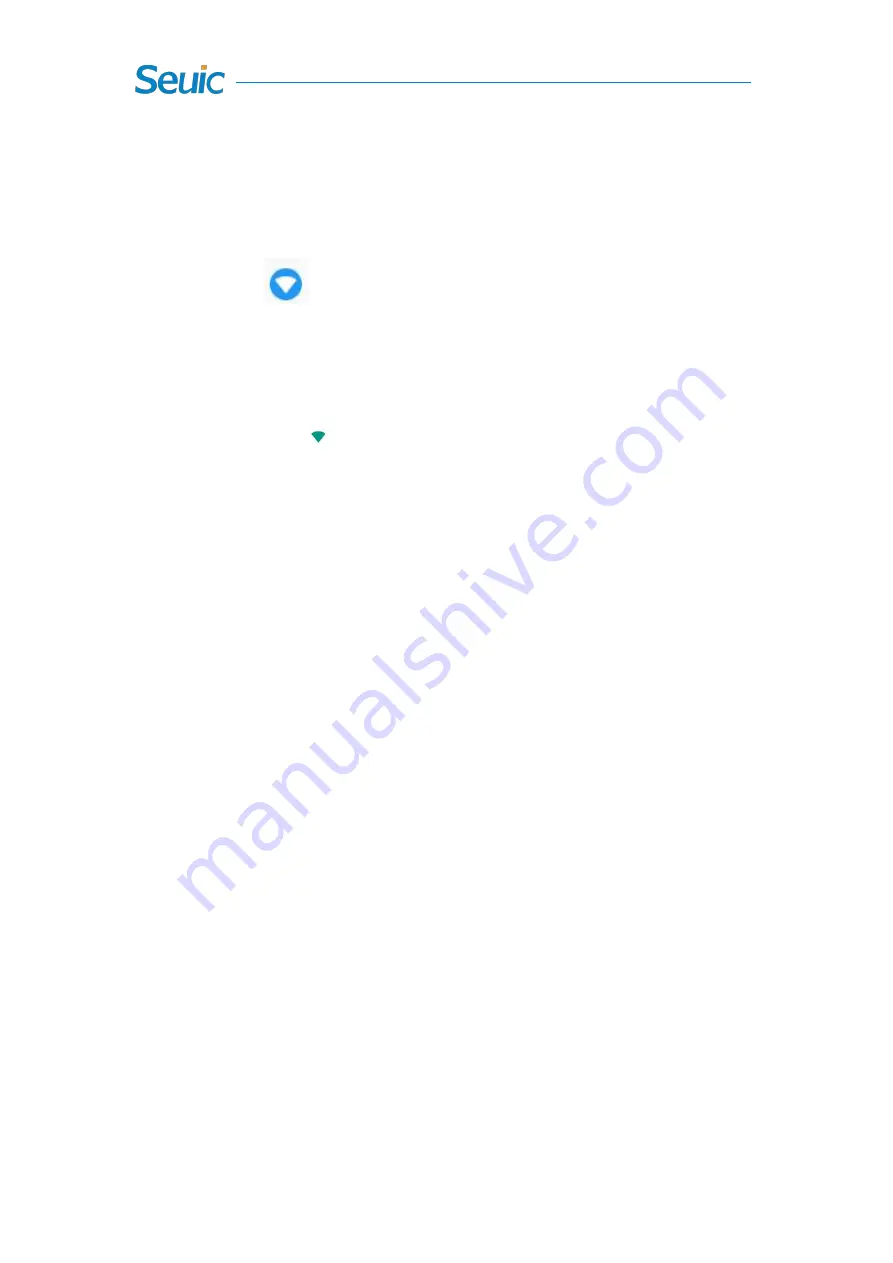
22
Chapter 8 Settings
8.1 WLAN
Find this icon:
->Settings
->Wi-Fi and network
->WLAN
2.4G and 5G Wi-Fi provides the farthest 450 feet (150m) and 300 feet
(100m) wireless network access range respectively (note: industry class
AP, open area). To use the Wi-Fi on your device, you must connect to a
wireless access point or hotspot.
Note: the availability and range of the Wi-Fi signal are determined by the
number, the infrastructure, and the object to which other signals are
penetrated.
Connect to the Wi-Fi network.
1.
Tap WLAN and switch on the Wi-Fi. The device will detect available
wireless networks automatically.
2.
Then the Wi-Fi network list available will show the network name and
security type of the Wi-Fi network (open network or encrypted network)
3.
Tap one of the networks to make a connection. If you select an open
Wi-Fi network, your device will connect automatically. If the network is
protected, enter the password when prompted and then tap Connect.






























