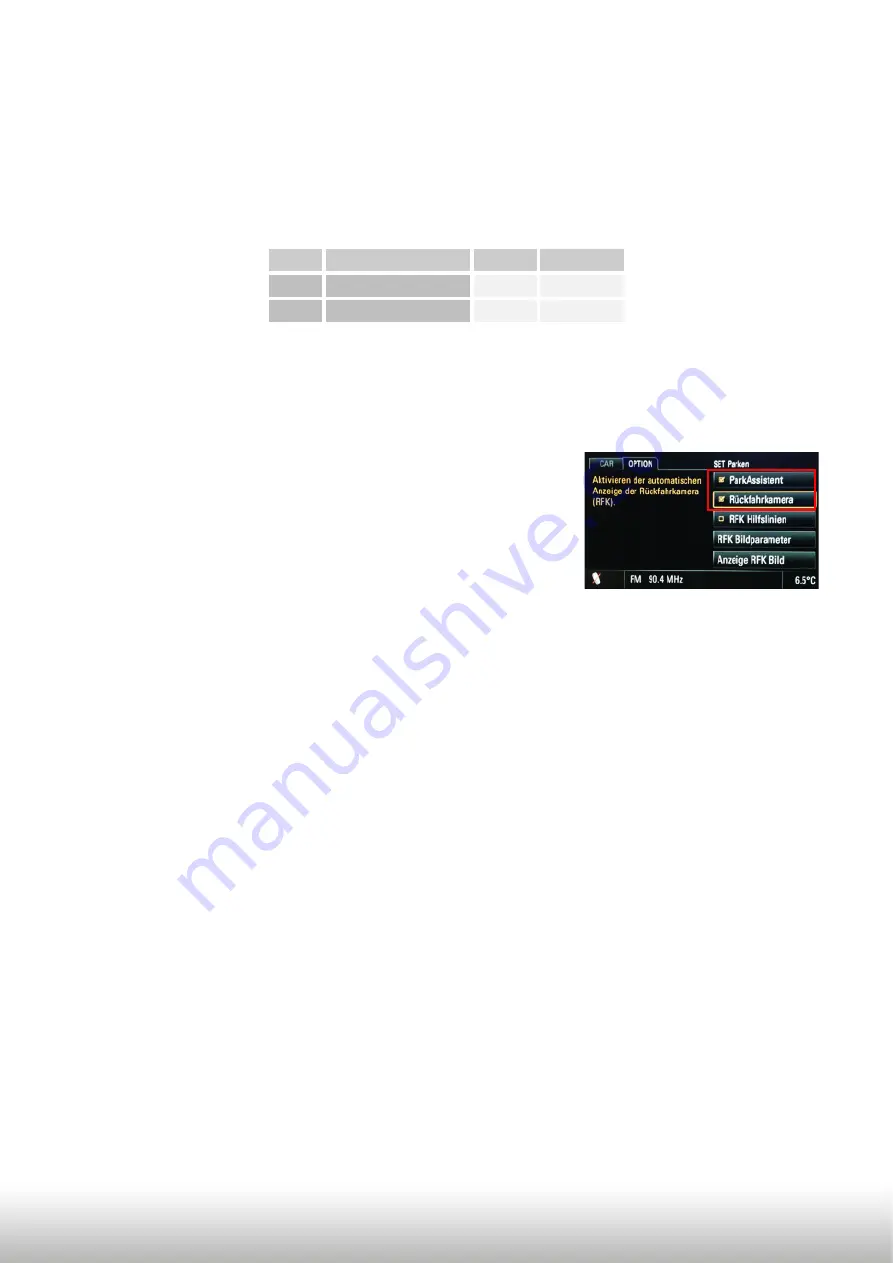
Version 13.03.2015
Page
9
3.5.
Alternatively coding and decoding of rear-‐view camera and ParkAssistant (e.g. if
steering-‐wheel buttons not existing, only PCM3.1)
Alternatively to coding by steering-‐wheel buttons the coding and decoding of rear-‐view
camera and ParkAssistant can be done by loose white cable in connection with dip 3 and 4 of
CAN-‐box RLC-‐TV521.
1. Turn on ignition
2. Wait until the head-‐unit has booted
3. Set dip 3 and dip 4 of CAN-‐box (depending on the desired coding/decoding)
4. Put +12V for 5 sec. to the white cable
5. During configuration the red and blue LED are blinking
short inside the CAN-‐box (visible at the male 8pin Molex
connector). The PCM makes a reset after 5-‐10 sec.
6. The red and the blue LED inside the CAN-‐Box are
glowing and the menu „Rear-‐view camera“ respectively
“ParkAssistant” appears in the menu OPTION after a
successful coding (or disappears after successful
decoding)
Note:
After a coding or decoding another coding isn’t possible within the next 60 seconds!
If there are factory-‐PDC existing in the car you have to set Dip 4 to ON while coding. If not
the factory PDC will be decoded!
Dip
Function
ON
OFF
Dip 3
Rear-‐view camera Coding Decoding
Dip 4
ParkAssistant
Coding Decoding
BACK
HANG UP
HASH KEY/MODE
ACCEPT











