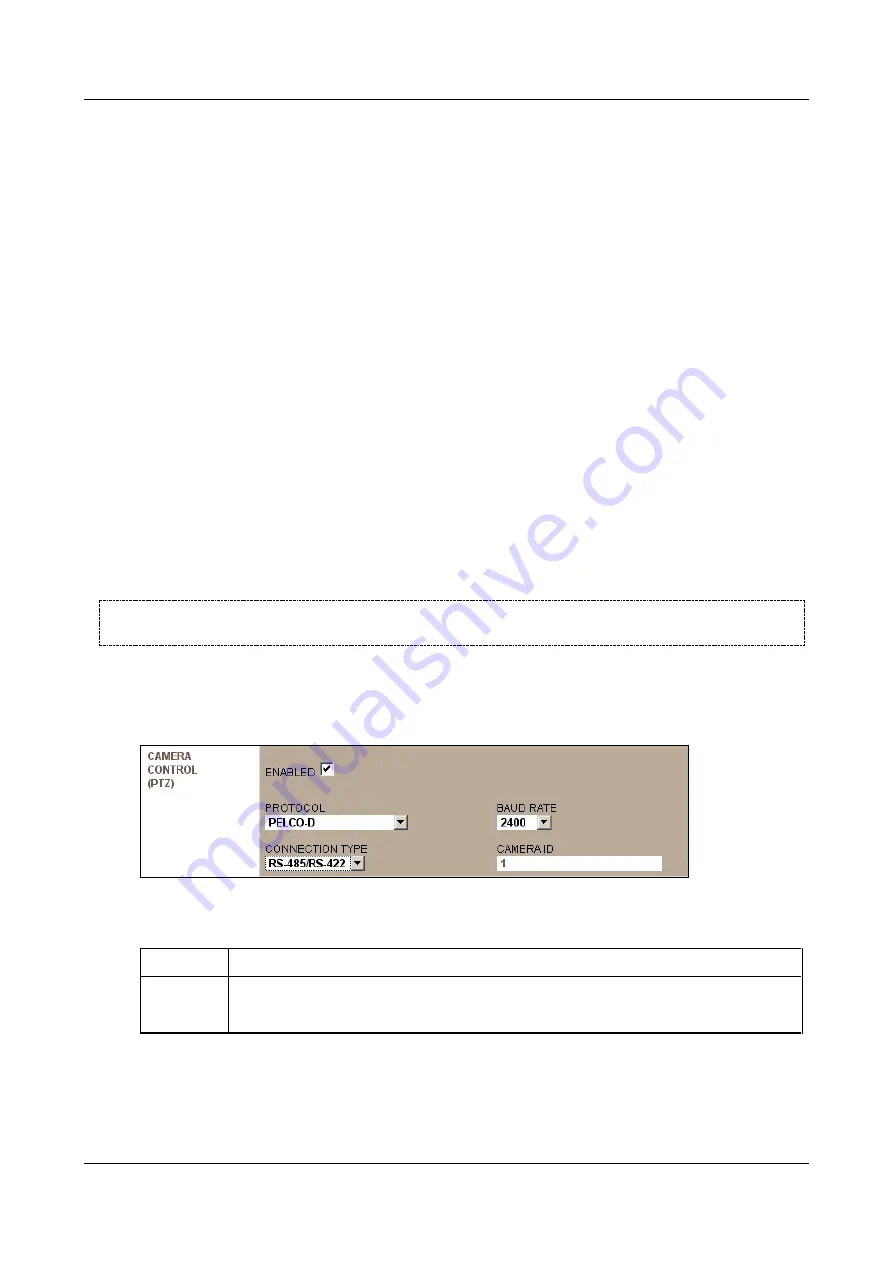
SerVision
Embedded Video Gateway System Guide
Configuring Camera Settings
95
7. If you do not want audio to be incorporated with the video recorded from the camera, under
Audio
Recording
, clear the
Enabled
checkbox.
Note:
The
Audio Quality
field is not currently in use. All audio recordings have medium quality.
Note:
If recording is not activated, this checkbox cannot be cleared.
8. If you want to use the Video Gateway’s VMD features to detect and respond to motion in the camera’s field of
view, under
Motion Detection (VMD)
, select
Enabled
. Then follow the instructions below (
Note:
Be aware that on PTZ-controlled cameras each change of the camera position is interpreted by the VMD
system as an event.
9. Configure the unit's response to interruptions in the transmission of the video signal from the camera to the
unit as described below (
10. Configure the camera’s recorder as described below (
11. Click
Update
. Changes to brightness, contrast, and saturation are implemented immediately. Save the settings
to implement them permanently. Save the settings and restart the unit to implement all other changes (see
Configuring PTZ
This section explains how to configure the pan-tilt-zoom (PTZ) controls of cameras that support these features.
Once the controls are configured, the camera can be aimed and zoomed remotely using any of the client
applications.
NOTE:
For information about connecting the PTZ controller to the Video Gateway unit, please refer to the
unit’s installation guide.
To configure pan-tilt-zoom controls (PTZ) in cameras that support these features:
1. In the
Camera
configuration screen, under
Camera Control (PTZ)
, select
Enabled
. The fields required to
configure the PTZ settings are added to the screen:
Figure 103: PTZ settings
2. Fill in the fields as follows:
Field
Description
Protocol
Select the communication protocol used by the camera for PTZ control.
Note:
Consult the camera documentation or the camera vendor for this information.






























