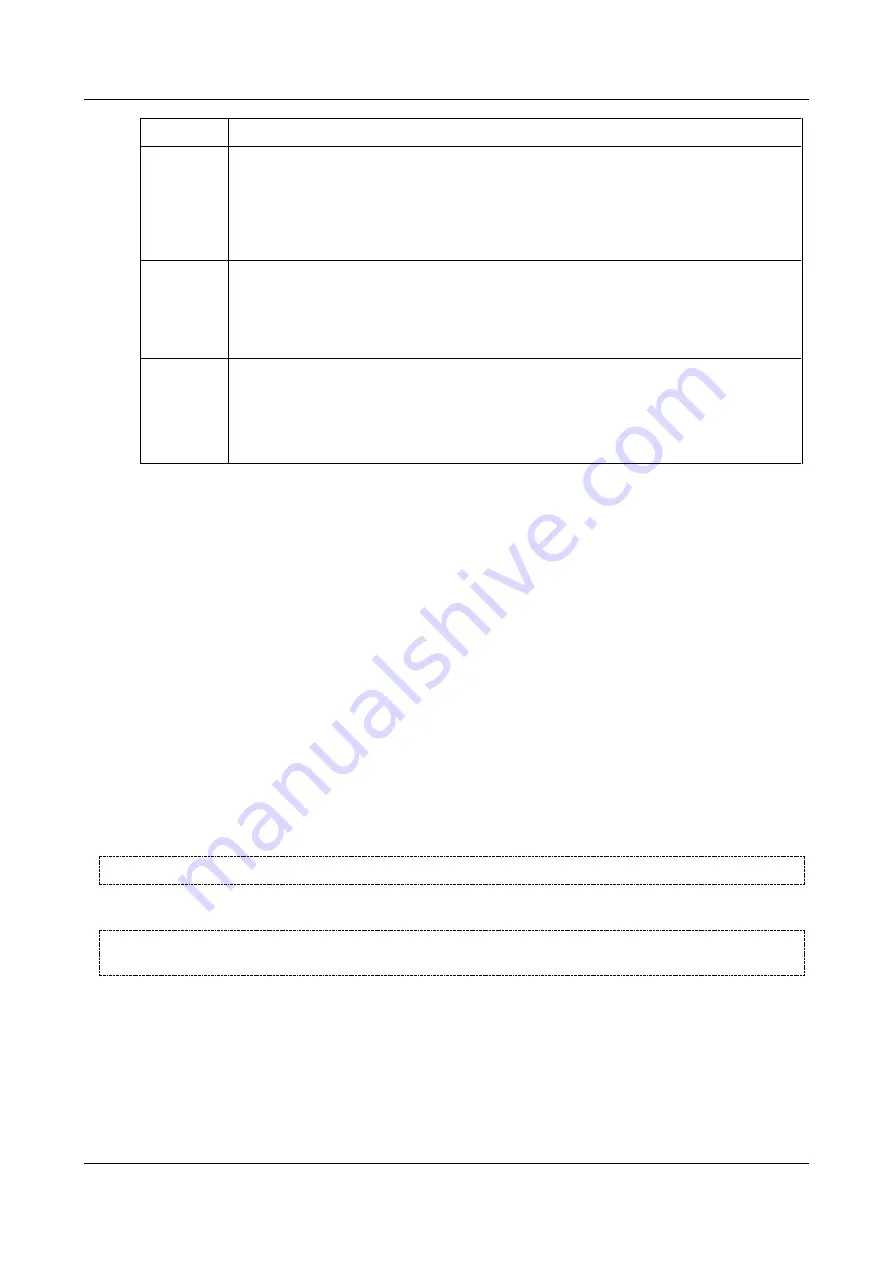
SerVision
Embedded Video Gateway System Guide
Configuring Camera Settings
96
Field
Description
Baud Rate
Select the baud rate used by the camera for PTZ control.
Note:
Consult the camera documentation or the camera vendor for this information.
Note:
The other connection parameters required by the Video Gateway are:
one start bit
,
one stop bit
,
no parity
, and
8-bit
. If the camera uses different parameters,
please contact your vendor.
Connection
Type
Select the type of connection that is used for the PTZ controls – RS232 or RS-485.
Note:
Consult the camera documentation or the camera vendor for this information.
Note:
If multiple PTZ cameras that use the RS485 connection type are connected to the
Video Gateway unit, they must all use the same protocol.
Camera ID
If the camera is connected using RS485, specify its ID number.
Note:
This number must correspond to the camera ID that is set on the camera. Consult the
camera documentation for information about setting the camera ID. If multiple PTZ cameras
using the RS485 connection are connected to the Video Gateway unit, they must have
distinct camera IDs.
Video Motion Detection (VMD)
When Video Motion Detection (VMD) is enabled, the Video Gateway automatically checks the field of view (FOV)
of the camera for changes. When changes are detected, the Video Gateway triggers a VMD
event
. You can
configure the VMD itself, and the event notifications that are generated when VMD events are triggered.
About VMD Regions
The FOV is divided into regions, and the relative sensitivity of the motion detection can vary from region to region.
For example, if a computer monitor in the FOV of the camera causes motion detection events to be triggered
unnecessarily, you can choose to mark the region of the monitor for low sensitivity, or even no motion detection,
while the rest of the FOV would have high sensitivity. In addition, you can completely black out regions from the
FOV if you do not want them included in the video images at all.
If the camera is connected to the Video Gateway, and regions are enabled, the
Camera
configuration screen shows
the current FOV of the camera. Regions that are included in motion detection are marked with a colored
x
: blue for
low sensitivity, green for medium sensitivity, and red for high sensitivity. Regions that are not included in motion
detection are not marked, and regions that are not included in the video images at all are marked with a black
x
on a
white background.
NOTE:
If VMD is enabled, but regions are not, middle sensitivity is applied to the entire FOV.
NOTE:
If the camera is
not connected to the Video Gateway, a blank tan image is displayed. It is
recommended that you select the regions for inclusion in VMD when you can see an actual image.
About VMD Event Settings
A VMD event starts when motion is first detected and ends when there is no motion. However, in many cases what
is seen by the human eye as one event can be interpreted by the VMD system as a series of motions with idle
periods. When this occurs, a single motion event is broken into a series of short events. On the other hand, a motion
event as detected by the VMD system can be exhaustingly long, such as a full day in a busy shop. In this case, we
would prefer to break it down into a number of shorter events.






























