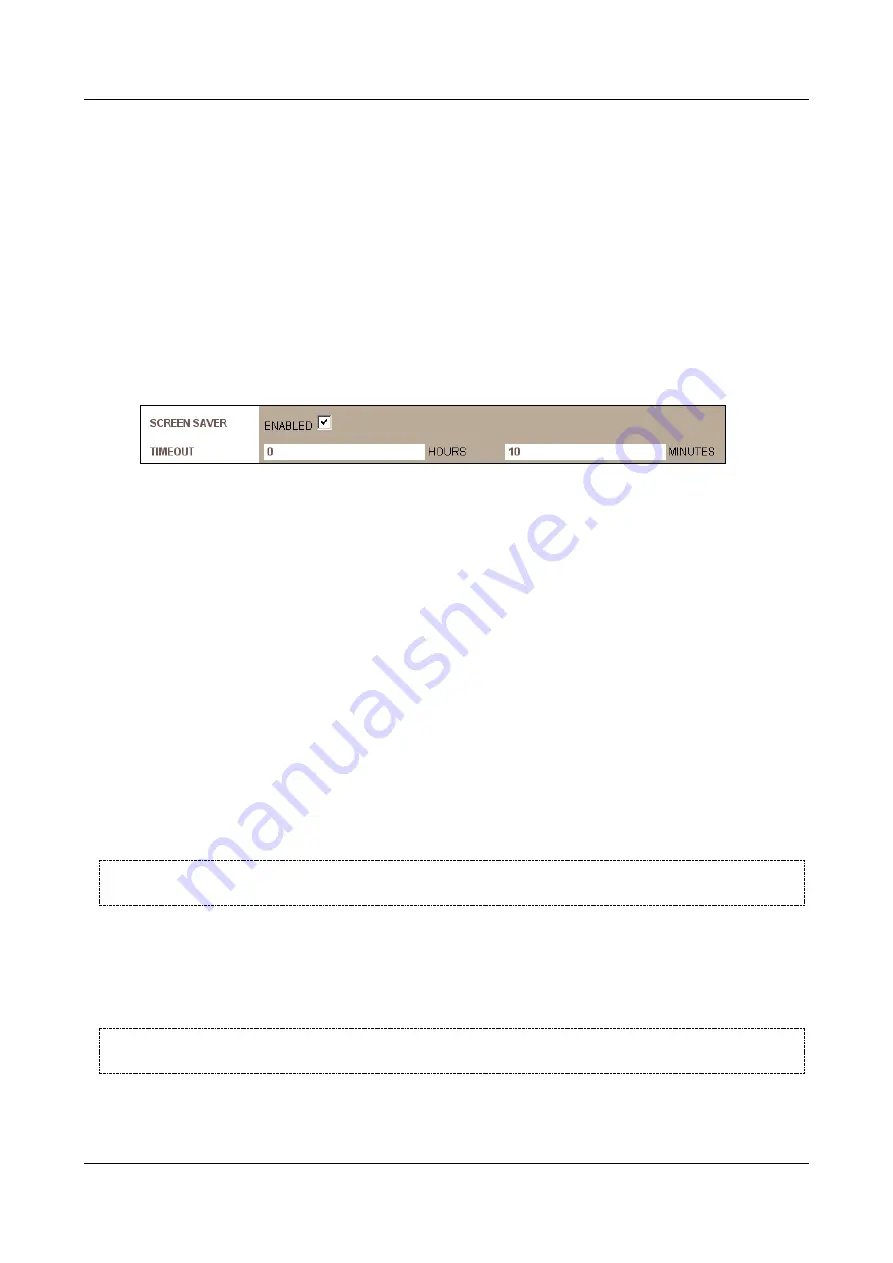
SerVision
Embedded Video Gateway System Guide
Configuring System Settings
30
Note:
If you select this option, skip to step 9.
Mouse:
Enable control of the monitor display using the mouse connected to the Video Gateway.
Note:
This option is not available for MVG, CVG, and CVG-M models.
Touchscreen type:
If the monitor has a touchscreen, select the type of touchscreen from the list.
Note:
Only the types of screens listed are supported. It is recommended to consult SerVision technical
support before purchasing a monitor with a touchscreen, to ensure that the protocol used by the monitor is
supported. If the touchscreen is not supported, video will be displayed in accordance with the selected
Display Type
, but the touch controls will not work.
If you selected either Mouse or a type of touchscreen, the
Screensaver
field is added to the screen.
7. If you want a screen saver to be turned on when there is no user input (the touchscreen has not been touched or
the mouse has not been moved) for a period of time, under
Screensaver
, select
Enabled
. The fields required
to define the time period are added to the screen:
Figure 23: Screensaver settings
8. Under
Timeout
, specify the period of time that must pass without user input before the screensaver is
activated.
Under
Hours
, fill in the number of hours in the timeout period.
Under
Minutes
, fill in the number of minutes in the timeout period.
For example, according to the settings in the figure above, in which
Hours
is “0” and
Minutes
is “10,” the
screensaver is turned on whenever there is no user input for ten minutes.
9. Click
Update
, and then save the settings. They will be implemented after the unit is restarted (see
Configuring the Monitor to Play Prerecorded Video
A CCTV monitor connected to the Video Gateway unit can be used to play prerecorded video that is stored on the
unit, such as movies or ads. Only video in the Video Gateway's standard format, SMF, can be played. If you want to
use a CCTV monitor for this purpose, SerVision can provide you with a video-converter that you can use to convert
your video files to the required format. Once the video is converted, you can download the files to the Video
Gateway unit's storage medium.
NOTE:
For information about converting video files to SMF format and downloading them to the Video
Gateway unit, please contact SerVision technical support.
When this feature is enabled, the CCTV monitor automatically plays all the SMF files that are stored on its storage
media in the location allocated for this purpose, one after the other, in a continuous loop. You must configure how
much of the storage medium is allocated for these files (in GB), as explained below. This is the maximum amount
of video data you can place on the storage medium for playing on the CCTV monitor. The amount you allocate will
no longer be available for recording video from on-site.
WARNING:
Since enabling this mode causes the system to reallocate the space on the storage medium, all
recorded video stored on the Video Gateway when you enable this option is erased.
This feature requires a large amount of system resources. At times, the resources required may not be available
because they are being used for the other functions of the unit may, such as recording video and transmitting video






























