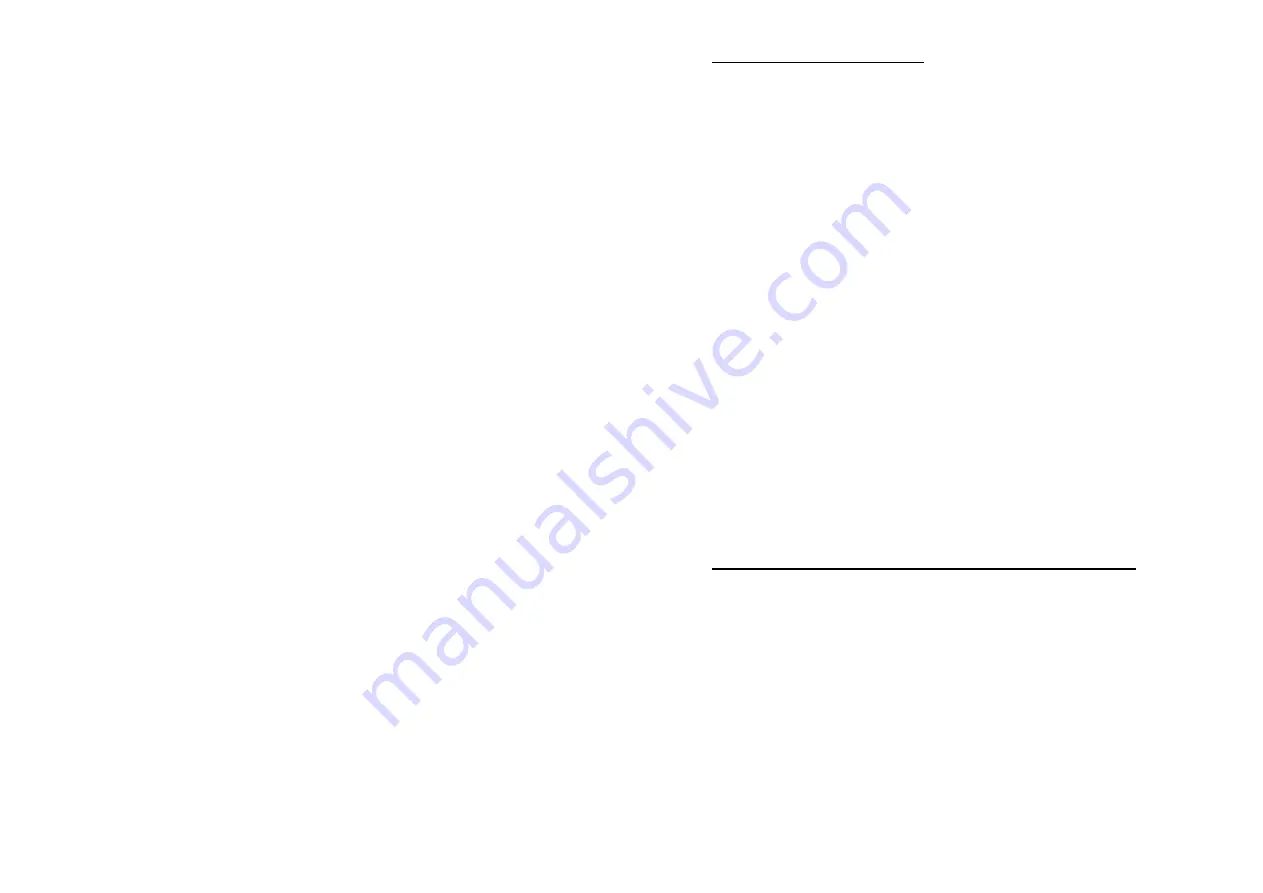
40
calling area.
If your telephone equipment causes harm to the telephone network, the telephone
company may discontinue your service temporarily. If possible, they will notify
you in advance. But if advance notice is not practical, you will be notified as
soon as possible. You will be informed of your right to file a complaint with the
FCC.
Your telephone company may make changes in its facilities, equipment, operations
or procedures that could affect the proper functioning of your equipment. If they
do, you will be notified in advance to give you an opportunity to maintain
uninterrupted telephone service.
In the event this equipment should fail to operate properly, disconnect the unit from
the telephone line. Try using another FCC approved telephone in the same
telephone jack. If the trouble persists, call the telephone company repair service
bureau.
If the trouble does not persist and appears to be with this unit, disconnect the unit
from the telephone line and discontinue use of the unit until it is repaired. For
repair or warranty information, please contact Serene Innovations, Inc. at
562-407-5400. Please note that the telephone company may ask that you
disconnect this equipment from the telephone network until the problem has been
corrected or until you're sure that the equipment is not malfunctioning.
There are no user serviceable parts in this equipment.
This equipment may not be used on coin service provided by the telephone
company. Connection to party lines is subject to state tariffs. Contact the state
public utility commission, public service commission for information.
If your home has specialty wired alarm equipment connected to the telephone line,
ensure the installation of this equipment does not disable your alarm equipment.
If you have questions about what will disable alarm equipment, consult your
telephone company or a qualified installer.
41
Part 15 of FCC Rules Information
This device complies with Part 15 of the FCC rules. Operation is subject to the
following two conditions: (1) This device may not cause harmful interference, and
(2) this device must accept any interference received, including interference that
may caused undesired operation.
This equipment has been tested and found to comply with the limits of a Class B
digital device, pursuant to Part 15 of FCC rules. These limits are designed to
provide reasonable protection against harmful interference in residential
installation.
This equipment generates, uses and can radiate radio frequency energy and, if not
installed and used in accordance with the instructions, may cause harmful
interference to radio communications. However, there is no guarantee that
interference will not occur in a particular installation. If this equipment does
cause harmful interference to radio or television reception, which can be
determined by turning the equipment off and on, you may try one the following
suggestions to correct the interference:
Where it can be done safely, re-orient the receiving television or radio antenna.
To the extend possible, relocate the television, radio, or other receiver with respect
to the cordless phone.
Connect the cordless phone AC adapter into a different electrical outlet.
Consult the dealer or an experienced radio/TV technician for help.
Modification: Any modification not expressly approved by the manufacturer of this
device could void the user’s authority to operate the device.
70.
NOTICE: The Industry Canada label identifies certified equipment.
This certification means that the equipment meets telecommunications network
protective, operational and safety requirements as prescribed in the appropriate
Terminal Equipment Technical Requirements document(s). The Department
does not guarantee the equipment will operate to the user's satisfaction.
Before installing this equipment, users should ensure that it is permissible to be
connected to the facilities of the local telecommunications company. The
equipment must also be installed using an acceptable method of connection.
The customer should be aware that compliance with the above conditions may not
prevent degradation of service in some situations.


































