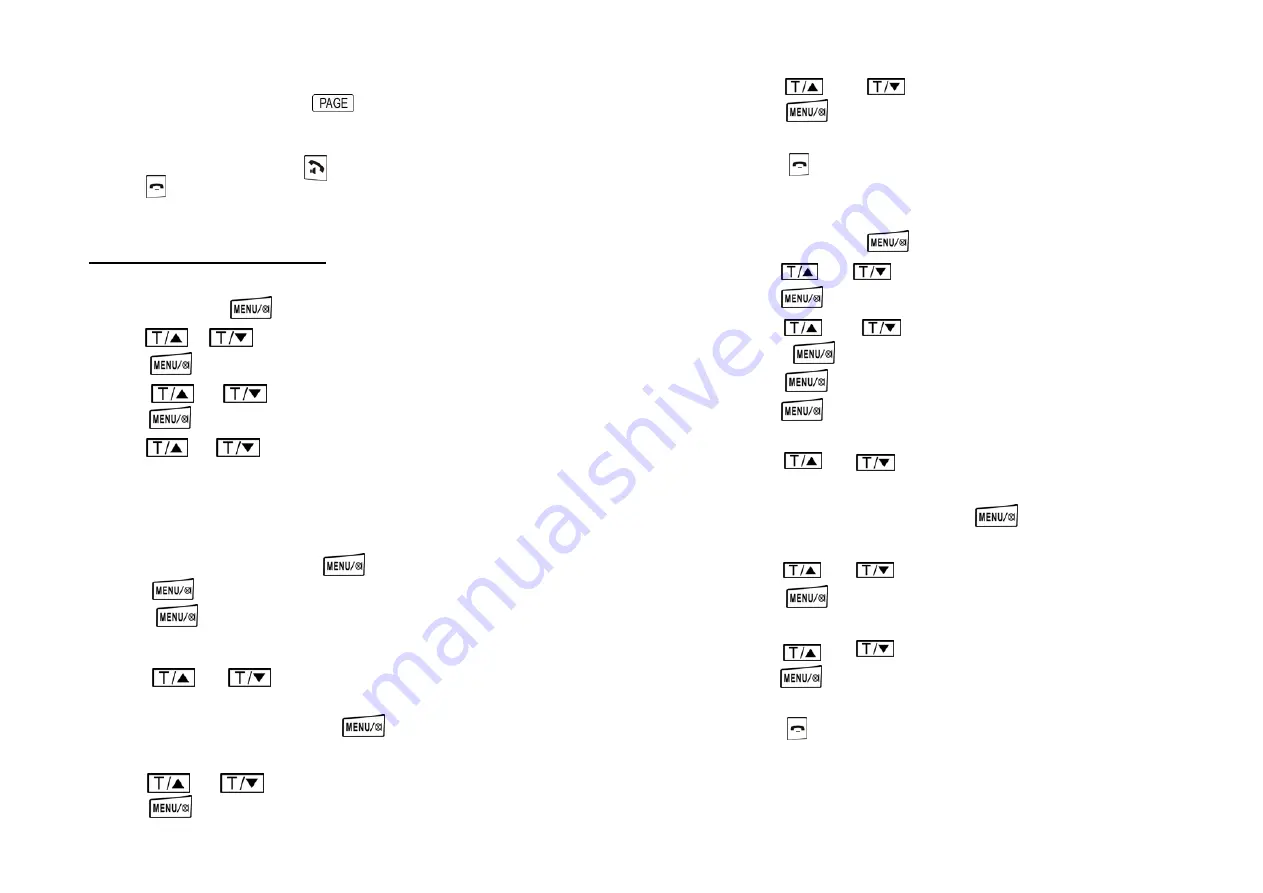
30
Intercom from Handset 1 to Handset 2
3.
While in the standby mode, press key on handset 1, the LCD will
display “HS ?”.
4.
Input “2” and the display shows “CALLING HS 2”. Handset 2 will ring.
5.
The user on Handset 2 activates key of Handset 2 to enter talking mode.
6.
Press key of any of the two handsets to end the intercom mode and
returns to the standby mode.
56.
Handset Ring Tone & Volume Setting
1.
While off-line, press key and it displays “CALL LOG”.
2.
Press or key to scroll to “HS SETTINGS”.
3.
Press key and it displays “AUDIO SETTING”.
4.
Press or key and to scroll to ”RING SETUP”.
5.
Press key and the screen displays “INT RING”.
6.
Press or to display either “INT RING” or “EXT RING”.
(INT RING means setting the internal intercom ringer.)
(EXT RING means setting the external incoming call ringer.)
External incoming call ringer
7.
While “EXT RING” is shown, press to select.
8.
Press key and the screen displays “MELODY”.
9.
Press key and the screen displays the current ringer and sound the
current ringer, such as “MELODY 1”.
10.
Press or key to scroll to different ringer melody (ten
different ringer sounds are available)
11.
After selecting the ringer sound, press key to confirm and the screen
displays “MELODY” again.
12.
Press or to display “VOLUME”.
13.
Press key and the screen displays current volume of ring tone, such
31
as “VOLUME 3”
14.
Press or to scroll to different ring volume (5 levels)
15.
Press key to confirm the new selection on display. A sound of “di
du” indicates a successful selection.
16.
Press key to exit to standby mode
Internal Intercom Ringer
1.
While off-line, press key and it displays “CALL LOG”.
2.
Press or key to scroll to “HS SETTINGS.
3.
Press key to confirm and it displays “AUDIO SETTING”
4.
Press or key to scroll to ”RING SETUP”.
5.
Press key and the screen displays “INT RING”.
6.
Press key to confirm and the screen displays “MELODY”.
7.
Press key and the screen displays the current ringer and sound the
current ringer, such as “MELODY 1”
8.
Press or key to select different ringer (five different internal
ringer sounds)
9.
After selecting the ringer sound, press key to confirm and the screen
displays “MELODY” again.
10.
Press or to scroll to “VOLUME”.
11.
Press key and the screen displays current volume of ring tone, such
as “VOLUME 3”
12.
Press or to select the proper ring volume (5 levels)
13.
Press key to confirm the new selection and a sound of “di du” indicates
a successful selection.
14.
Press key to exit to standby mode





















