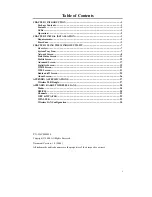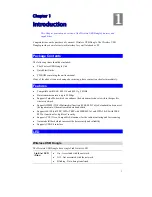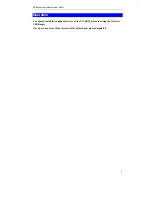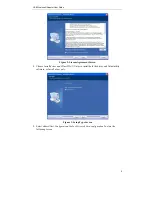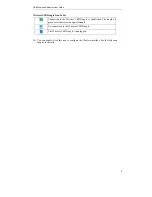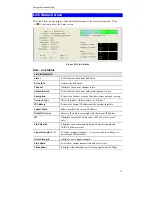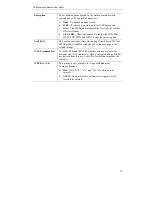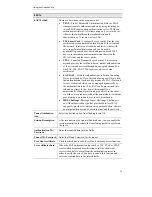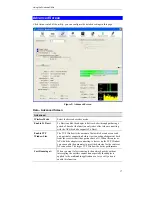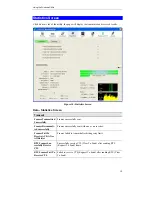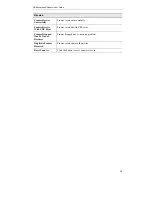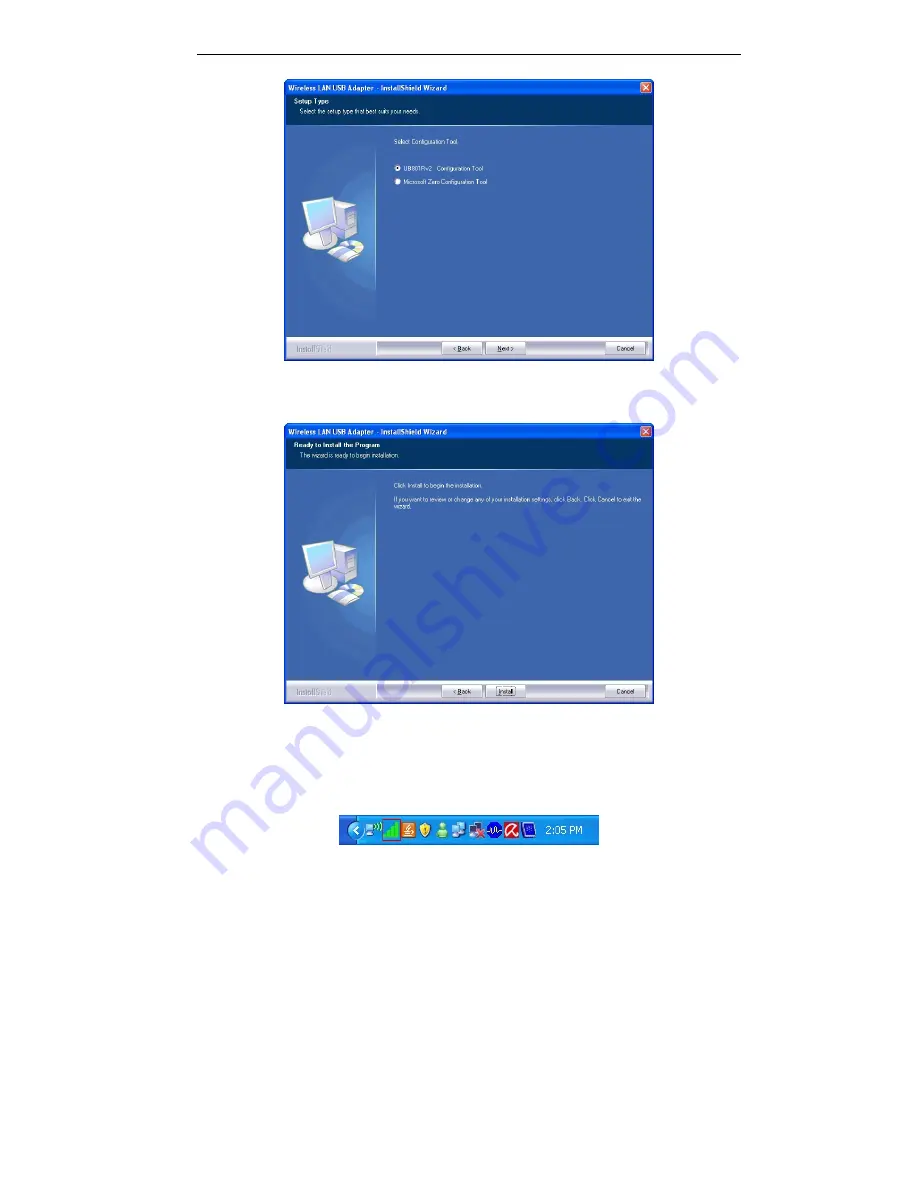
Initial Installation
5
Figure 4: Windows New Hardware Screen
6.
On the following screen, click
Install
.
7.
Click
Finish
to exit the Wizard.
8.
Insert the Wireless USB Dongle firmly into USB port of the PC.
9.
If the Wireless USB Dongle was installed properly, you will now have a new icon in your
system tray, as shown below.
Figure 5: System Tray Icon