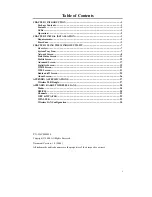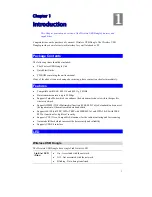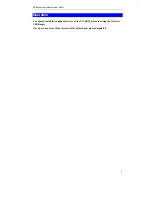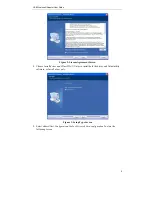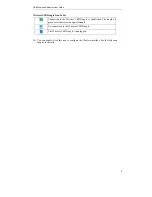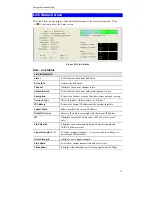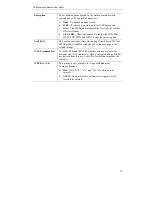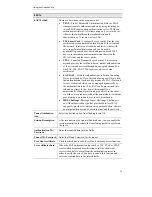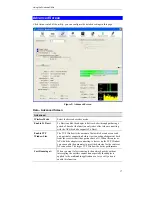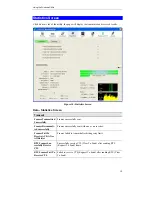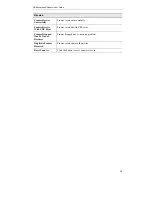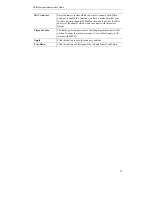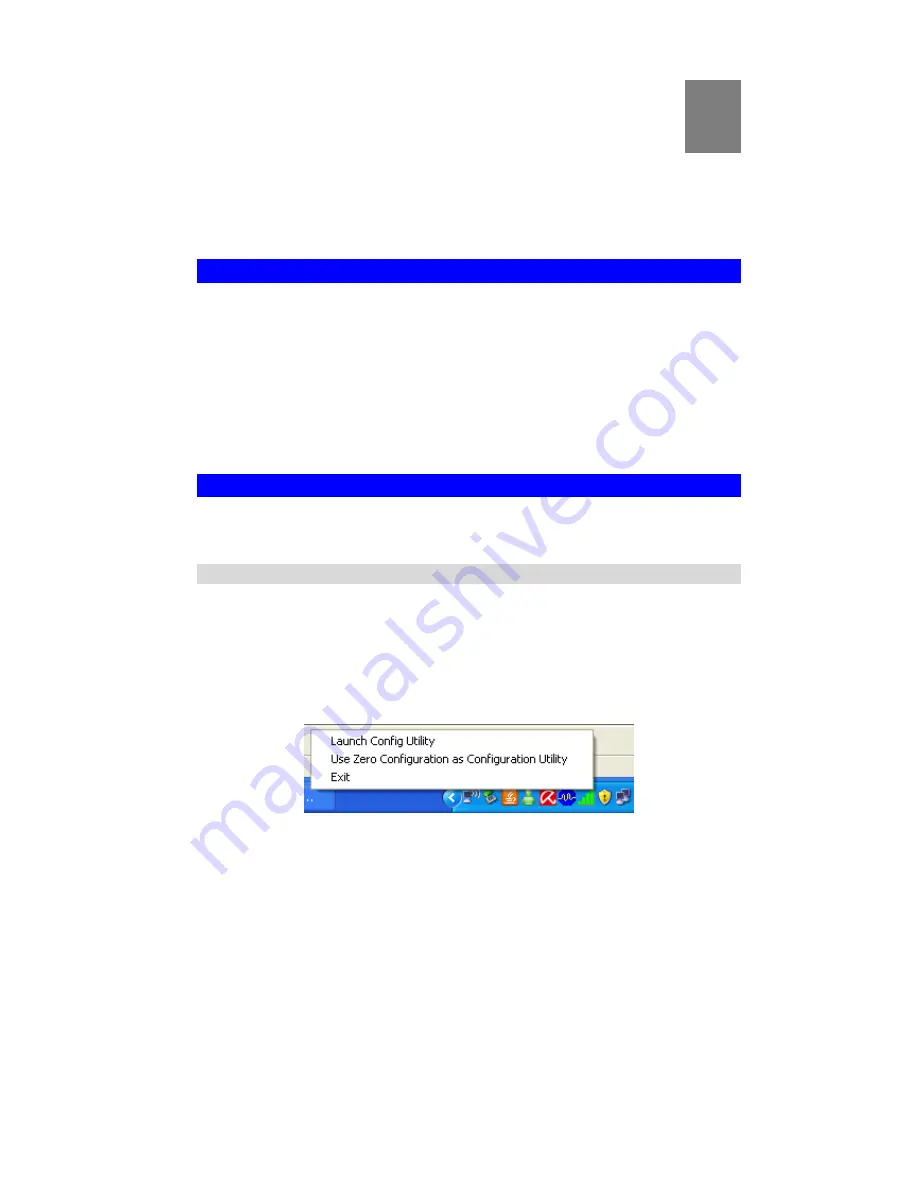
7
Chapter 3
Using the Windows Utility
This Chapter provides Setup details for the AP mode of the Wireless USB
Dongle.
Overview
If using Windows, you can use the supplied utility to configure the Wireless interface.
To Use the supplied Windows utility for Configuration
•
Double-click the
Wireless Utility
icon in the desktop.
•
Click
Start - Programs - Allnet-All0233 - Wireless Utility
.
This Chapter assumes you are using the supplied Wireless utility.
System Tray Icon
If the Wireless Utility program is running, you can double-click the icon in the System Tray or
right-click the icon and select "Launch Config Utility" to open the application.
Status Information
The menu options available from the System Tray icon are:
•
Launch Config Utility
- This will display the main screen of the Utility.
•
Use Zero Configuration as configuration Utility -
Wireless Zero Configuration (WZC),
is a service of Microsoft Windows which dynamically selects a wireless network to con-
nect.
•
Exit
- Terminate the connection to the Wireless USB Dongle.
Figure 6: Wireless USB Dongle menu
3