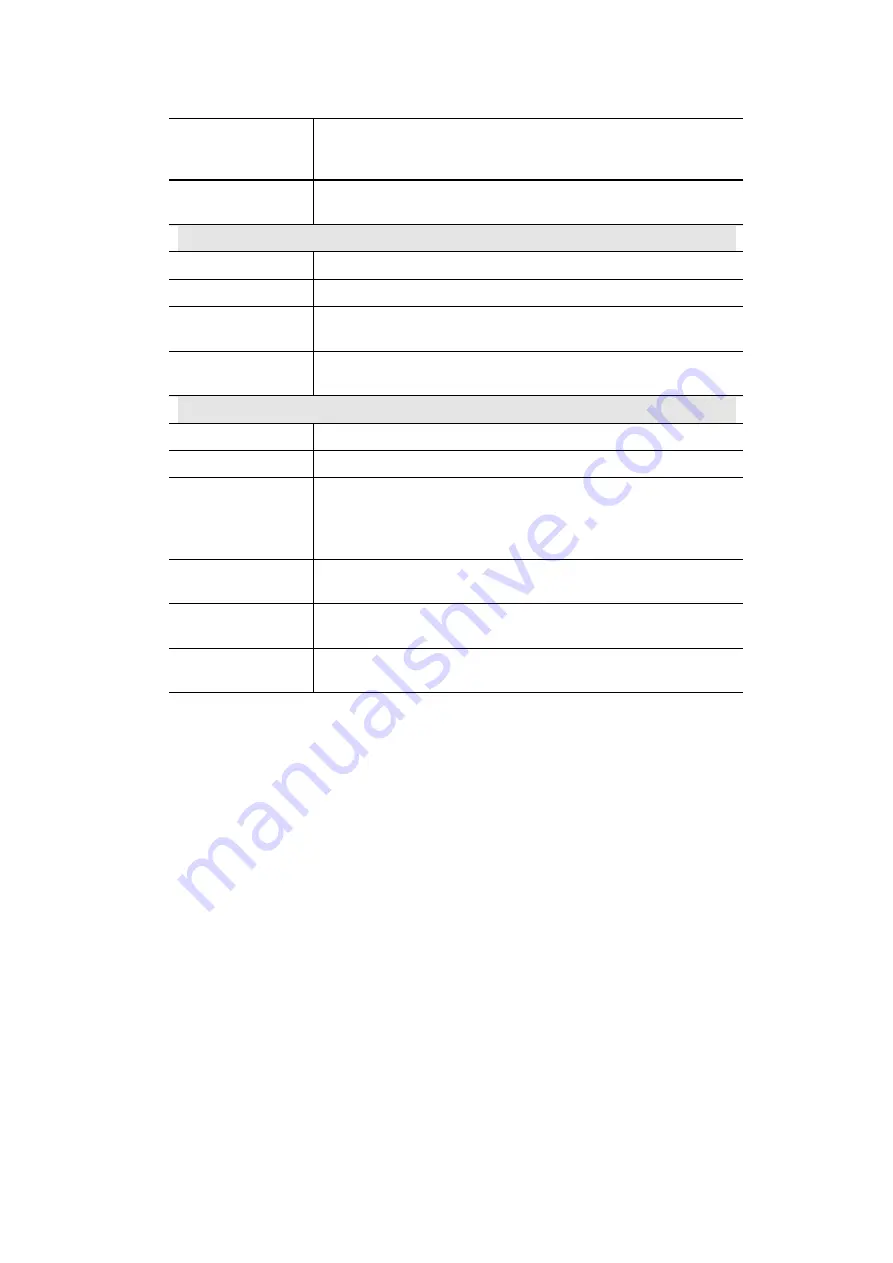
44
Data - Streamings Screen
Video Mode
Options
Select either
"
High Resolution Mode
"
or
"
High Frame Rate Mode
".
The resolution of the streaming will be different according to the
video mode you choose.
Default Streaming
Channel
Select the default channel for streaming from the drop-down list.
Streaming 1 Settings (MJPEG)
Video Format
This displays the default format.
Resolution
Select the desired video resolution format.
Fixed Video
Quality
Select the desired option. The default fix quality is set to Normal.
Max. Frame Rate
Select the desired Maximum frame rate for the video stream.
The default value is
15
.
Streaming 2/3 Settings
Video Format
Select the desired format from the list.
Resolution
Select the desired video resolution format.
Video Quality
Control
•
Constant Bit Rate: Select the desired bit rate. The default is set
to 1.0 Mbps.
•
Fixed Quality: Select the desired option. The default fix quality
is set to Normal.
GOV Length
Adjust the GOV interval in frame base. 1 means all frames are I-
frame. Enter the desired value between 1 and 150.
Max. Frame Rate
Select the desired Maximum frame rate for the video stream.
The default value is
15
.
User Defined URI
You may enter the URI up to 32 characters long for accessing the
live video from camera through cell phone connection.






























