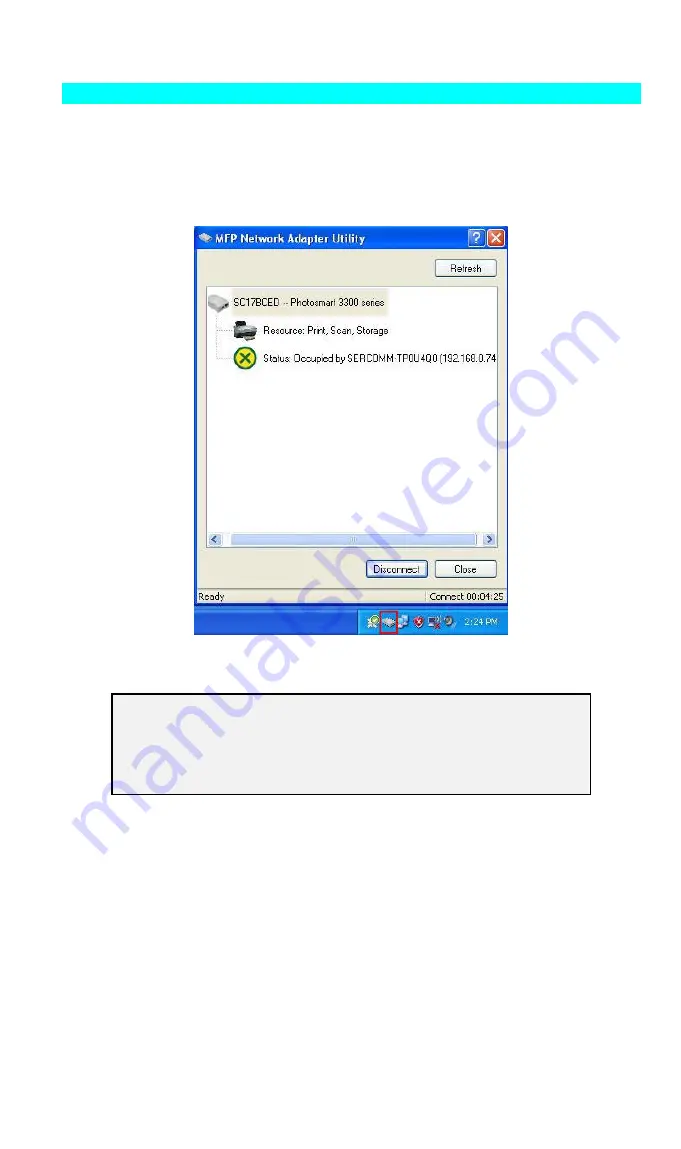
Page 10
MFP Network Adapter Utility Setup
1.
The program will search for the MFP Printer Servers on the network, and the
MFP
Network Adapter Utility
screen will be displayed.
•
The names of the attached printer servers will be displayed if possible.
•
If the MFP is occupied, the status field will display the information of the user and IP
address. Otherwise the default status should be "Ready" if the MFP is available.
Figure 6: MFP Icon
If your MFP Network Adapter is not listed:
•
Check that both the MFP Network Adapter and the printer are properly
connected, and powered on.
•
Check that the proper Printer Driver has been installed.
2.
Click "Init MFP" button to configure the MFP for the first time. Normally, you only need
to do the configuration once.
3.
Once the MFP has been connected successfully, the button will show "Disconnect" instead
of "Connect".























