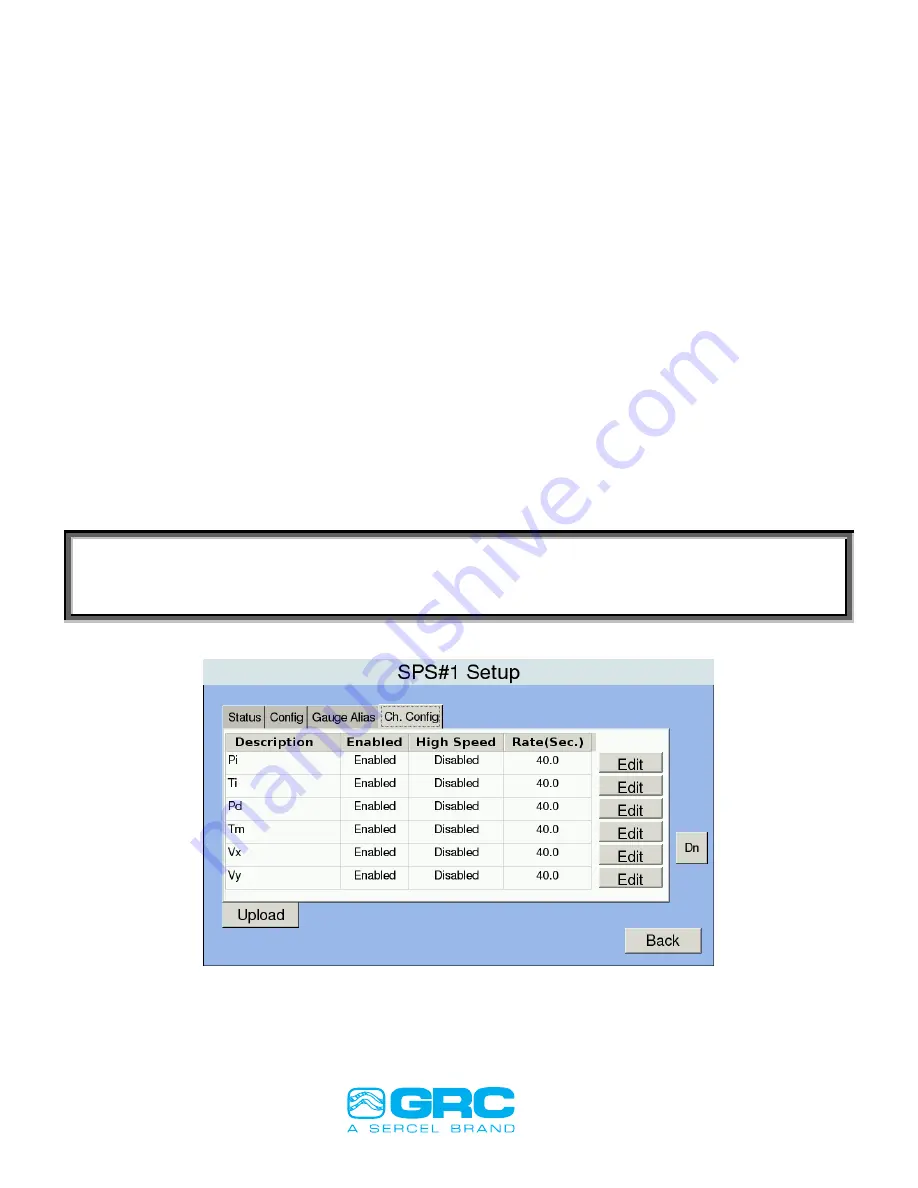
Data Pro
P/N 10029355 Rev AE
Operation Manual
Page 46 of 92
8.6.5
Gauge Alias
Follow below menu steps to enter/change the
‘Gauge alias’
:
Menu
Interface Setup
Interface for Gauge
Gauge Alias
Edit
The user selects the
‘Edit’
button corresponding to the gauge serial number and use onboard keyboard
and then select
‘Save’
. The change is cascaded to main front screen and the exported log files.
8.6.6
Channel Configuration
If the downhole tool supports the U-Command protocol,
the “
Ch. Config
”
tab will be visible; otherwise
the tab is hidden. The user can scroll up and down the screen to look at all the gauge parameters
(Figure 54). The user can enable or disable any gauge parameter with the below menu steps:
Menu
Interface Setup
Interface For Gauge
Ch. Config
Pi (Any Gauge Parameter)
Edit
Clicking on
‘Edit’
button opens up another window (
) which shows the selections for
enable/disable the channels and subsequently for high-speed (
. The user makes the
selections and clicks on ‘
Back
’
button to returns to the
‘Ch. Config’
screen. The
‘Enabled’
and ‘
High
Speed’
columns reflect the recently made selections.
‘High Speed’ is only available on “U-Commnd”
enabled gauges. Click on
‘Upload’
button to save the selections to SPS, which will trigger the restart of
the SPS unit and the Data Pro application (
NOTE:
The user shall make the required selection for all the channels at once and then click on
the ‘
Upload
’ button to save the changes to the Data Pro.
Figure 41
– ESP Gauge Channel Configuration






























