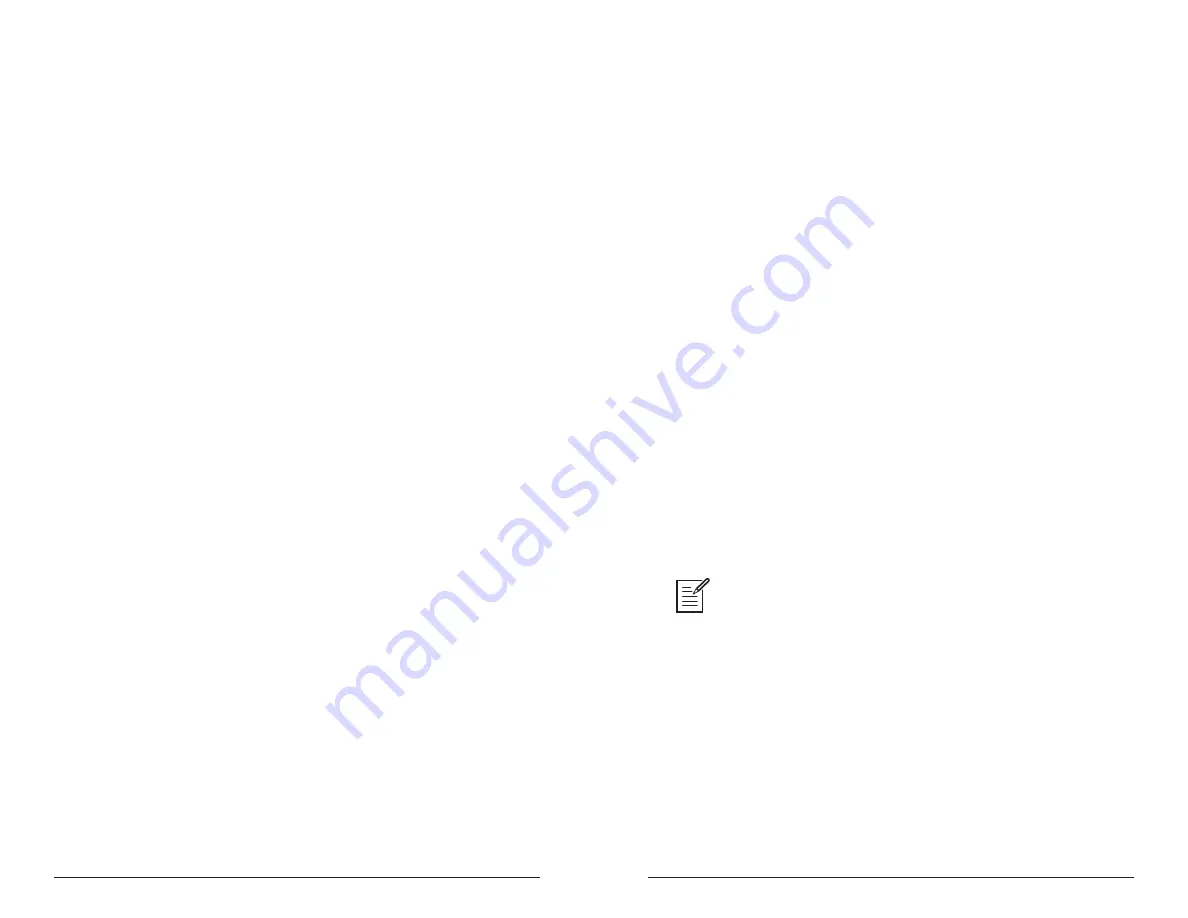
62
63
Adding Aftertouch
Sequential
Prophet Rev2 User’s Guide
Adding Aftertouch
Modulation Wheel
The mod wheel controls the amount of modulation for any program that
uses it as a modulation source. This allows you to “perform” modulation in
real time by moving the wheel. This is a great way to add expressiveness
to a sound or performance by using it to control vibrato, filter effects, and
potentially a lot more.
To choose a modulation destination for the Mod wheel:
1. In the
modulation
section, press the
source
button. Use the
param
-
eter
knob next to the display to scroll to Mod Slot 1 if it’s not already
displayed.
2. Use the
parameter
knob to select the
source
field. Use the
value
knob
to scroll through the various mod sources and choose
mod
wheel
.
3. Use the
parameter
knob to select the
dest
field. Use the
value
knob
to scroll through the various mod destinations and choose a parameter
(such as
cutoff
).
4. Hold down a note on the keyboard (or press the
hold
button and play a
note on the keyboard) and turn the mod wheel.
5. Use the
parameter
knob to select the
amount
field. Use the
value
knob to set the amount to your preference. Higher
amount
settings add
greater modulation the further you push the mod wheel. A negative
amount setting will apply modulation in the negative direction.
Adding Aftertouch
Aftertouch is a performance feature that allows you to add modulation to
a sound by applying additional pressure to a key after the key is already
down. The greater the pressure applied, the more modulation is applied.
The Prophet Rev2 provides
monophonic
(or “channel”) aftertouch,
which means that applying pressure to any key within a chord will apply
modulation to
all
notes currently held.
The
modulation
section lets you choose the amount of modulation
applied using aftertouch and also which parameters are modulated (oscil-
lator frequency, filter frequency, etc.). You can set either a positive or
negative amount.
For example, if you select the filter cutoff as modulation destination
(
cutoff
), set a
positive
amount of pressure, then press the keys harder,
the filter cutoff frequency will increase, making the filter open wider and
the sound become brighter.
Conversely, if you select the filter frequency as destination, set a
nega-
tive
amount of pressure, then press the keys harder, the filter cutoff
frequency will be lowered, making the filter close more and the sound
become more muted.
To choose aftertouch (pressure) as a source for modulation:
1. In the
modulation
section, press the
source
button. Use the
param
-
eter
knob next to the display to scroll to Mod Slot 1 if it’s not already
displayed.
2. Use the
parameter
knob to select the
source
field. Use the
value
knob
to scroll through the various mod sources and choose
pressure
.
3. Use the
parameter
knob to select the
dest
field. Use the
value
knob
to scroll through the various mod destinations and choose a parameter
(such as
cutoff
).
4. Hold down a note on the keyboard. Then, press harder.
5. Use the
parameter
knob to select the
amount
field. Use the
value
knob to set the amount to your preference. Higher
amount
settings
add greater modulation the harder you press a key. A negative amount
setting will apply modulation in the negative direction.
The Prophet Rev2 provides four different pressure response settings for your
convenience. The default setting provides a linear response. To choose a different
response curve, use the
pressure
curve
parameter in the
global
menu.
Summary of Contents for Prophet Rev 2
Page 1: ...8 16 Voice Polyphonic Synthesizer ...
Page 6: ......






























