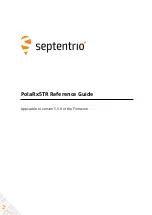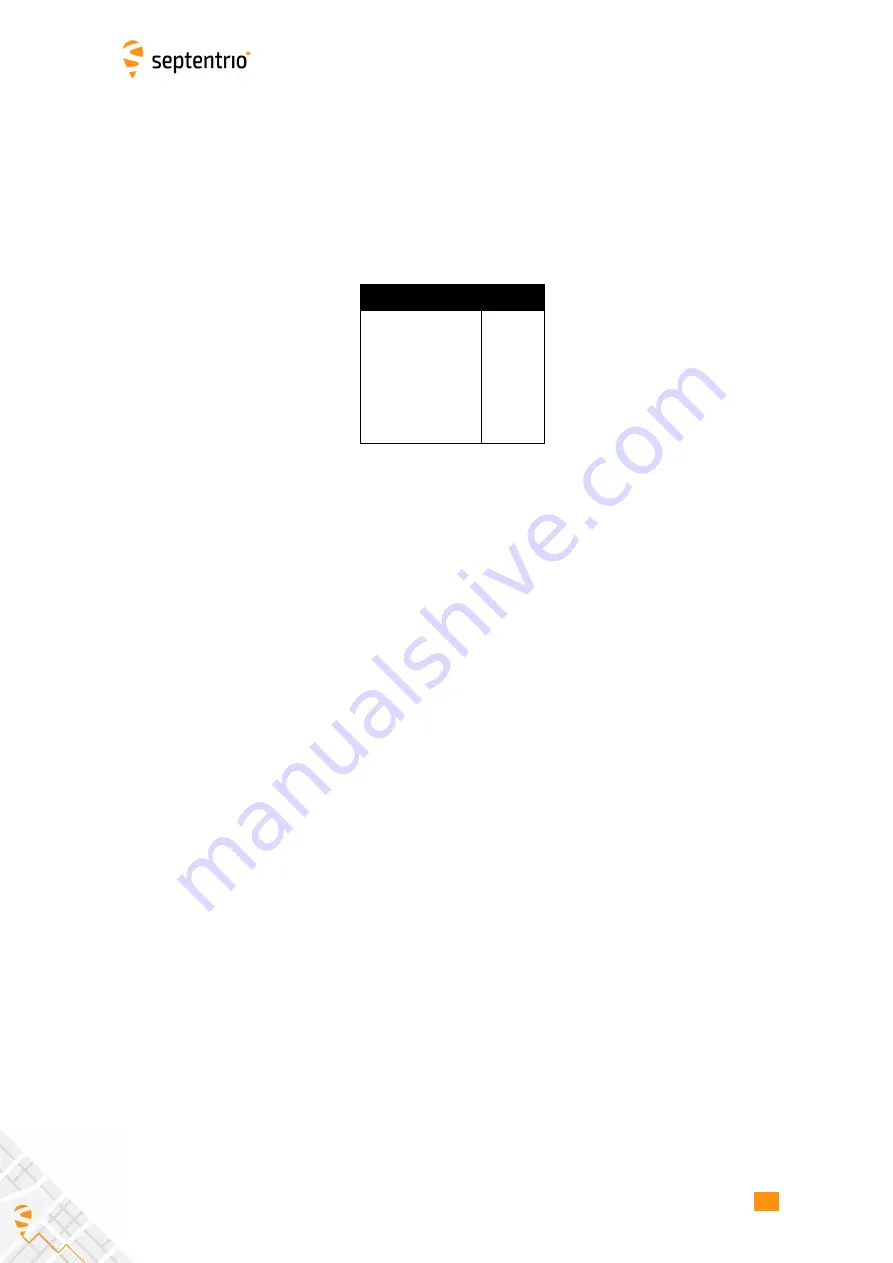
1 How To...
1.1
Connect to the Receiver
1.1.1
Via COM Ports
A simple way to communicate with the receiver is to connect one of its COM-ports to a COM-
port of your host computer. You can use the provided COM cable for this purpose. The
default COM-port settings are:
Parameter
Value
baud rate
115200
data bits
8
parity
no
stop bits
1
flow control none
The baud rate can be modified at any time by using the
command.
RxControl and Data Link can communicate with the receiver over a COM-port connection:
select
Serial Connection
option when opening the connection to the receiver.
1.1.2
Via USB
The Windows USB driver provided with your receiver emulates two virtual serial ports, which
can be used as standard COM ports to access the receiver. The Windows USB diver can be
installed through the RxTools software suite. On Linux, the standard Linux CDC-ACM driver
is suitable. Most terminal emulation programs will make no distinction between virtual and
native COM ports. Note that the port settings (baud rate, etc) for virtual serial ports are not
relevant, and can be left in their default configuration in the terminal emulation program.
When connecting the USB cable to a Windows PC, a new drive appears in the file manager.
This drive contains an installer for the USB driver. Running this installer is not needed if
you have already installed the RxTools suite. A second drive is created when the receiver is
configured as a USB mass-storage device, as explained in section 1.23.
1.1.3
Via a TCP/IP Port
TCP/IP connections allow remote control of the receiver and are potentially much faster
than serial connections. Up to eight independent TCP/IP connections can be opened
in parallel through port 28784 (the port number can be changed with the command
RxControl and Data Link can communicate with remote receivers over a TCP/IP connection:
select
TCP/IP Connection
option when opening the connection to the receiver.
TCP/IP connections can be made over the following interfaces.
14
Summary of Contents for PolaRx5TR
Page 1: ...PolaRx5TR Reference Guide Applicable to version 5 5 0 of the Firmware ...
Page 73: ...3 Command Line Reference Chapter 3 Command Line Reference 73 ...
Page 130: ...3 Command Line Reference COM1 gim CR R gim IonosphereModel off COM1 130 ...
Page 237: ...3 Command Line Reference COM1 237 ...
Page 279: ...3 Command Line Reference COM1 279 ...
Page 294: ...4 SBF Reference Chapter 4 SBF Reference 294 ...