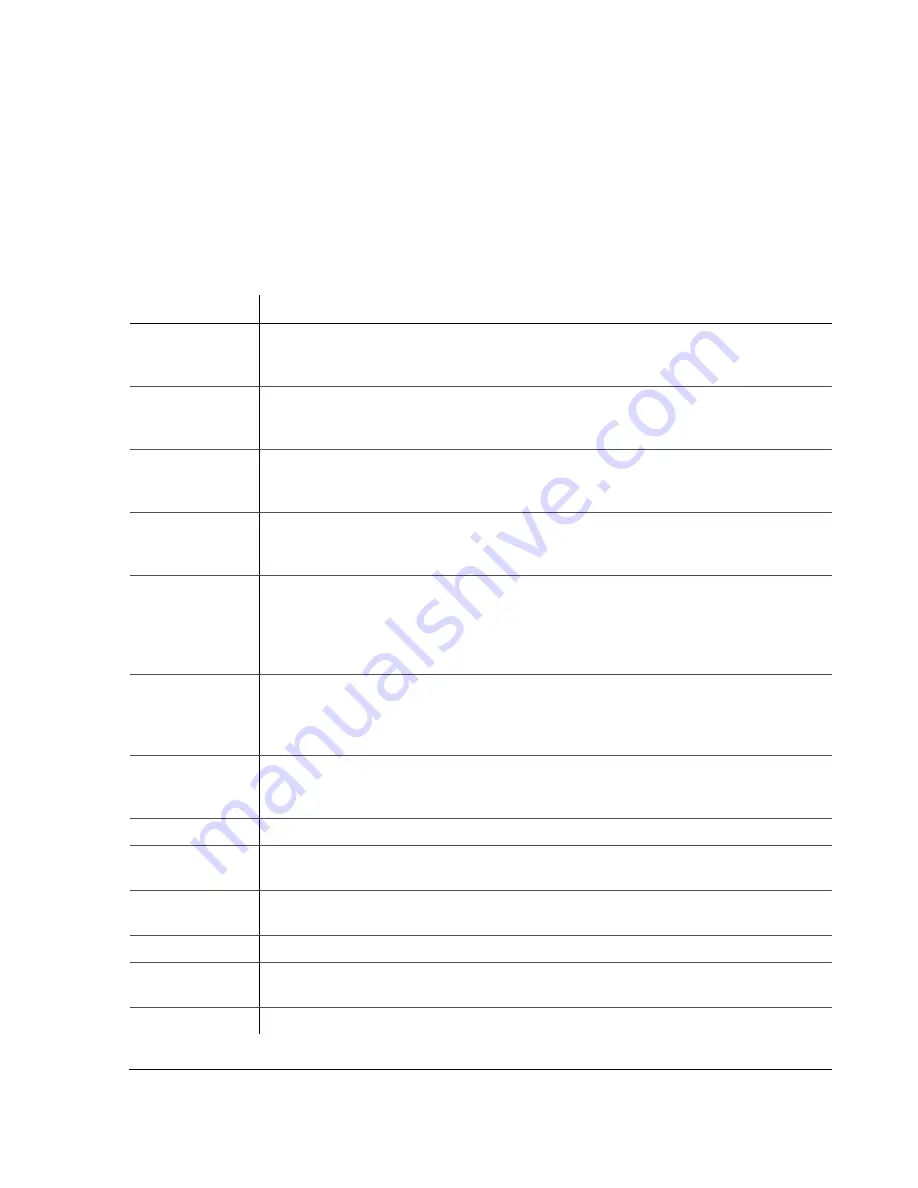
Introduction
700-0035 R004
1–5
1.3.2. DVR Buttons
The DVR buttons on the front panel illuminate when the buttons are activated.
Table 1-2 provides a brief description of the DVR buttons.
For detailed information on using the DVR buttons, see “Using the DVR Buttons”
on page 4–2.
Table 1-2
Description of DVR buttons
Button
Description
CH
1/
LEFT
ARROW
Pressing the
CH
1 button/
LEFT
arrow button
•
Displays camera 1 on the monitor.
•
Decreases the value of menu items in the menu system.
CH
2/
RIGHT
ARROW
Pressing the
CH
2/
RIGHT
arrow button
•
Displays camera 2on the monitor.
•
Increases the value of menu items in the menu system.
CH
3/
UP
ARROW
Pressing the
CH
3/
UP
arrow button
•
Displays camera 3 on the monitor.
•
Scrolls up one line of text or moves to the next field in the menu system.
CH
4/
DOWN
ARROW
Pressing the
CH
4/
DOWN
arrow button
•
Displays camera 4 on the monitor.
•
Scrolls down one line of text or moves to the next field in the menu system.
MODE
/
ENTER
Pressing the
MODE
button changes the display from quad mode (all four cameras displayed)
to PIP (picture-in -picture) mode.
•
In PIP mode, press the
CH
1 button to change which camera is in large image and which is
the small PIP image.
•
In quad mode, press any of the camera channel buttons to see that image full screen.
ZOOM
/
NEXT
.
P
•
Pressing the
ZOOM
button during recording or playback magnifies the image on the screen
2×. Use the
CH
1/
LEFT
,
CH
2/
RIGHT
,
CH
3/
UP
, and
CH
4/
DOWN
buttons to move the position of
the image on the screen.
•
Press
ZOOM
again to exit Zoom mode.
SEQ
/
DEFAULT
•
Pressing the
SEQ
button during recording or playback cycles the display between quad
image mode and individual camera views. The cycle time for each view is 3 seconds.
•
Press
SEQ
button again to exit
SEQ
mode
.
MENU
Pressing the
MENU
button enters and exits the main menu of the DVR.
REC
Pressing
the
REC
button starts the DVR recording if the DVR is not playing video or in the
menus. When the DVR is recording, the
REC
button is illuminated.
REV
.
PLAY
During playback or when the video is stopped, pressing the
REV
.
PLAY
button starts playing
the video in reverse.
STOP
Pressing the
STOP
button stops the DVR from recording or playing.
PLAY
If the DVR is not recording, pressing the
PLAY
button starts playing the recorded video and
audio.
PAUSE
Pressing the
PAUSE
button pauses the video playback and provides a still frame video image.
Summary of Contents for Trooper TR4
Page 2: ......
Page 4: ......
Page 10: ...vi...
Page 12: ...viii...
Page 34: ...2 14...
Page 76: ...5 4...
Page 80: ...6 4...
Page 84: ......
Page 88: ...W 4...
Page 89: ......






























