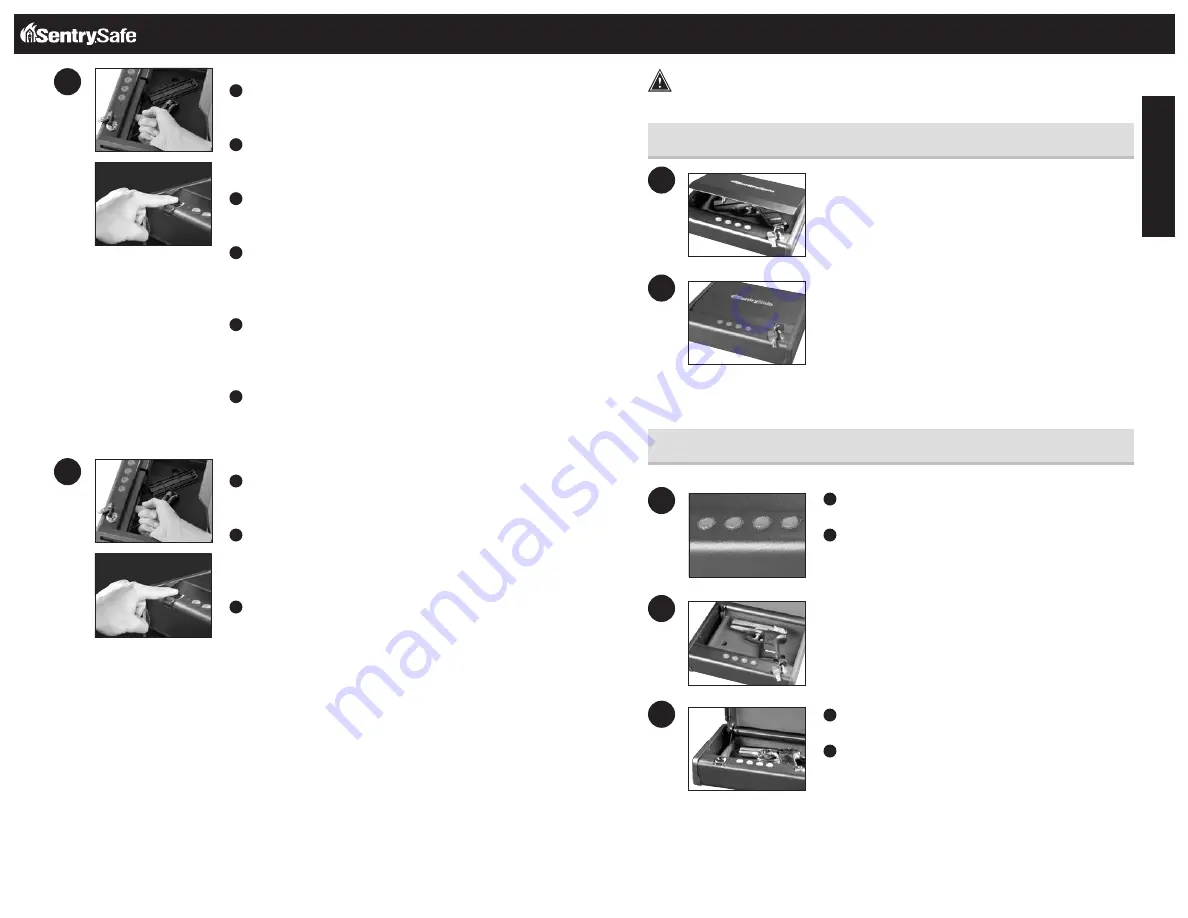
6
7
English
To Program Secondary User Fingerprints
A
Press and hold the Reset button until the keypad flashes 3
times. The LEDs remain on to indicate it is ready to accept
a new Primary User fingerprint.
B
Press and hold the Reset button again, until the Green LED
and the keypad flash 3 times. The LEDs remain on to indi-
cate it is ready to accept a new Secondary User fingerprint.
C
Swipe the first finger across fingerprint scanner. You will
need to swipe this finger multiple times. The LED light will
flash green once for each valid scan.
D
When the enough valid scans have been done (usually
5-10 scans) the LED light will flash green three times.
There is a slight delay before the fingerprint is enrolled and
the LED flashes green 3 times.
E
After enrolling your first finger, immediately swipe your
second finger across the fingerprint scanner. You will need
to swipe this finger multiple times. The LED light will flash
green once for each valid scan.
D
When the enough valid scans have been done (usually
5-10 scans) the LED light will flash green three times.
To Erase Secondary User Fingerprints
A
Press and hold the Reset button until the keypad flashes 3
times. The LEDs remain on to indicate it is ready to accept a
new Primary User fingerprint.
B
Press and hold the Reset button again, until the Green
LED and the keypad flash 3 times. The LEDs remain on
to indicate it is ready to accept a new Secondary User
fingerprint.
C
Swipe a finger across fingerprint scanner only once, then
wait 10 seconds. The Red LED will flash 3 times to indicate
the Secondary User fingerprints have been erased.
NOTE:
•
The user code or fingerprint programed will not be erased when the battery power is
removed.
•
If you program a four or five digit user code, then you will need to wait 10 seconds until
your code is accepted. This is only valid during the setup of your safe. If you program a six
digit user code, then the light will immediately turn green.
•
If the red LED flashes 3 times, programming failed.
•
For Select Models with Biometric Lock Only:
Up to two fingerprints can be
programmed.
•
When you are finished programming your safe, replace the battery pack cover.
Locking And Unlocking Your Safe
Programmable Electronic Lock
WARNING
Test your code several times before putting valuables inside.
Close the lid. Once the lid is closed, the safe is securely locked.
NOTE:
The override key needs to be in the locked position.
Remove and store in a secure location
NOTE:
When not in use – the safe will go into standby mode. This is a lower power mode.
Pressing a button or touching the fingerprint scanner will end the standby mode.
A
Press any button once to bring the safe out of
standby mode.
B
Put in your programmed user code.
–OR–
Use the override key to gain access to your safe.
–OR–
For Select Biometric Lock Models Only:
A
Press any button once or touch the fingerprint scanner to
bring the safe out of standby mode.
B
Swipe a programmed finger.
Locking your safe
Unlocking your safe
1
1
2
2
3
1
2



















