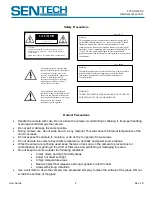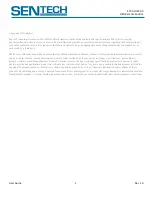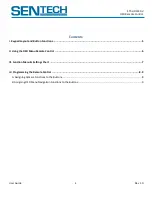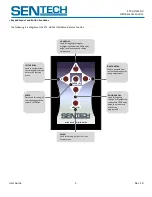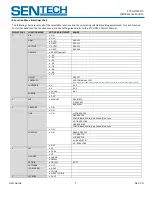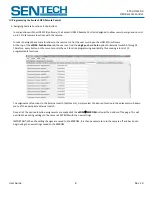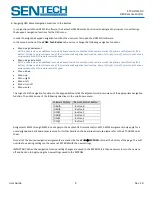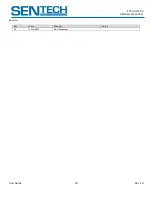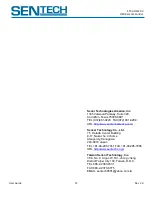STC-HD133DV
OSD Remote Control
User Guide
9
Rev 1.0
B. Assigning OSD Menu Navigation Functions to the Buttons
In conjunction with the HD133Ctrl software, the Sentech HD133 Remote Control is also designed to allow users to self-assign
the keypad’s navigation functions for the OSD menu.
In order to assign the keypad navigation functions the user must first open the HD133Ctrl software.
In the second section of the
uCOM: Push Button
tab, users can change the following navigation functions:
Menu: page decrement
NOTE: use only when an additional user-made board switch is connected to the camera or with the primary switch function (WB
button). Failing to do so will cause one of the six standard navigation functions (up, down, left, right, turn-off, enter) to not have an
assignment on the OSD remote control keypad.
Menu: page increment
NOTE: use only when an additional user-made board switch is connected to the camera or with the primary switch function (WB
button). Failing to do so will cause one of the six standard navigation functions (up, down, left, right, turn-off, enter) to not have an
assignment on the OSD remote control keypad.
Menu: down
Menu: up
Menu: right
Menu: left
Menu: turn off
Menu: enter
To assign the OSD navigation functions to the keypad buttons click the adjacent scroll-down menu of the appropriate navigation
function. Then click on one of the following selections in the scroll down menu:
Software Display
Remote Control Button
[OAH]A
: Button A
[OBH]B
: Button B
[OCH]C
: Button C
[ODH]D
: Button D
[OEH]E
: Button E
[OFH]F
: Button F
Assignments SW11 through SW33 do not apply to the Sentech OSD remote control. SW11-SW33 assignments only apply for a
user designed and built board-level remote. For further details on the board-level remote please refer to the STC-HD133 spec
sheet.
Once all of the desired navigation assignments are made click the
uCOM
EEPROM
button at the bottom of the page. This will
override the existing settings on the camera’s EEPROM with the new settings.
IMPORTANT: When the navigation function setting changes are saved to the EEPROM, it is then necessary to turn the camera
off and back on to begin using the new settings saved to the EEPROM.