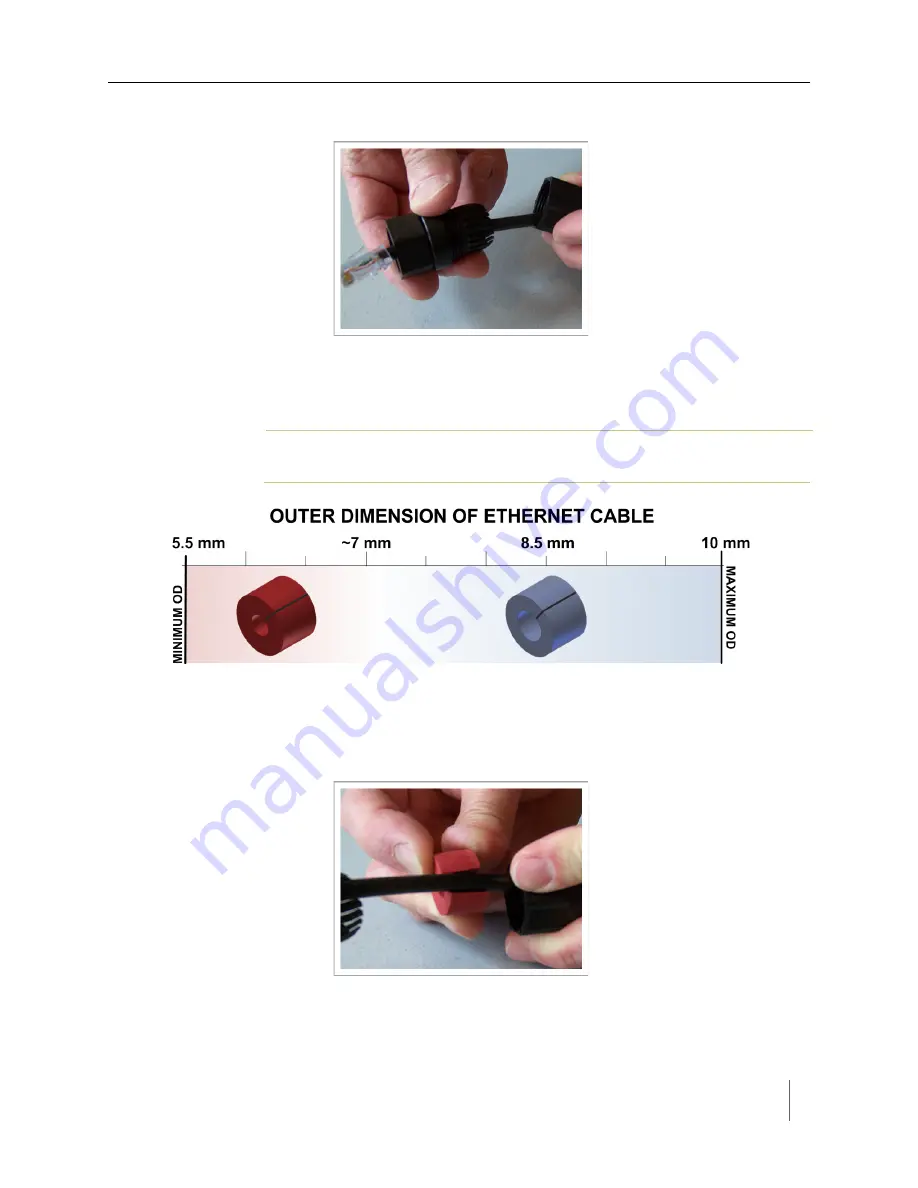
SPP Installation Procedures
Access Point Controller Card (APCC) 29
Sensys Networks, Inc.
Installation Guide
4. Thread the cable through
Connector
B as shown in the following figure.
Figure 6.10. Thread cable through connector B
5. Inspect the outer diameter (OD) of the Ethernet cable. Use the following chart
to select one of the provided bushings based on the cable OD.
N
OTE
:
Use only one bushing. Discard the other bushing after the job is complete.
Figure 6.11. Ethernet cable bushing chart (not to scale)
6. Fit the bushing onto the cable between
Connectors A
and
B
as shown in the
following figure. Proper fit is achieved when the bushing fully closes around
the cable with no gap at the cut.
Figure 6.12. Fit bushing onto cable between connector A and connector B
Summary of Contents for VDS240
Page 8: ...viii Access Point Controller Card APCC Installation Guide Sensys Networks Inc ...
Page 30: ...Chapter 5 22 Access Point Controller Card APCC Installation Guide Sensys Networks Inc ...
Page 42: ...Chapter 6 34 Access Point Controller Card APCC Installation Guide Sensys Networks Inc ...
Page 54: ...Chapter 7 46 Access Point Controller Card APCC Installation Guide Sensys Networks Inc ...






























