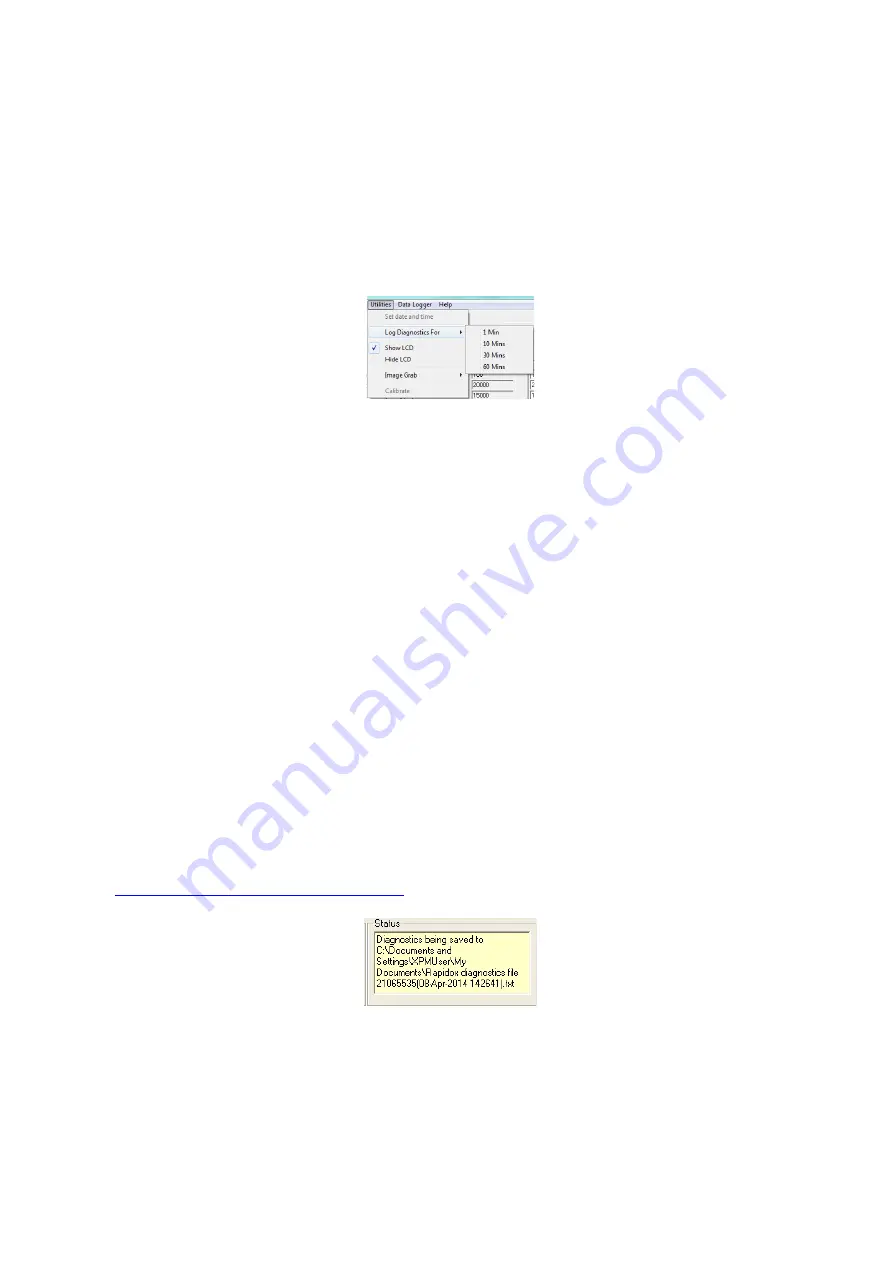
D11-044-1: Rapidox 1100ZR-H-OL-LC O
2
Analyser Instruction Manual
D11-044-1
30
Last printed 08/11/2016 12:10:00
Note that the above are only advisories and you can proceed with the calibration if
you believe everything is checked and correct.
6.9
Software Utilities
The utilities menu is located on the main file menu as shown below:
Figure 17: Software Utilities Menu
6.9.1
Setting Analyser Date and Time
The current date and time of your PC are displayed on the configuration screen
and can be loaded into the Rapidox by selecting the Utilities menu and clicking
the ‘Set date and time’ option. This information is used in the RS232 data string
for data logging purposes. Make sure that your PC clock is set correctly before
using this function, as you cannot edit the date and time shown by the Rapidox
software. The date and time formats displayed are those set in the PC’s Regional
Settings.
6.9.2
Log Diagnostics For
Use this option to log diagnostic data that can be e-mailed to Cambridge Sensotec
to help diagnose problems. Select the time you want to log the data for and then
wait for the logging to complete. During the diagnostic logging period the yellow
status box will display the location of the logged data file which will be sent to the
main Rapidox program directory. This file name includes the serial number, date
and time to make it easily recognisable. Please e-mail this file to
together with a description of the problem.
Figure 18: Example of a diagnostics file name and the storage location
6.9.3
Show / Hide LCD
Use these options to display or hide the on-screen LCD display as shown in Figure






























