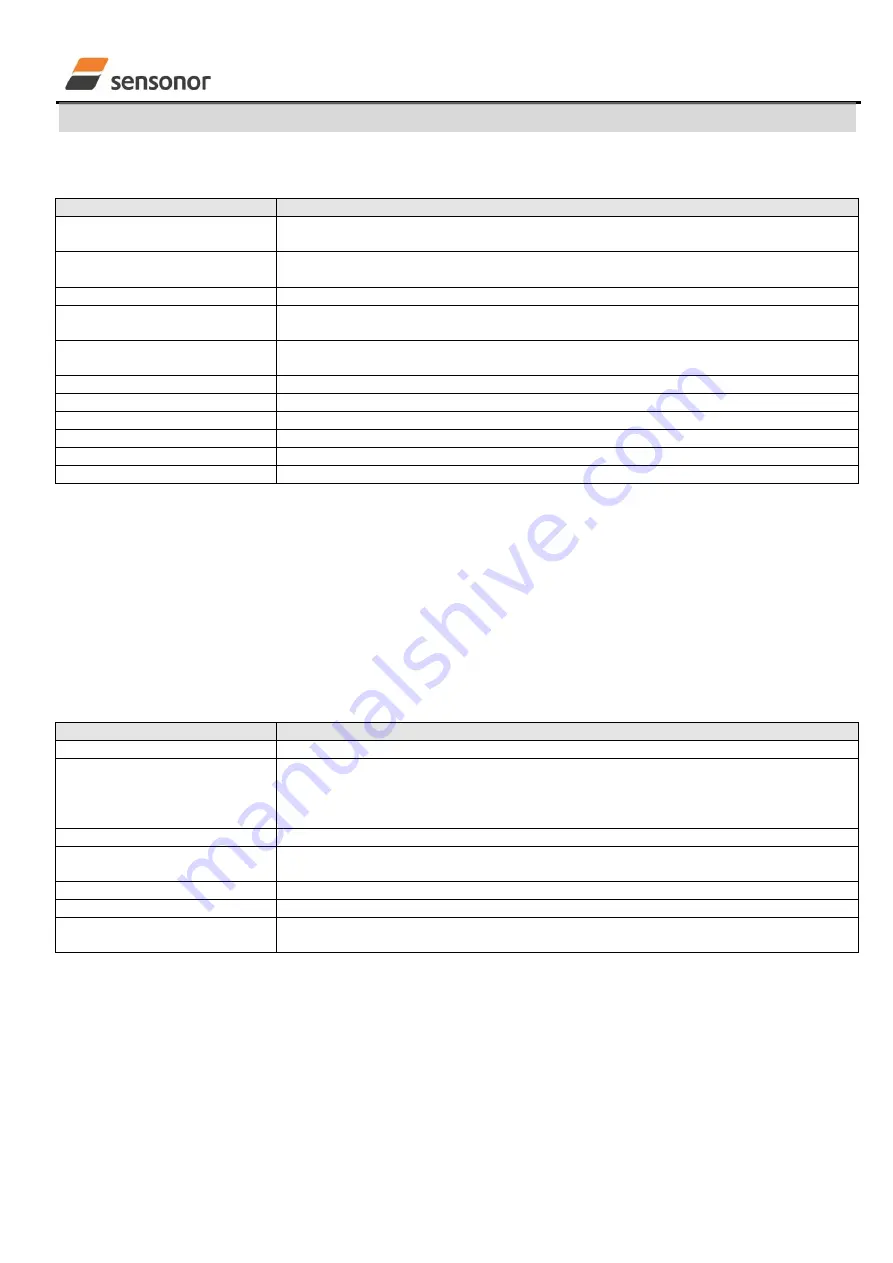
USER MANUAL
EvaluationTool
STIM202 Evaluation Kit
DOK333 rev.06 17/22 Dec 2017
7.3
Normal mode panel descriptions
Table 1: Normal mode panel descriptions
Panel unit
Functionality and description
Connect to HW
To connect to interface hardware. Opens PC COM port according to selections in
active parameter file
LED(s)
Indicator for hardware connection. A GREEN light indicates the corresponding COM
port is opened. If two units are connected a second LED will appear
Disconnect from HW
To Disconnect from interface hardware. Closes the corresponding COM port
Apply voltage switch (On/Off)
To be switched manually (ON or OFF) by user when asked to. Controls certain
functions of the PC software
Device box
Should hold the correct gyro module (device) number according to active parameter
file. Choice depends on which gyro module and COM port the user wants to operate
Reset device button
Resets the gyro module
. Sends reset command (‘R’)
Request config DG button
Sends command (‘C’) to receive configuration datagram
Request identity DG button
Sends command (‘N’) to receive part number datagram
Request serial# DG button
Sends command (‘I’) to receive serial number datagram
Request ext. sts DG button
Sends command (‘E’) to receive extended error information datagram
Response window
Lists responses from the gyro module
7.4
Service mode panel descriptions
Service mode is used for gyro module configuration.
Service mode is entered by clicking on the Service mode tab next to the Normal mode tab. Panel units, functionalities
and descriptions are listed in Table 2. Exit from gyro module Service mode to Normal mode is done by pressing one of
the other panel tabs (Normal, Logging, Service or Parameter panel tab).
Note: Changes made for the gyro module in Service mode are only stored permanently in gyro module flash memory
when the
save command (‘s’) is issued.
Table 2: Service mode panel descriptions
Panel unit
Functionality and description
Available commands window
Shows a list of available commands. See product datasheet for details
Complete command window
Contains the complete command to send. It is auto-completed by usage of the
listings in the available commands window. Left click in the complete command
window shows a list of earlier sent commands. Right click enables manual command
entry
Send command button
Sends command to the gyro module
Active device indicator
Informs about the active gyro module (device). Corresponding COM port is according
to the active parameter file
Command response window
Shows the responses from the gyro module. See product datasheet for details
Erase button
Erases the content of the command response window
Save button
Saves the content of the command response window to a text file with a detailed
date and time tag




















