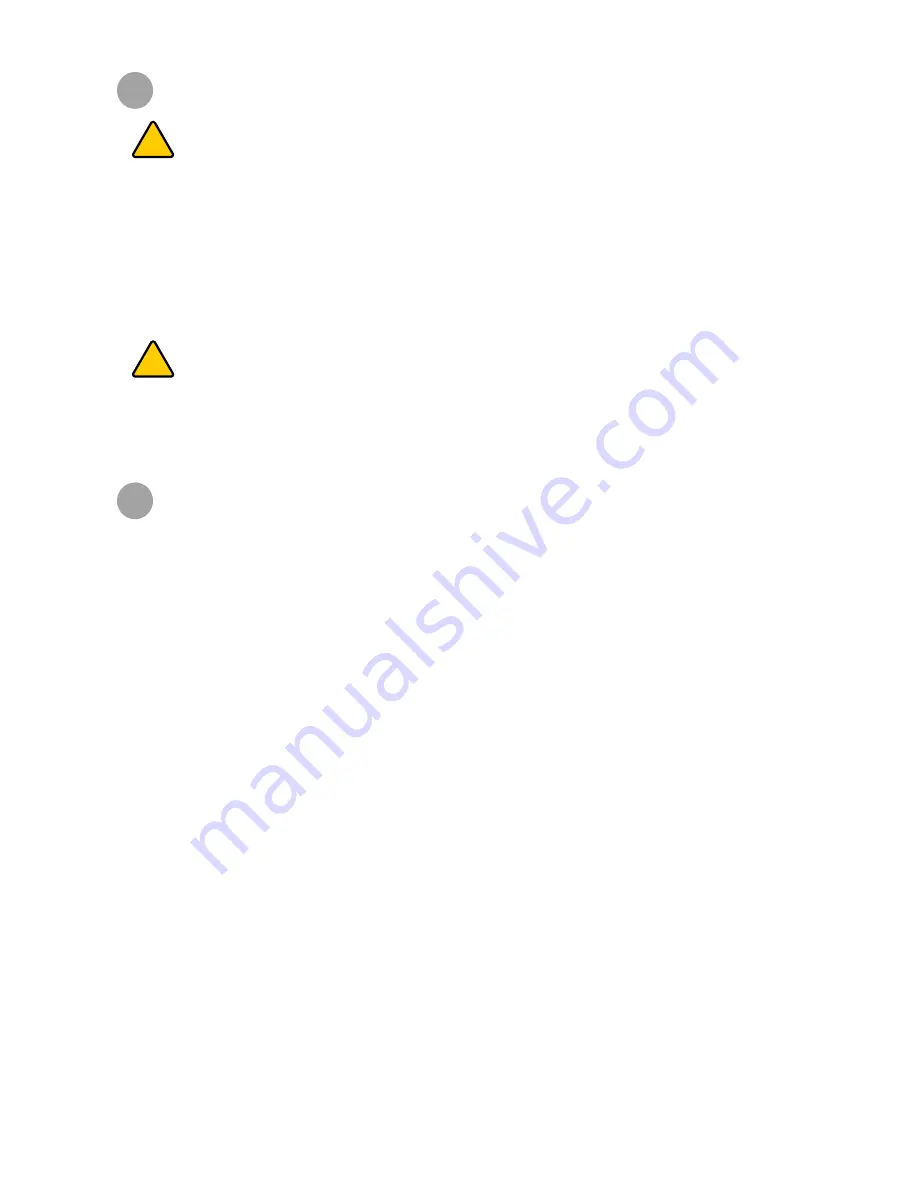
4
2
IMPORTANT SAFETY INFORMATION
!
3
SENSE 3D SCANNER FEATURES AND PROPERTIES
Sense 3D Scanner gives users the ability to observe a scene in three dimensions and then translates the observations into
multiple depth images . It then takes combines those depth frames into a 3D model made up of thousands of connected triangles,
called a mesh .
SENSE 3D SCANNER FEATURES
•
Field of view 57 .5 x 45
•
VGA depth map (640 x 480)
•
USB 2 .0
•
Color
•
Standard off the shelf components
•
OpenNI compliant
SENSE 3D SCANNER PROPERTIES
Scan Volume (Width x Height x Depth)
•
Min: 0 .2m x 0 .2m x 0 .2m; Max: 3m x 3m x 3m
Operating Range:
Min: 0 .35m; Max: 3m
Field of View
•
Horizontal: 45
o
•
Vertical: 57 .5
o
•
Diagonal:
69
o
Depth Image Size:
240(w) x 320(h) pixels
Spatial x/y Resolution @ 0.5m:
0 .9mm
Depth Resolution @ 0.5m:
1mm
!
CAUTION: Indicates something may happen that could cause loss of data, damage to equipment, or could
cause personal injury.
SAFETY GUIDELINES
•
Follow all safety rules in this section and observe all cautions and warnings in this guide .
•
To avoid damage to the laser projector, do not open the Sense 3D Scanner casing . Doing so will void your warranty .
•
It is important that the scanner operates in the temperature ranges 5 °C and 40 °C for optimal use . Higher or lower tempera-
tures may alter the scanner’s performance resulting in the scanner malfunctioning .
•
The sensor is a class 1 laser product, certified by an external party to adhere to IEC 60825 safety requirements. The Sensor
is compliant with part 1 of the IEC 60825 publications - “Safety of laser products .”
CAUTION: Use of controls or adjustments or performance of procedures other than those specified herein
may result in hazardous radiation exposure.





























