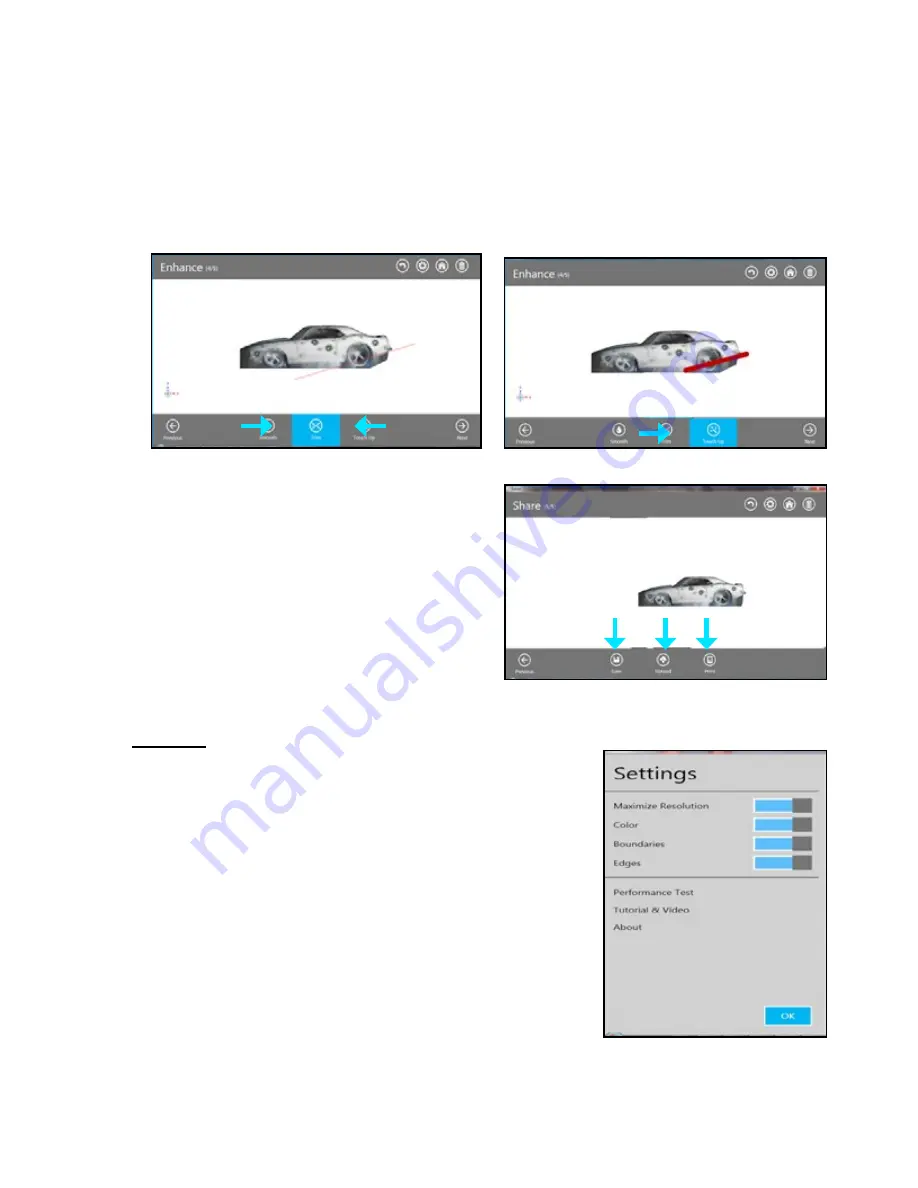
10
Enhance Tools
• To soften jagged edges on your scan, click on the
Smooth
tool .
• To remove unwanted areas, click on the
Trim
tool and drag the cursor over the area you want to trim away; the area
will disappear .
• To improve the look of the scan, click on the
Touch Up
tool and drag the cursor over the area you wish to improve;
the selected area will magically improve its appearance . The tool always removes the smaller of the two pieces and
deletes the smaller mass .
Share Tool
Click on
Save
to save your scan to your computer; you can
save it as a stl., ply or an obj. These file formats will work on
any 3D modeling printer . If you have a 3D printer available
on your network, you can choose your printer and open your
saved file in the printer’s client software.
•
Upload
your scan to
Share
and
Cloud Print
on Cubify .
com .
• If you have the Cube Software installed, the software
will open automatically showing your scan on the
Cube’s automated print pad allowing you to print
directly to your Cube .
Edit Setting
• Maximize Resolution-
increases the resolution of your scan before
proceeding to the Edit step .
• Resolution-
toggles display of the color on the scan .
• Boundaries-
toggles highlighting the boundaries on the display .
• Edges-
toggles display the edges of each triangle in your scan .











