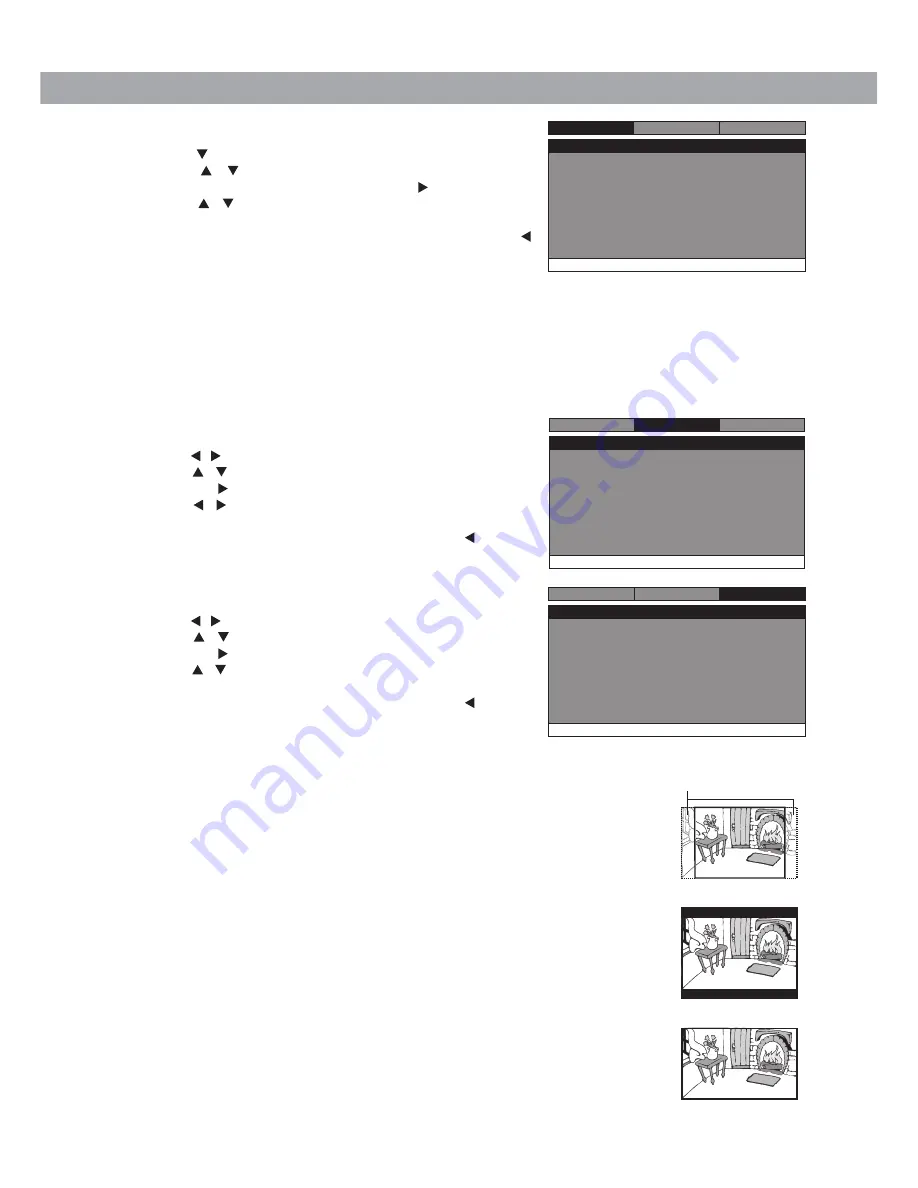
-
16
-
cuStomiZing the function SettingS
System Setup
1.
Press the
SETUP
button in stop mode.
2.
Press the / button to select System Page.
3.
Press the / button to select the option (TV Display or Default),
then press the button.
4.
Press the / button to adjust the settings, then press the
ENTER
button to confirm.
5.
Repeat steps 3 and 4 to adjust other options. Press the button to
return to the previous menu.
6.
Press the
SETUP
or
RETURN
button to exit the menu.
Tv Display
Default
Wide
No
Go To System Page
- - System Page - -
System
Language
Video
Language Setup
1.
Press the
SETUP
button in stop mode.
2.
Press the button to select Language Setup Page.
3.
Press the / button to select the option (OSD Language,
Audio, Subtitle or Disc Menu), then press the button.
4.
Press the / button to select your preferred language, then
press the
ENTER
button to confirm.
5.
Repeat steps 3 and 4 to adjust other options. Press the
button to return to the previous menu.
6.
Press the
SETUP
or
RETURN
button to exit the menu.
Notes:
• Some DVDs may not play in the audio language you selected. A prior language may be programmed on the disc.
• Some DVDs may be set to display subtitles in a language other than the one you selected. A prior subtitle language
may be programmed on the disc.
• Some DVDs allow you to change subtitle selections only via the disc menu. If this is the case, press the
MENU
button
and choose the appropriate subtitle language from the selection on the disc menu.
• Some DVDs may not include your pre-selected language. In this case, the DVD player automatically displays disc
menus consistent with the disc's initial language setting.
Video Setup
1.
Press the
SETUP
button in stop mode.
2.
Press the / button to select Video Setup Page.
3.
Press the / button to select the option (Brightness or Contrast),
then press the button.
4.
Press the / button to adjust the setting, then press the
ENTER
button to confirm.
5.
Repeat steps 3 and 4 to adjust other options. Press the button to
return to the previous menu.
6.
Press the
SETUP
or
RETURN
button to exit the menu.
Go To Language Setup Page
- - Language Setup Page - -
System
Language
Video
OSD Language
Audio
Subtitle
Disc Menu
Eng
Eng
Off
Eng
Brightness
Contrast
Go To Video Setup Page
- - Video Setup Page - -
Language
00
00
System
Video
Default
:It takes 3-5 seconds to reset the DVD settings to the factory default.
TV Display
Pan Scan
• When wide-screen video is played, this mode clips the right and left sides of the image so
that it can be viewed on a conventional screen.
• Some wide-screen DVDs that do not permit Pan Scan mode playback are automatically
played in letterbox mode (black bands that appear at the top and bottom of the screen).
Letter Box
• When wide-screen video is played in this mode on a conventional screen, black bands
appear at the top and bottom of the screen.
Wide Screen
• This is the correct mode for playing wide-screen videos on the unit screen or other external
wide-screens.
Notes:
• The displayable picture size is preset on the DVD. Therefore the playback picture of some
DVDs may not conform to the picture size selected.
• When you play DVDs recorded in the 4:3 aspect ratio, the playback picture will always
appear in the 4:3 aspect ratio regardless of the TV display setting.
• Select Wide Screen to conform the LCD screen on the unit. Always be sure that your TV
display conforms to the actual TV in use if you connect the unit to a TV.
Wide Screen
Letter Box
Cut off when a wide-screen
video image is played.
Pan Scan

















