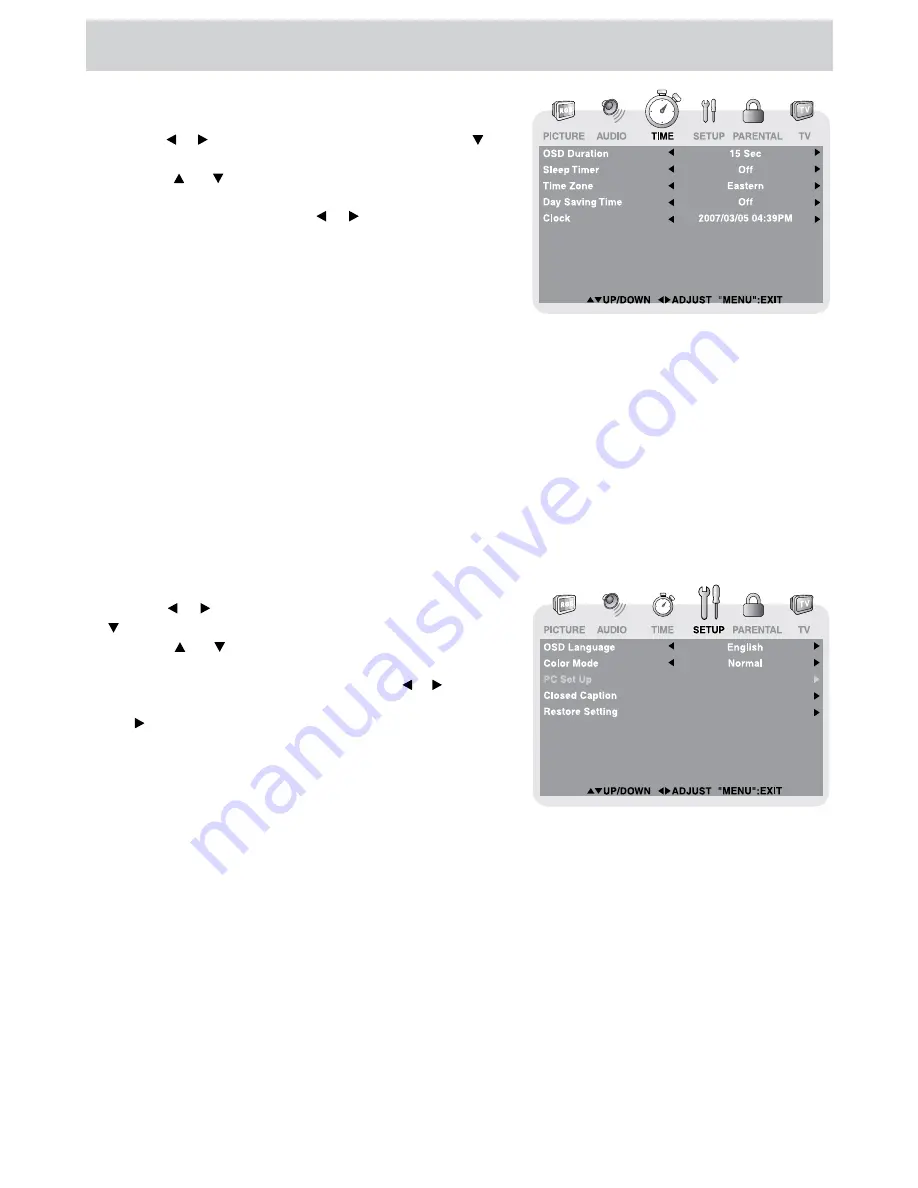
E - 17
TV SETUP
TIME MENU
1. Press the
MENU
button.
2. Use the or button to select
TIME,
then press the
button to enter the TIME settings.
3. Use the or button to select the options (
OSD
Duration, Sleep Timer, Time Zone
or
Day Saving
Time
). Adjust them using the or button.
4. Repeat step 3 to adjust other options.
5. To exit the MAIN MENU and return to the normal
screen, press the
EXIT
or
MENU
button repeatedly.
OSD (On Screen Display) Duration
: Select the length of time for the On screen menu is displayed : 15
Sec / 30 Sec / 45 Sec / 60 Sec.
Sleep Timer
: Select the length of time before the unit automatically changes to Standby mode : Off
-> 5 Minutes -> 10 Minutes -> 15 Minutes -> 30 Minutes -> 60 Minutes -> 90 Minutes
-> 120 Minutes -> Off.
Time Zone
: Select the time zone from Eastern / Central / Mountain / Pacific / Alaska / Hawaii.
Day Saving Time
: Select On to activate daylight savings time.
Clock
: Display the current time.
SETUP MENU
1. Press the
MENU
button.
2. Use the or button to select
SETUP,
then press the
button to enter the SET UP settings.
3. Use the or button to select the options (
OSD
Language, Color Mode, PC Set Up, Closed Caption
or
Restore Setting
). Adjust them using the or button
(Screen will change to your desired setting); or press
the button to go into the detailed settings.
4. Press the
MENU
button to return to the previous
menu.
5. Repeat steps 3 and 4 to adjust other options.
6. To exit the MAIN MENU and return to the normal screen,
press the
EXIT
or
MENU
button repeatedly.
OSD (On Screen Display) Language
: Select On-screen menu language from English / French /
Spanish.
Color Mode
: Adjust the three color temperature of the picture. Choose from Normal (balanced),
Warm (red white), or Cool (blue white) modes.
Restore Setting
: If you reset the TV to the factory settings, all your present settings on PICTURE and
AUDIO will be erased and replaced by the factory’s default settings.

























