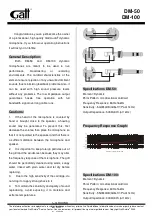EM-XSW 1 DUAL rack receiver
53
Setting options on the rear of the device
Selecting the signal type (Mic/Line)
▷
Set the
Line/Mic
switch to the desired position for each of
the two channels.
•
Line
: when using instruments or other line sources with
the SK-XSW bodypack transmitter
•
Mic
: when using the SKM-XSW handheld transmitter or a
microphone with the SK-XSW bodypack transmitter
Setting the squelch
The squelch function can be used to suppress disturbing noise
during transmission, such as hiss. If the signal level is below
the squelch threshold, the signal is muted.
If the squelch threshold is set very high, this will shorten the
radio range.
▷
Turn the control knob to the left or right to adjust the
squelch.
Summary of Contents for XS WIRELESS 2
Page 92: ...Establishing a radio link Synchronizing the receiver and transmitter 91 ...
Page 98: ...EM XSW 1 stationary receiver 97 Dimensions Approx 200 x 42 x 127 mm Weight Approx 340 g ...
Page 100: ...EM XSW 1 DUAL rack receiver 99 Dimensions Approx 320 x 42 x 127 mm Weight Approx 610 g ...
Page 102: ...EM XSW 2 stationary receiver 101 Dimensions Approx 200 x 42 x 127 mm Weight Approx 680 g ...