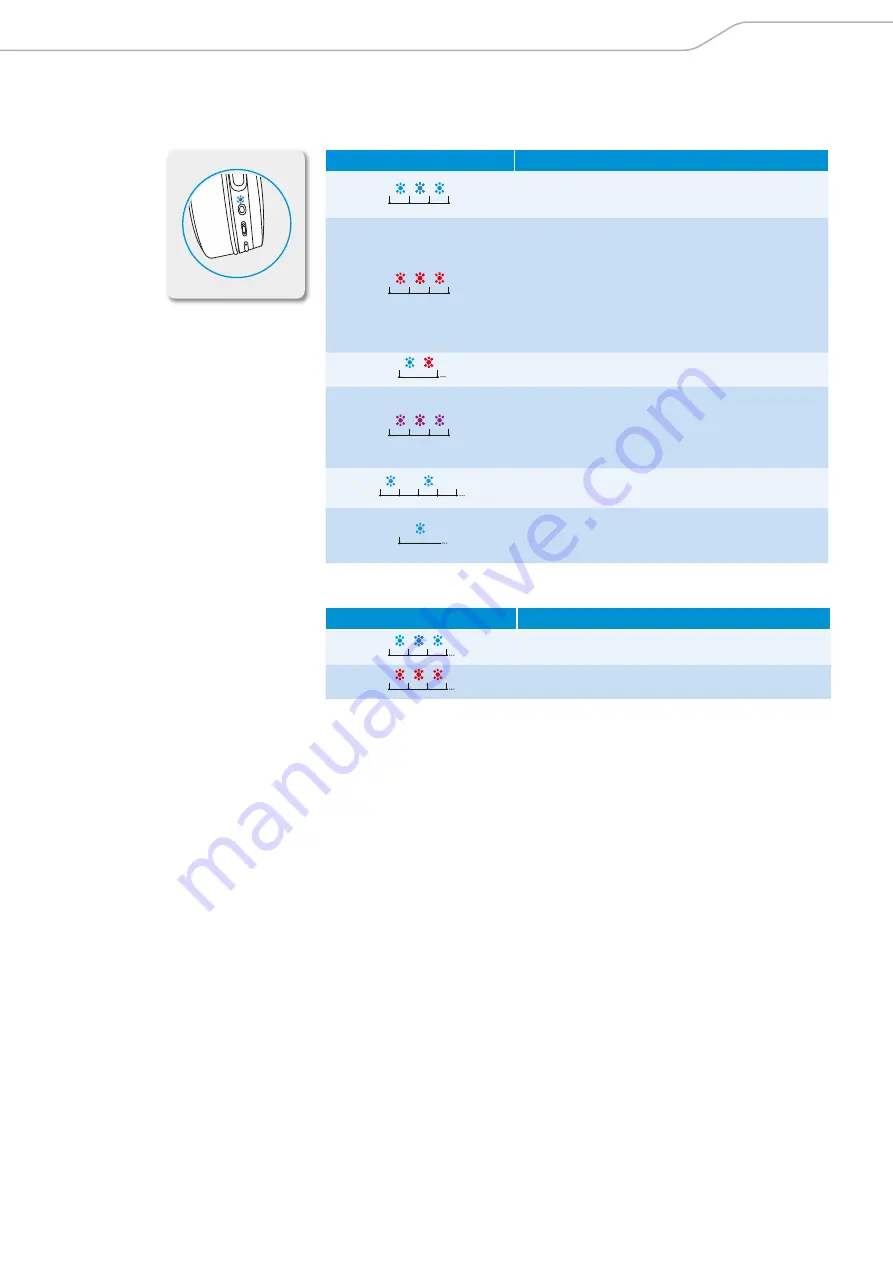
HD 4.50BTNC/HD 4.50R
| 9
Product overview
Overview of the LED indications
LED indications during operation
LED
Meaning
The headphones switch on
Pairing/connecting with a device is successful
The headphones switch off
The headphones are disconnected from the
device
The headphones are outside the
Bluetooth
range of the device
Pairing with a device is unsuccessful
1s
The headphones are in pairing mode
The device is/devices are successfully cleared
from the headphones
NoiseGard
is activated/deactivated
(
Bluetooth
connection)
2s
2s
The headphones are in idle mode (headphones
are paired but not connected to the device)
NoiseGard
is activated
(audio cable connection with sufficient
battery life)
LED indications during calls
LED
Meaning
Incoming call
Incoming call with an almost empty battery











































