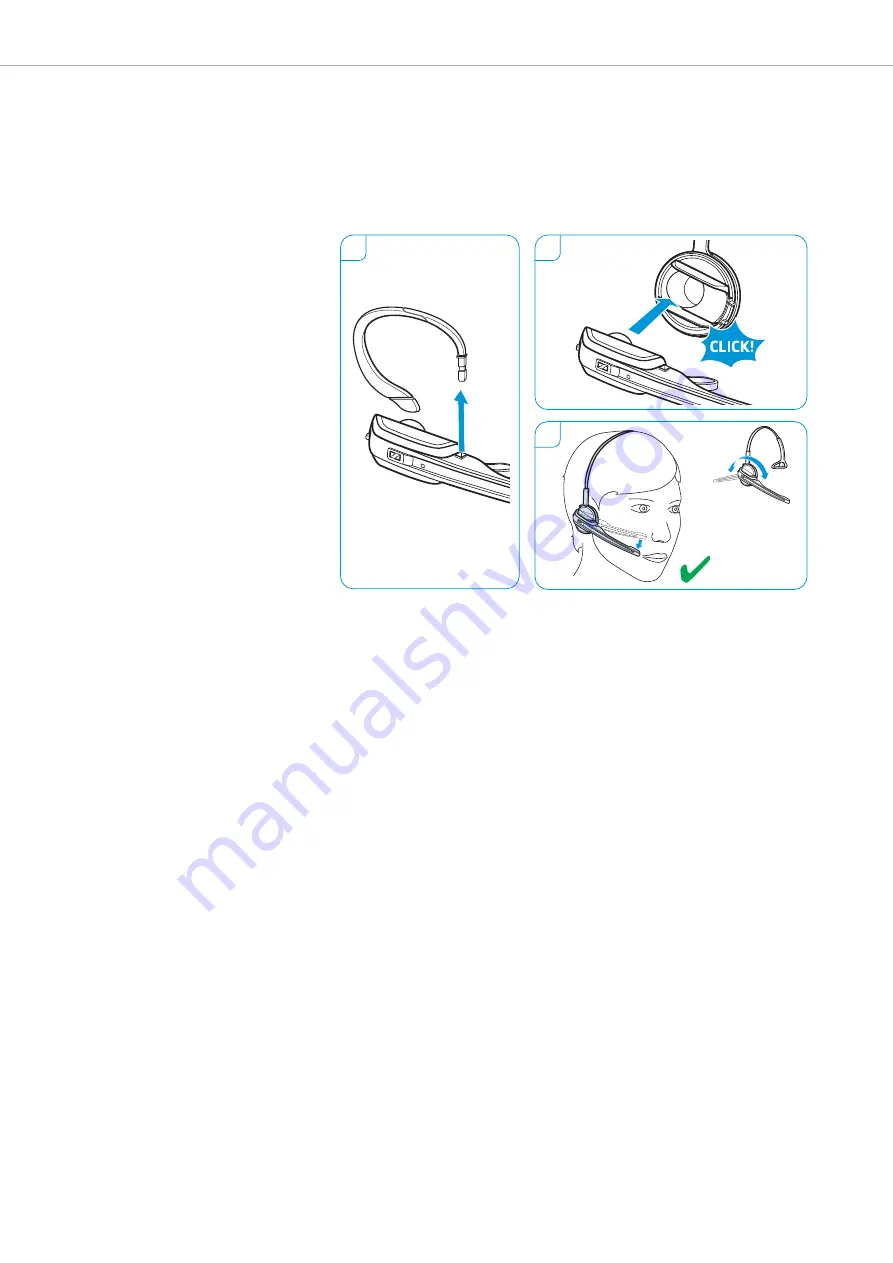
Individually adjusting the headset
15 |
D 10 series
Using the headset with the headband
1
Remove the ear hook by carefully pulling it upwards.
2
Attach the headset to the headset holder of the headband.
3
Rotate the microphone boom and adjust the headset so that the ear
pad rests comfortably on your right or left ear.
1
2
3
Left
Right
















































