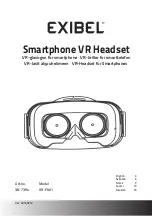User Manual
naviPlay Bluetooth Stereo Headset, NSH.P10
naviPlay Bluetooth Stereo Adapter for iPod, NIA.S10-U
Read these instructions before operating.
Follow all instructions.
Heed all warnings.
Keep these instructions for future reference.
Bluetooth
®
Stereo Headset Kit for iPod
™
Handsfree Headset
+
Adapter for iPod
US
GB