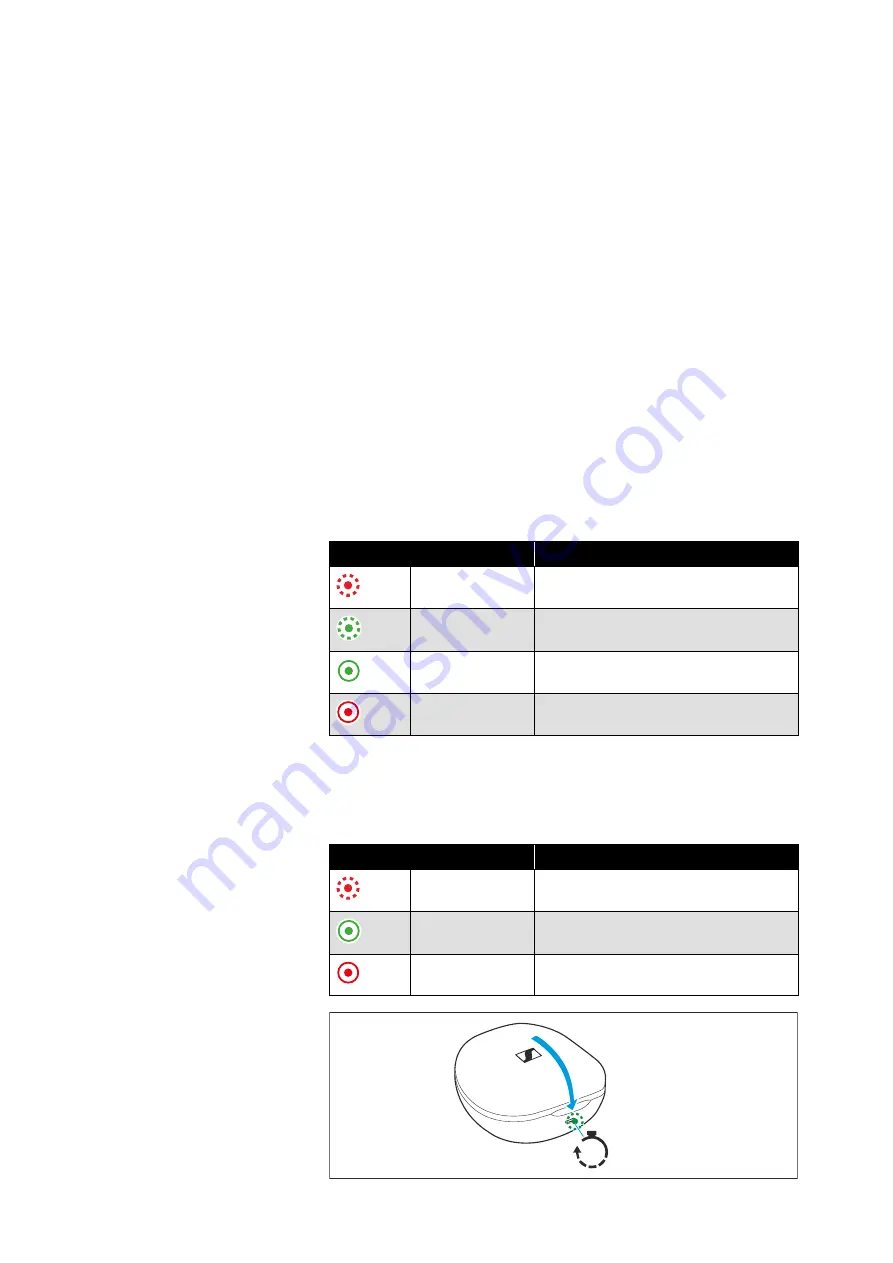
Using the earbuds
32 | Conversation Clear Plus
Suppressing or allowing ambient sounds during a call (Ambient
balancing)
During a call, you can use the multi-function buttons on the earbuds
to adjust how much ambient sounds you hear.
To increase the suppression of ambient sounds:
▷
Briefly press the multi-function button on the right earbud.
To reduce the suppression of ambient sounds:
▷
Briefly press the multi-function button on the left earbud.
Displaying the battery charge status
When the earbuds are connected to your Bluetooth device, the bat-
tery charge status can be displayed on the screen of your smart-
phone or device (depending on the device and operating system
used).
The Conversation Clear app also displays the charge status of the
rechargeable batteries of the earbuds and the charging case.
Displaying the battery charge status using the charging case
When a USB cable is connected, the LED display of the charging
case permanently displays the charging process:
When no USB cable is connected to the charging case:
▷
Open or close the lid of the charging case.
The LED display of the charging case displays the battery charge
status for 15 seconds.
LED
Status
flashes red
... charging case is being charged
... charge status < 10 %
flashes green
... charging case is being charged
... charge status > 10 %
lights up green
... charging case is fully charged
lights up red
... charging error/battery error (> 35)
LED
Status
flashes red for
15 sec
... Charge status < 10 %
lights up green
for 15 sec
... charge status > 10 %
... charging case is fully charged
lights up red
... charging error/battery error (> 35)
15s

























