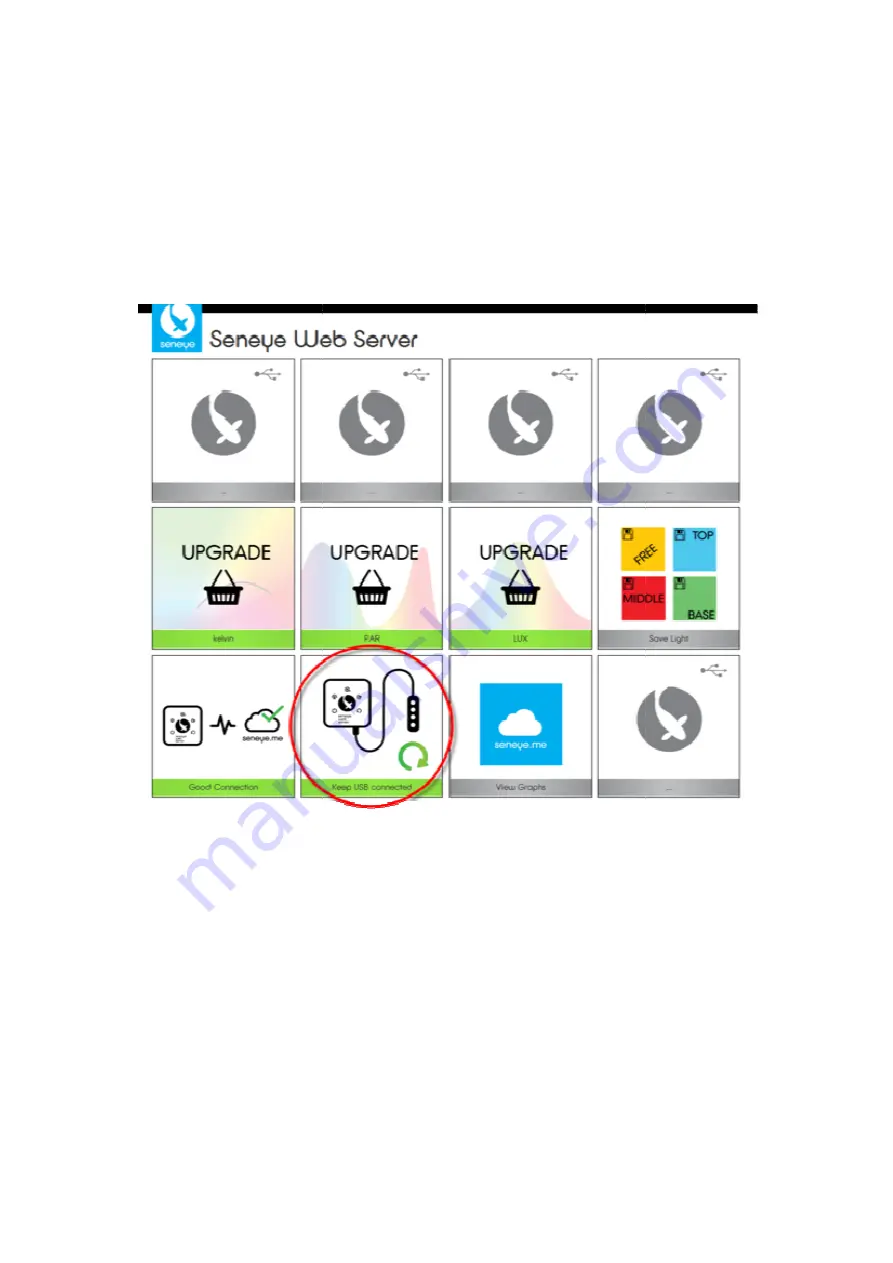
Once the SWS has detected that
mode. You can tell that this has
on the SWS will be flashing.
Please disconnect and re-connect
The tile that is circled below will indicate that the firmware is downloading. The lights on the
SWS will flash in a circle to indicated this.
Do not disconnect your SUD from the SWS until the tile show the image below and the LEDs on
the front of the SWS are still circling
that the firmware is out of date, it will put the SUD
has been completed because the 'seneye device
connect the SUD from the SWS.
The tile that is circled below will indicate that the firmware is downloading. The lights on the
SWS will flash in a circle to indicated this.
Do not disconnect your SUD from the SWS until the tile show the image below and the LEDs on
the front of the SWS are still circling
SUD in boot load
device connect light'
The tile that is circled below will indicate that the firmware is downloading. The lights on the
Do not disconnect your SUD from the SWS until the tile show the image below and the LEDs on





























