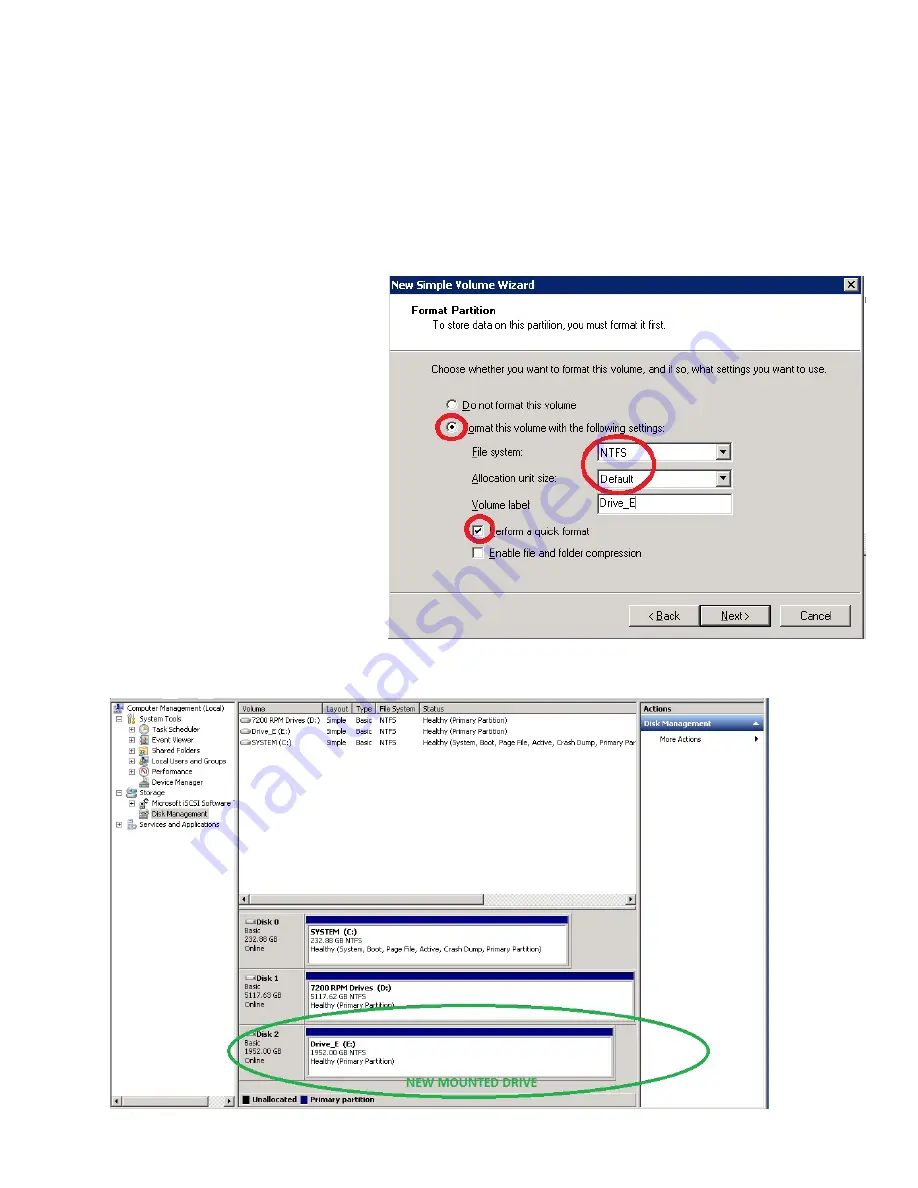
xVault xNVR200/300/400 User Guide V2.0.0
31
6. Right click on
unallocated storage
and select
New simple Volume
7. Click
Next
on the first screen of the
welcome To The New simple Volume wizard
8. Specify the maximum capacity on the
specify Volume size
screen. later we will be able to create smaller volumes to pres-
ent to server hosts.
9. On
assign drive Letter Or Path
screen, select appropriate drive letter and click on Next
10. Select the red circled defaults. On the
Volume Label
make selection that means something to the recorder server appli-
ance. the simple reinforcement of the actual letter. If the underlying RaID set is special make note in the name; “Drive_E
15k” or “SQl”
11. Click on
Next
after selections are made and data entered.
12. Review selections, if correct click on
Finish,
if changes are to be made click on
Back.
after a brief “formatting” status flash the
new drive will return as a Healthy Partition






























