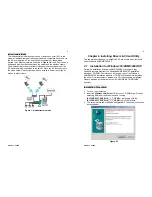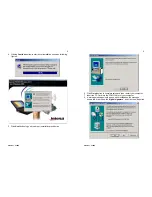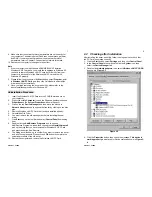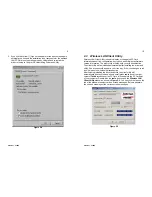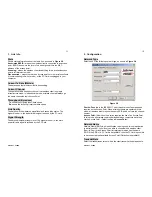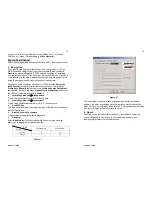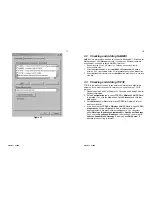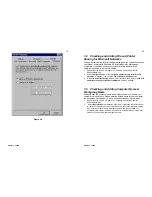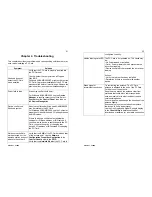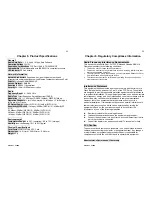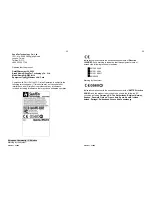Version 1.7.37R2
1
Chapter 1. Introduction
This chapter describes the package contents, PC Card description, system
requirements, features & benefits, applications and network configurations
of our wireless LAN products.
1.1 Package
Contents
The PC Card package contains the following items as shown in
Figure 1-1
1. One PC Card
2. One Installation CD
Figure 1-1
1.2 PC Card Descriptions
The PC Card is a standard PC Card that fits into any PCMCIA Card Type II
slot. The PC Card has a LED indicator as shown in
Figure 1-2
.
Figure 1-2
The LED shows three Link statuses:
Blinking
–, When the PC Card operate in a Peer-to-Peer mode, no matter
the wireless is connected or not.
Solid Green
– When the PC card setup a wireless connection with an
Access Point.
Off
– No wireless activity.
Version 1.7.37R2
2
1.3 System
Requirements
Installation of the PC Card requires:
1. PC/AT compatible computer with PCMCIA Type II slot.
2. Windows 98//ME/2000/XP operating system environment.
3. Minimum 1.3M bytes free disk space for installing the PC Card driver
and utility program.
1.4 Network
Configurations
To better understand how the wireless LAN products work together to
create a wireless network, it might be helpful to depict a few of the possible
wireless LAN PC card network configurations. The wireless LAN products
can be configured as:
1. Ad-hoc (or peer-to-peer) for departmental or SOHO LANs.
2. Infrastructure for enterprise LANs or IP Sharing for 56K/ISDN
TA/Cable/DSL Modem – Connect Internet and your SOHO network.
Ad-hoc (peer-to-peer) Mode
This is the simplest network configuration that several computers equipped
with the PC Cards that form a wireless network whenever they are within
range of one another (
Figure 1-3
). In ad-hoc mode, each client, is peer-to-
peer, would only have access to the resources of the other client and
requires no the access point. This is the easiest and least expensive way
for the SOHO to set up a wireless network.
Figure 1-3 A wireless Ad-hoc network