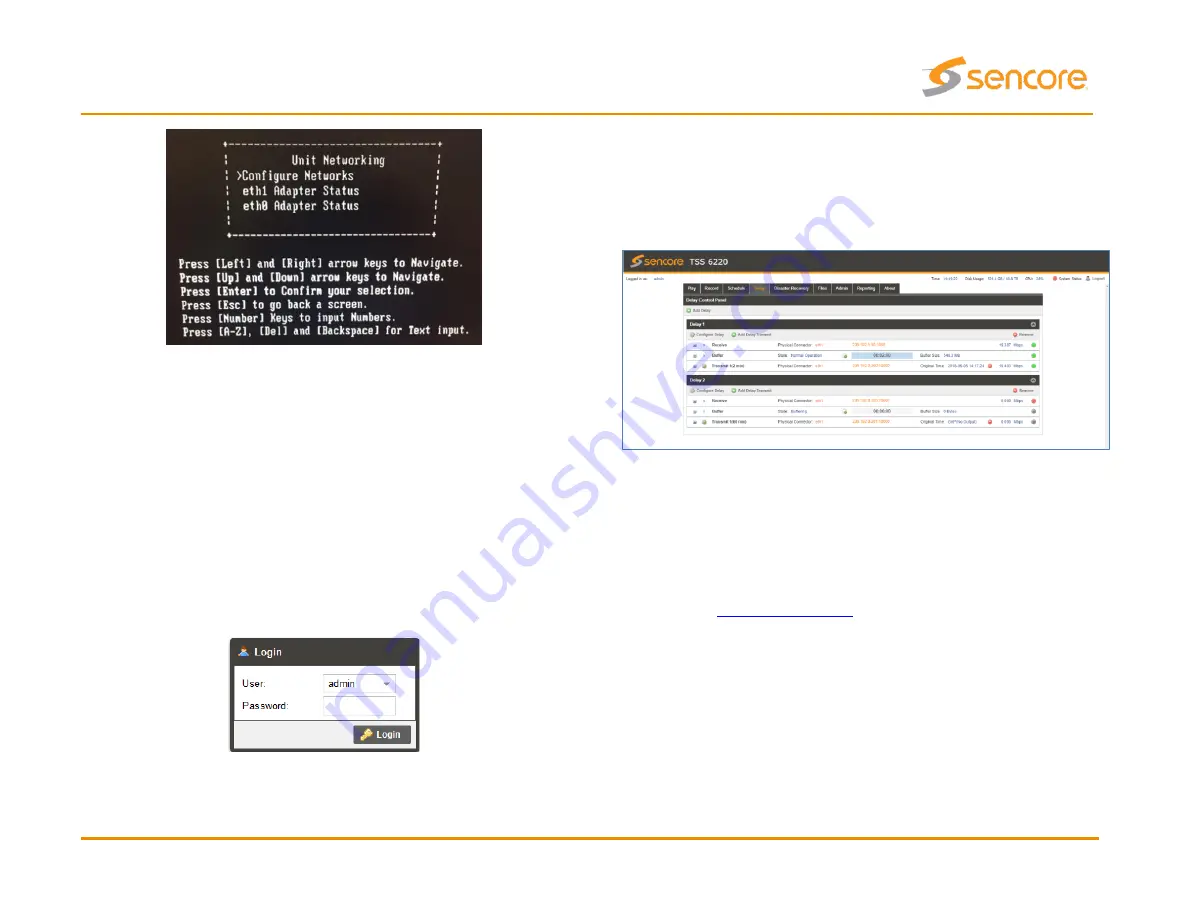
Quick Start Guide
TSS 6220
Form 8174B
Version 2.1
–
June 2020
Page 4
Figure 6: TSS 6220 Console Configuration Screen
Connect to the Web User Interface of the TSS 6220
Launch a web browser application on the management PC. The following web
browsers are supported:
•
Microsoft Edge
•
Microsoft Internet Explorer 9 or higher
•
Mozilla Firefox
•
Google Chrome
Type the management IP address of the TSS 6220 in the browser URL field and
press ENTER. The TSS 6220 login screen will be displayed. The default user is
admin
and the default password is <blank/none>. Click Login to continue.
Figure 7: TSS 6220 Web UI Login Screen
Control Through Web User Interface
Once logged in, the main screen of the TSS 6220 is displayed. The Files,
Admin, Reporting and About tabs will always be visible. Other tabs such as Play,
Schedule, Record, Delay and Disaster Recovery will only be visible if the product
is licensed for that function.
Figure 9: TSS 6220 Main Screen
Support
Reference the full User Manual for more information for more details about the
functions or about operation or troubleshooting the unit. Contact Sencore
ProCare for support, if required.
Email:
Phone: +1-605-978-4600




