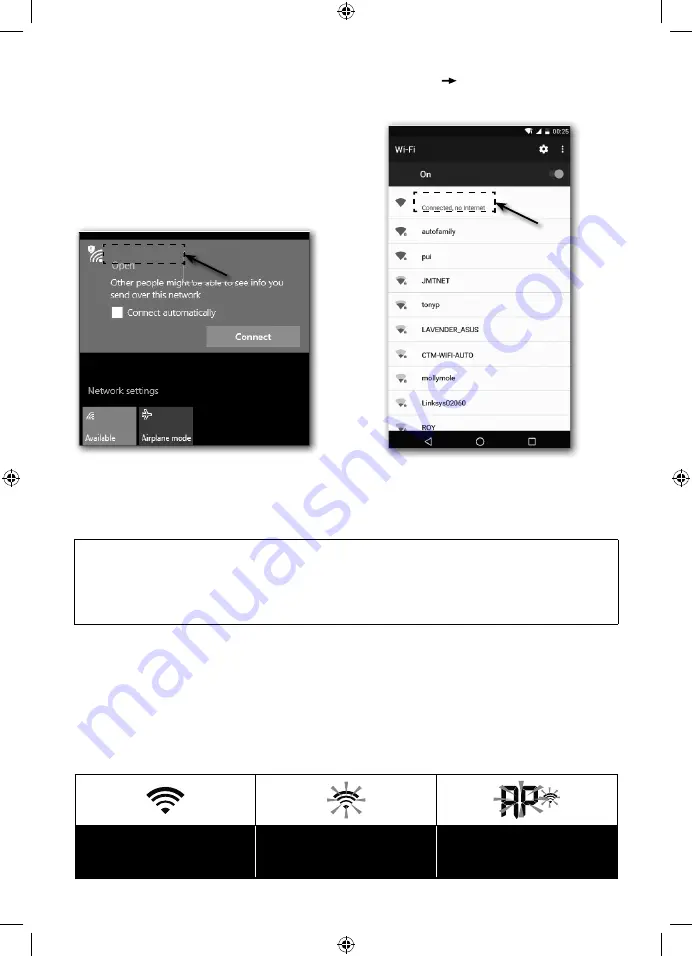
EN – 6
3 On your PC, select WiFi settings or in Android/iOS, select WI-FI settings to choose
the SSID station:
PWS-XXXXXX
in the list; the connection will take several seconds to
complete
PWS-XXXXXX
PWS-XXXXXX
4 When connected, enter the following IP address in your web browser’s address bar to
access the station’s web interface:
http://192.168.1.1
NOTE:
•
As some browsers will consider the
192.168.1.1
to be the search target, remember to
add the
http://
header.
•
The recommended browsers include the latest versions of Chrome, Safari, Edge,
Firefox or Opera.
•
If your PC is connected to the internet service via the RJ45 (Ethernet) cable, external
modem or other unit, please disconnect it during the weather station setup This will
avoid the IP address setup collision with another device
•
It will be necessary to complete all items each time you edit in the administration
environment Any data entered in previous setup will be lost
WI-FI CONNECTION STATUS
WI-FI icon on the device’s LCD display status as follows:
Stable: The device is
connected to the WI-FI
router
Flashing: The device is
attempting to connect to the
WI-FI router
Flashing: The device is in
the AP (access) mode at
the moment
PC WI-FI network interface
Android WI-FI network interface
Summary of Contents for SWS 12500
Page 4: ...EN 2 5 Take a note of your Station ID and Station key for the next setup step...
Page 17: ...CZ 2 5 Pozna te si va e Station ID ID stanice a Station key Kl stanice pro dal krok nastaven...
Page 30: ...SK 2 5 Pozna te si va e Station ID ID stanice a Station key K stanice pre al krok nastavenia...
Page 59: ...PL 2 5 Zanotuj Station ID ID stacji oraz Station key Klucz stacji dla nast pnego kroku ustawie...
Page 70: ......
Page 71: ......
Page 72: ......























