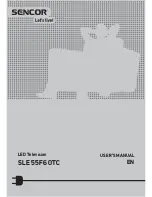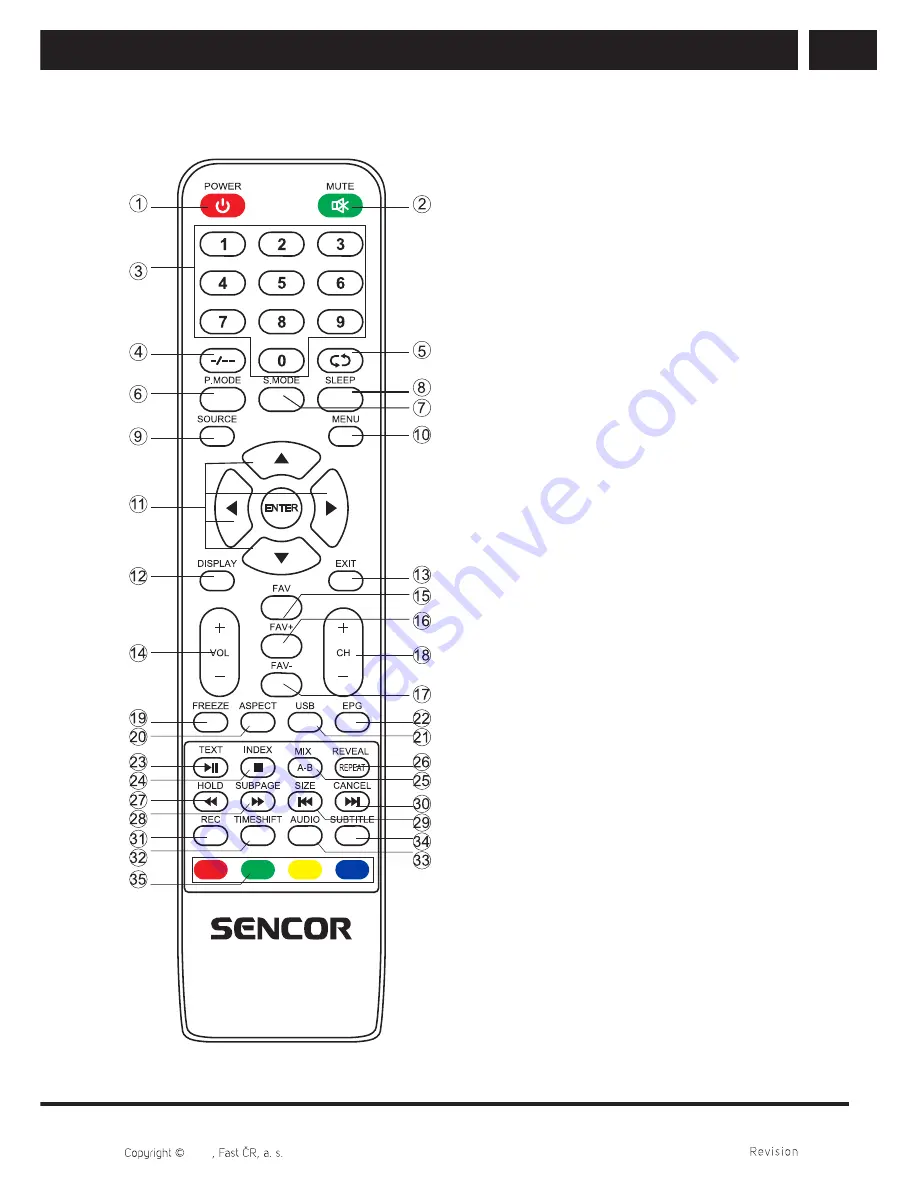
EN 11
EN
06/2016
2016
Remote control
4. Remote control
1. POWER
button
Turns the television on/from the
stand-by mode.
2. MUTE
button
Press to mute the sound. Press is
again to restore the sound or press
VOL + button.
3.
Numerical buttons 0–9
Press 0–9 buttons directly to select
a TV channel while watching the
TV. Enter the page number in the
teletext mode, etc.
4. --/-
button
It is used to enter channel numbers
with various digit counts, e.g. 1 – 11
– 111.
5.
button
Button to switch the previously
watched channel.
6. PMODE
button
Press repeatedly to select a picture
mode.
7. SMODE
mode
Press repeatedly to select a sound
mode.
8. SLEEP
button
Set the automatic shut off time for
the television.
9. SOURCE
button
Press to select the desired input.
10. MENU
button
It displays TV main menu in TV
mode.
11.
////
ENTER buttons
Used to navigate in a menu on
the screen and to set up the TV
according to your preferences.
ENTER
button
Used to enter/exit the channel list
menu (DTV/ATV only).
12. DISPLAY
buttons
Press to show the source and
information about channels.
Summary of Contents for SLE 55F60TC
Page 1: ...LED Television SLE 55F60TC USER S MANUAL EN ...
Page 2: ......